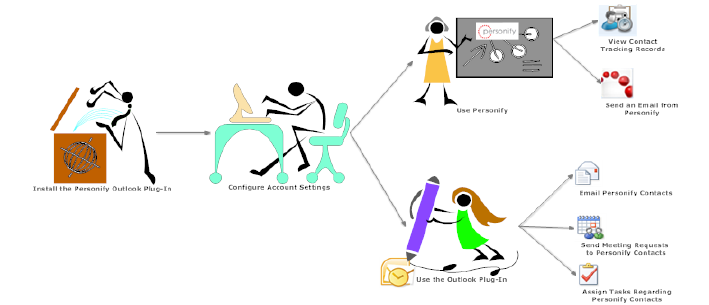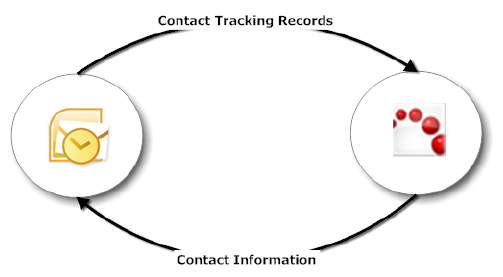Outlook 2010 Plug-In Overview
 The
information contained in this section is specific to Personify’s Outlook
2010 Plug-In. For more information on getting started using the Outlook
application, please visit: http://office.microsoft.com/en-us/support/getting-started-with-office-2010-FX101822272.aspx#3.
The
information contained in this section is specific to Personify’s Outlook
2010 Plug-In. For more information on getting started using the Outlook
application, please visit: http://office.microsoft.com/en-us/support/getting-started-with-office-2010-FX101822272.aspx#3.
The Personify Microsoft Outlook Plug-In allows you to
use Outlook to manage correspondence with your contacts using your Personify
data.
 Frequently
throughout the Outlook Plug-In and this Help system, we will refer to
"contacts". Contacts are synonymous with Personify customers
and constituents.
Frequently
throughout the Outlook Plug-In and this Help system, we will refer to
"contacts". Contacts are synonymous with Personify customers
and constituents.
After the Personify Outlook Plug-In has been successfully installed,
specific account settings can be configured. Then, you can perform the
following tasks in Outlook:
Email Personify contacts.
Send
meeting requests to Personify contacts.
Assign tasks regarding Personify contact.
Save Outlook emails, meeting requests, and tasks as Personify
contact activity records.
 If
you work with multiple databases, once you have configured the appropriate
Outlook 2010 Plug-In
account settings, you can switch between the databases by selecting
the appropriate database from the Select
Personify Database drop-down on the Account Settings screen.
If
you work with multiple databases, once you have configured the appropriate
Outlook 2010 Plug-In
account settings, you can switch between the databases by selecting
the appropriate database from the Select
Personify Database drop-down on the Account Settings screen.
With the Personify Outlook Plug-In, you can perform the following tasks
from Personify:
Launch Outlook to send an email to a Personify contact or prospect.
Review Outlook emails, meeting requests, and tasks that were
saved as contact tracking records.
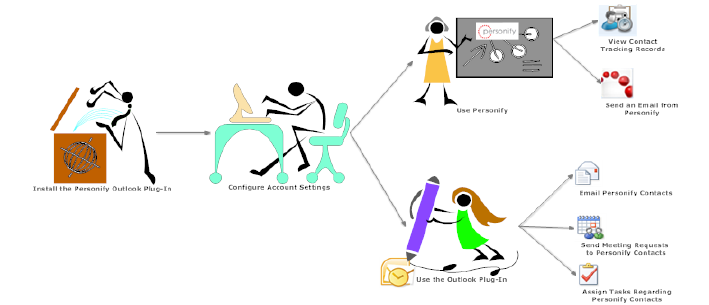
The last topic in this Help system contains the Troubleshooting
and FAQs sections for a quick reference on any questions you may encounter
while using the Outlook 2010 Plug-In.
 Do
not use the Personify Outlook Plug-In to replicate your Personify database.
Microsoft Exchange is not designed for high-volume email broadcasts. Instead,
use the Personify Marketing component, along with Lyris
ListManager or other email broadcast systems, for high-volume emails.
Do
not use the Personify Outlook Plug-In to replicate your Personify database.
Microsoft Exchange is not designed for high-volume email broadcasts. Instead,
use the Personify Marketing component, along with Lyris
ListManager or other email broadcast systems, for high-volume emails.
Data Flow
The data flow between Personify and the Outlook Plug-In
for Personify is two-way. Using the web service, the Outlook Plug-In pulls
contact information from Personify. This information can be searched on
when adding a Personify contact to an email, meeting request, or task.
Outlook then sends information back to Personify in the form on a contact
tracking record.
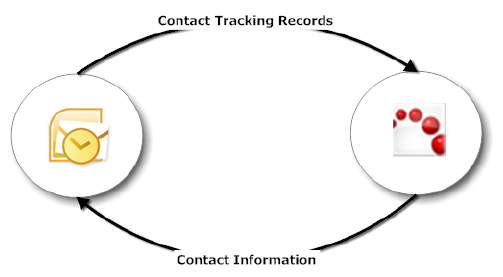
The “Catalog Population on FTC_FTS_CUSTOMER_INFO” SQL
job is responsible for retrieving any contact information that has been
changed in Personify and displaying the information when you search for
a Personify contact. By default this job is configured to run every 4
hours, but it can be changed if necessary by your system administrator.
See Also:
 The
information contained in this section is specific to Personify’s Outlook
2010 Plug-In. For more information on getting started using the Outlook
application, please visit: http://office.microsoft.com/en-us/support/getting-started-with-office-2010-FX101822272.aspx#3.
The
information contained in this section is specific to Personify’s Outlook
2010 Plug-In. For more information on getting started using the Outlook
application, please visit: http://office.microsoft.com/en-us/support/getting-started-with-office-2010-FX101822272.aspx#3.