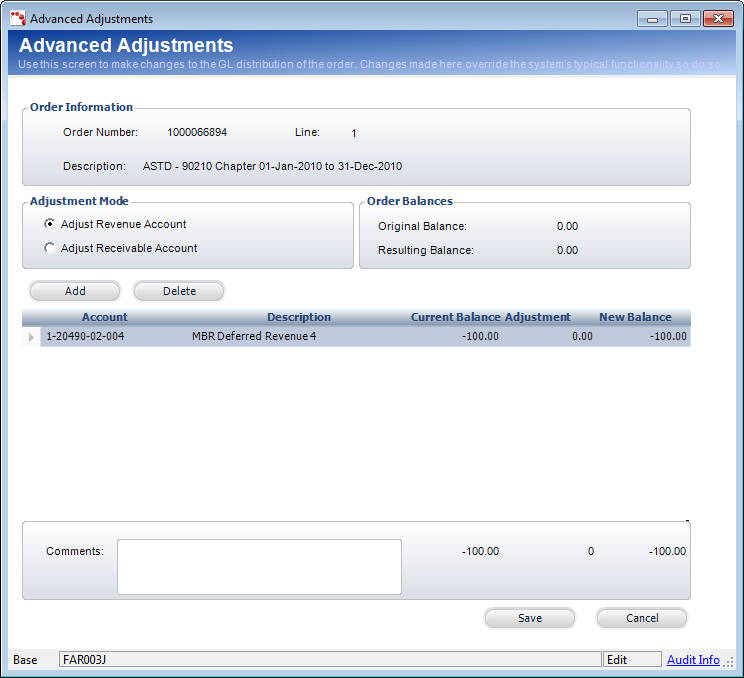Creating an Advanced Adjustment
An adjustment transaction adjusts the revenue accounts
for an order. This differs from a write-off which is specifically
a transaction that changes a balance in Accounts Receivable for an order
line item and records that change against a write-off account.
Adjustments are only made to the sales side of a transaction so typically
affect the receivable account versus the revenue accounts and possibly
the discount accounts.
Adjustments transactions are actually created only for invoiced line
items. If an adjustment is made to an uninvoiced line item,
i.e. there is no active sales transaction and just a proforma sales transaction,
then all we do is update the proforma FAR_TXN.Base_Amount and not generate
any FAR_Txn_Detail records for any distribution.
Transaction Structure
When the
receivable balance increases:
DR Accounts
Receivable
CR (Deferred) Revenue Accounts
When
the receivable balance decreases:
DR (Deferred)
Revenue Accounts
CR Accounts Receivable Accounts
Discount accounts may also play into this scenario.
 The
sign of the adjustment in Far_Txn.Base_Amount indicates whether the AR
(the amount owed) is increased or decreased. An
adjustment with a positive sign means that you are increasing the price
of the product. An adjustment
with a negative sign, means that you are decreasing the price of the product.
The
sign of the adjustment in Far_Txn.Base_Amount indicates whether the AR
(the amount owed) is increased or decreased. An
adjustment with a positive sign means that you are increasing the price
of the product. An adjustment
with a negative sign, means that you are decreasing the price of the product.
Source of the Accounts
When the
receivable balance increases:
Debit: The
AR account is found at the order_detail level (Order_Detail.AR_Account).
Credit: Found
in Product_Revenue_Distribution for the product referenced in the order_detail
line based on the order_date versus the effective date in Product_Revenue_Distribution.
When
the receivable balance decreases:
Debit: Found
in Product_Revenue_Distribution for the product referenced in the order_detail
line based on the order_date versus the effective date in Product_Revenue_Distribution. .
Credit: The
AR account is found at the order_detail level (Order_Detail.AR_Account).
Deferred
Versus Real Revenue Accounts
If Order_Detail.Recognition_Status_Flag doesn’t = ‘C’, then the system
uses the deferred account accounts. Otherwise, the system uses
the non-deferred accounts. In this case it is deferred revenue versus
revenue.
Distribution of the Amount
It is possible to have multiple revenue or deferred revenue accounts
referenced in an adjustment transaction. The amount is then based
on the original distribution rules for the product. Rather than trying
to determine the rules within the adjustment transaction, the system simply
recalculates the distribution based on the revised product price, i.e.
the price less the adjustment, use the central distribution routine, compare
it to what was already distributed, and record a transaction for the differences.
Special Situations with Adjustments
Adjustments to Uninvoiced Orders
Users often want to adjust the price of line items within orders and
to record the reason for the adjustment. This is easy to do for invoiced
transactions since the system simply creates a standard type=6 transaction. For
proforma or uninvoiced orders, the system uses a transaction type that
is simply a memo transaction (txn_type=’8’). The reason for the adjustment
will be maintained in the FAR_TXN.COMMENTS in the memo transaction. Memo
transactions must be ignored in all calculations of balances though the
amount of the adjustment should be maintained in the amount column. When
the order is invoiced, the adjustment column in order_detail will be factored
into the transaction against the revenue accounts.
If the order is uninvoiced, the system automatically creates a Memo
(type=8) transaction rather than a type=6.
Space Credits and Trades for Services
These are special adjustment transactions in that they do not affect
the revenue accounts but rather affect a special space credit or trades
account
The account for space credits is stored in the product_account table.
It is an expense or contra-revenue account that offsets accounts receivable.
The structure of this is the same thing as a standard adjustment transaction:
DR Space-Credit
CR AR
The debit account comes from Product_Account.space_credit_account or
Product_Account.Trade_for_Services_Account.
Users will be able to define space credits against a specific show with
the option of creating a financial adjustment to that same show. If no
financial adjustment is created for the current show that credit can later
be transferred to a future show once that order has been created at which
time the user will be able to move the credit and create a financial transaction
at that time.
Minimum information needed for the process:
· Order
Number and Line Number
· Adjustment
Reason
· Amount
of Adjustment (Positive increases the price; negative decreases
the price.)
· Type
(Optional: Adjust (default), Space Credit, Trade)
On the Advanced Adjustments screen, you can define advanced criteria
for an order line item price adjustment, such as selecting to adjust a
specific revenue or receivable account. A Journal Entry (Type J) transaction
is created for adjustments to the revenue account. A Write-Off (Type 5)
transaction is created for adjustments to the receivable account.
 This functionality
should only used by the Finance department. TMA Resources recommends you
set up security for this screen.
This functionality
should only used by the Finance department. TMA Resources recommends you
set up security for this screen.
The advanced adjustments functionality is used if you accidentally charge
to the wrong revenue account or to refund a cancellation fee. To refund
a cancellation fee, debit the cancellation account and reverse the debit/credit
memo (adjust receivable account). If revenue recognition is “On Invoice,”
you can change the revenue account.
 If revenue can
still be recognized (the order is active and not cancelled), then you
cannot perform a revenue adjustment.
If revenue can
still be recognized (the order is active and not cancelled), then you
cannot perform a revenue adjustment.
Advanced adjustments are only needed on cancelled orders because if
the order is active, you have more options without using this screen (such
as writing off a balance or adjusting a price). Only perform an advanced
adjustment when the order has a $0 balance for Accounts Receivable (AR).
To
create an advanced adjustment:
1. On
the Customer Financial Analysis
screen, select the appropriate line item from the Order and Transaction
Analysis tab and click the Advanced Adjustment button.
The Advanced Adjustments screen displays, as shown below.
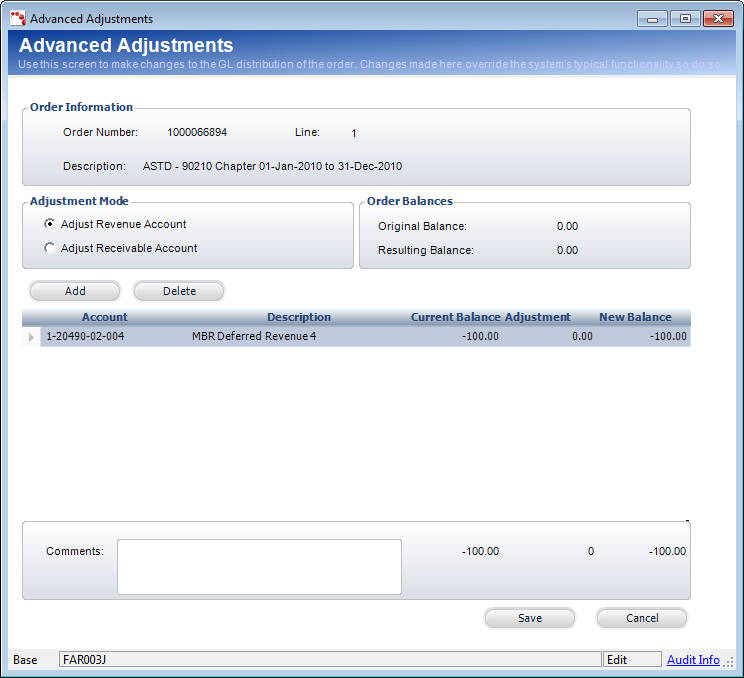
2. Select
the appropriate Adjustment Mode radio button:
· Adjust
Revenue Account – If an adjustment is made to this account, Journal Entries
for transaction type and registration revenue are created. The credit
amount must equal the debit amount for a revenue account adjustment.
· Adjust Receivable Account – If an adjustment
is made to this account, a write-off transaction type and a Journal Entry
for the registration revenue are created.
3. Click
Add. A new row is added to the table.
4. Click
inside the Account table cell.
A GL Account Chooser displays.
5. Search
for and select the appropriate account.
6. Click
inside the Adjustment table cell and enter the adjustment amount.
The New Balance calculates automatically.
7. Enter
comments related to the adjustment. Comments are required for this screen.
8. Click
Save.
 The
sign of the adjustment in Far_Txn.Base_Amount indicates whether the AR
(the amount owed) is increased or decreased. An
adjustment with a positive sign means that you are increasing the price
of the product. An adjustment
with a negative sign, means that you are decreasing the price of the product.
The
sign of the adjustment in Far_Txn.Base_Amount indicates whether the AR
(the amount owed) is increased or decreased. An
adjustment with a positive sign means that you are increasing the price
of the product. An adjustment
with a negative sign, means that you are decreasing the price of the product.