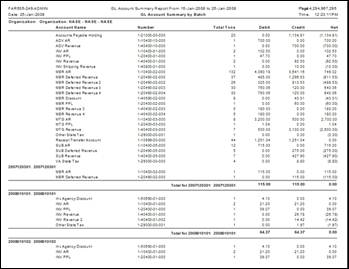FAR505 – GL Account Summary
This batch
report provides a detailed summary of GL accounts associated with
Personify financial transactions (sales, adjustments, receipts, and revenue
recognition). The report runs for a date range and picks up all transactions
for the GL distribution. In its simplest form, a given date range report
shows each account with the number of transactions and the associated
debit or credit amounts. The number of transactions provide an idea as
how many transactions pertain to this account. This report provides two
breaks (Primary Break and Secondary Break). The value “NONE” should be
used if no breaks are required (i.e., the report would simply list all
the accounts and the money associated with them with a grand total of
debit and credit amounts).
The two breaks give different views and account numbers
breaks and amounts, as follows:
TXN_TYPE – Account details show for each type of transaction.
GL_TXN – Account totals display for each GL_TXN number, a unique
number assigned by GL transfer process (by default, a 0 designates
all transactions not transferred to the GL system).
TXN_DATE – Account totals display for each day.
APPL – Account totals display for each application (i.e., FAR003B,
MBR003, MTG003, ORD650) and provide an idea of associated accounts.
ORDER_NO – Accounts and totals display for each order, resulting
in a large report.
INVOICE – Accounts and totals display for each Invoice, resulting
in a large report.
 This
process will produce similar results to that of FAR700. The
main difference in the data reported in FAR700 and the data reported on
FAR505 is that FAR700 reports on data not previously transferred to the
GL (gl_txn = ‘0’). For this reason FAR505 is more versatile for financial
reporting. Some users run FAR700 daily or weekly. FAR505 will
allow you to still get monthly GL numbers from Personify. With different
select criteria, FAR505 can be used for monthly cash reconciliation (group
by account or batch number, which can also limit selection to look at
only cash accounts). FAR505 can also be used as a detailed deferred
revenue report (select for your deferred accounts and group by account
and order number).
This
process will produce similar results to that of FAR700. The
main difference in the data reported in FAR700 and the data reported on
FAR505 is that FAR700 reports on data not previously transferred to the
GL (gl_txn = ‘0’). For this reason FAR505 is more versatile for financial
reporting. Some users run FAR700 daily or weekly. FAR505 will
allow you to still get monthly GL numbers from Personify. With different
select criteria, FAR505 can be used for monthly cash reconciliation (group
by account or batch number, which can also limit selection to look at
only cash accounts). FAR505 can also be used as a detailed deferred
revenue report (select for your deferred accounts and group by account
and order number).
Sample Report
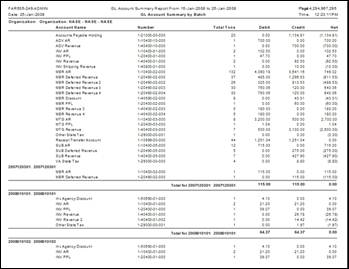
 This
process will produce similar results to that of FAR700. The
main difference in the data reported in FAR700 and the data reported on
FAR505 is that FAR700 reports on data not previously transferred to the
GL (gl_txn = ‘0’). For this reason FAR505 is more versatile for financial
reporting. Some users run FAR700 daily or weekly. FAR505 will
allow you to still get monthly GL numbers from Personify. With different
select criteria, FAR505 can be used for monthly cash reconciliation (group
by account or batch number, which can also limit selection to look at
only cash accounts). FAR505 can also be used as a detailed deferred
revenue report (select for your deferred accounts and group by account
and order number).
This
process will produce similar results to that of FAR700. The
main difference in the data reported in FAR700 and the data reported on
FAR505 is that FAR700 reports on data not previously transferred to the
GL (gl_txn = ‘0’). For this reason FAR505 is more versatile for financial
reporting. Some users run FAR700 daily or weekly. FAR505 will
allow you to still get monthly GL numbers from Personify. With different
select criteria, FAR505 can be used for monthly cash reconciliation (group
by account or batch number, which can also limit selection to look at
only cash accounts). FAR505 can also be used as a detailed deferred
revenue report (select for your deferred accounts and group by account
and order number).