 By
design, only an ABS administrator can create calls.
By
design, only an ABS administrator can create calls.
Creating a Call for Participation is the first step to accepting online submissions. Defining a call serves simply to define the dates that submissions will be accepted. If the call is for a meeting, the meeting product in Personify can be linked to the call. Linking a meeting to a call serves to filter the sessions when papers are assigned to sessions. If the call is for articles for a magazine, the subscription publication can be assigned to the call. However, as of 7.4.0, the ABS system has not been extended to support assigning submissions to publication issues. In addition, the ABS system does not currently support a structured, multi-cycle review process commonly used for reviewing peer-reviewed manuscripts for a journal.
 By
design, only an ABS administrator can create calls.
By
design, only an ABS administrator can create calls.
To create a call for participation/paper:
1. Log into your eBusiness site using your administrator credentials.
2. From
the main menu, click Abstracts and Submissions.
The Home page displays.
3. From
the Search Across Calls task category, click Create
New Call.
The Defining the Call for Participation screen displays, as shown below.
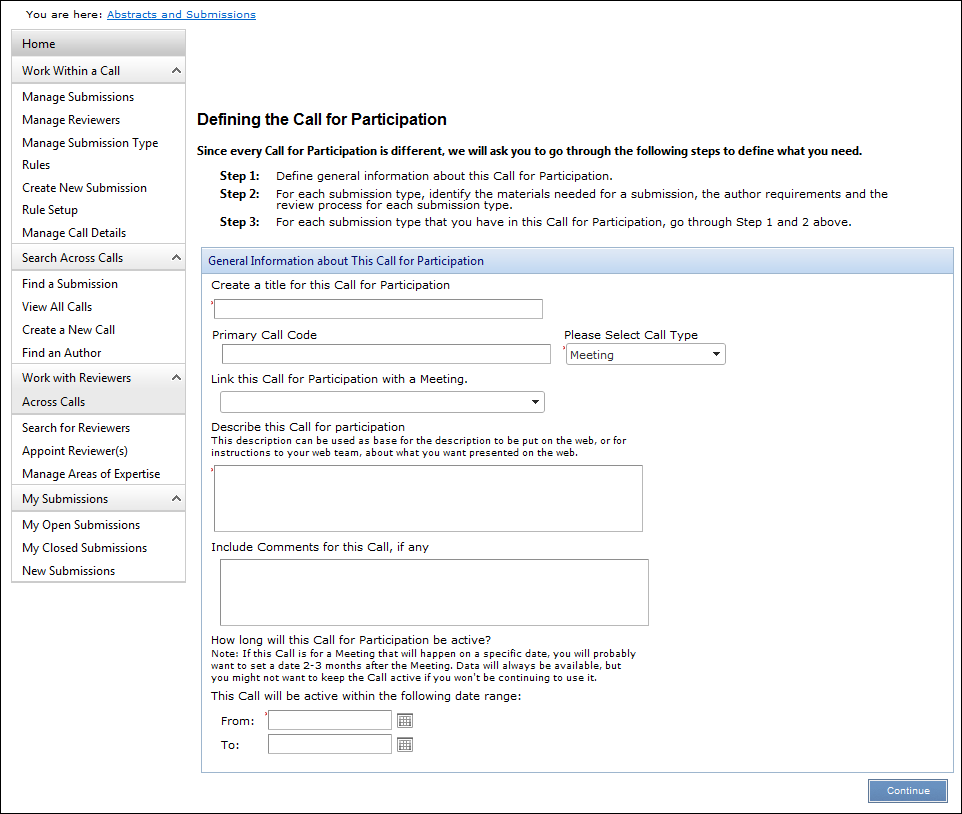
4. From the Create a title for this Call for Participation field, enter the name of your call.
5. From the Please Select Call Type, select the call type.
6. From
the Link this Call For Participation
with a Meeting, select the appropriate meeting.
Only meeting products that are valid and that have a Product Type code
that has been Web Enabled in system types and codes can be selected
from this drop-down. Ensure that the "M" and "S" product
type codes are web enabled. If you select a meeting, the Primary Call
Code will default to the meeting Parent Product Code.
7. Enter
the Primary Call Code.
This is a code that the organization creates to uniquely identify the call
for submissions. The code can be up to 24 characters and can be any combination
of letters and/or numbers. For example, if the call is a call for papers
for a specific conference, the organization might want to create a code
that identifies the conference and the year or start date of the conference.
If the call is for articles to be published in a magazine, the organization
might want to create a code that identifies the magazine and/or the subject
of the articles being solicited. If the call is a call for participation
or volunteers, the organization might want to create a code that identifies
the activity and year of the activity for which participation is being
solicited.
 Once
a call code is selected and the record is saved, you cannot change the
Primary Call Code.
Once
a call code is selected and the record is saved, you cannot change the
Primary Call Code.
8. From
the Describe this Call for participation
field, enter a description of the call.
The description can be used as base for the description to be put on the
web, or for instructions to your web team, about what you want presented
on the web.
9. If necessary, from the Include Comments for this Call, if any field, enter any comments about the call.
10. Enter the date in which the call for participation will become active in the From field or click the calendar icon to select the date.
11. If necessary, enter the date in which the call for participation will no longer be available in the To field or click the calendar icon to select the date.
 When
the submission types are defined for this call, the submission type Begin
and End dates will default to the call From
and To dates defined here.
When
the submission types are defined for this call, the submission type Begin
and End dates will default to the call From
and To dates defined here.
12. Click
Continue.
The Submission Type Details screen displays, as shown below.
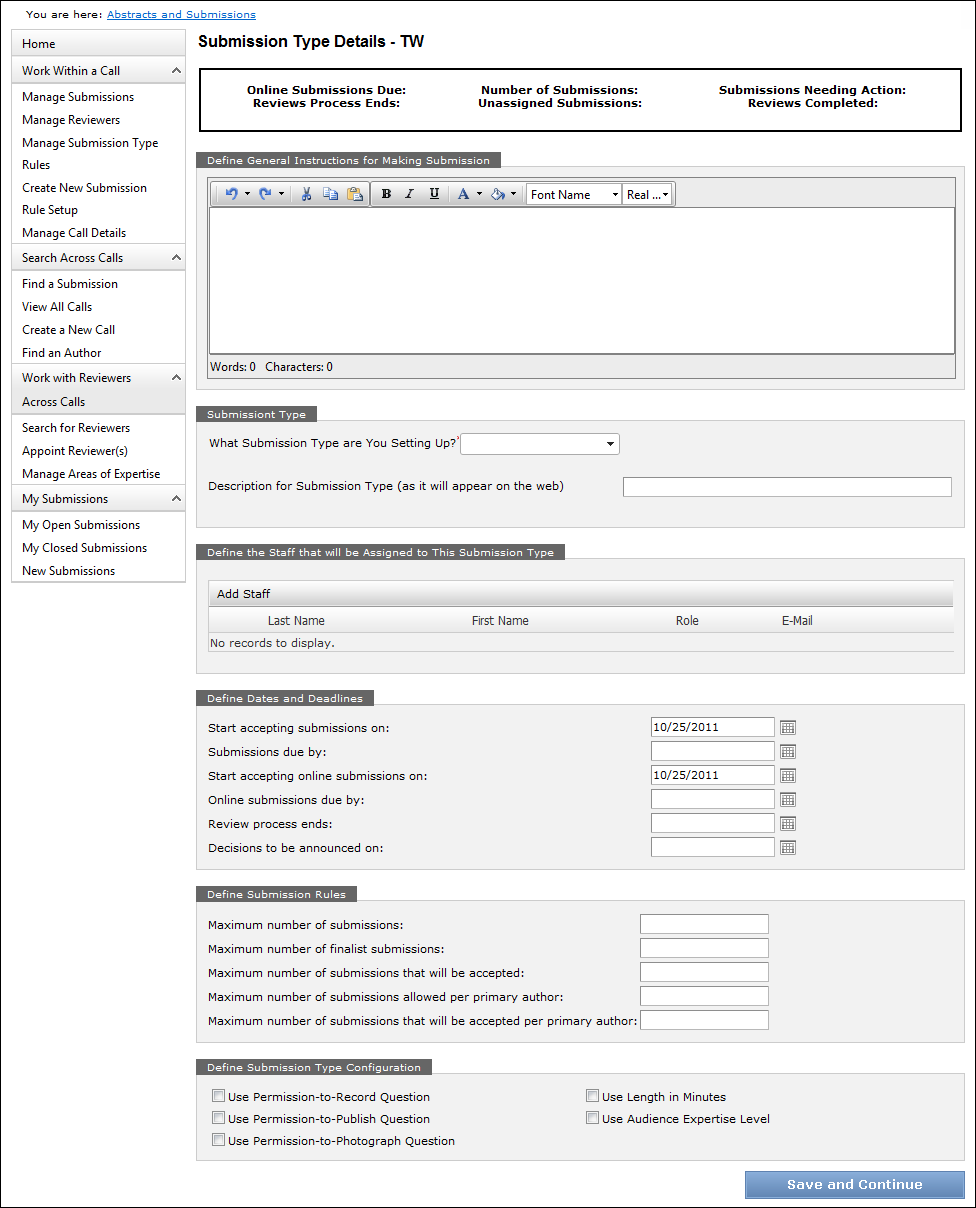
13. Enter the submission rule setup information.