The Organizational Unit Maintenance Payment Address screen displays, as shown below.
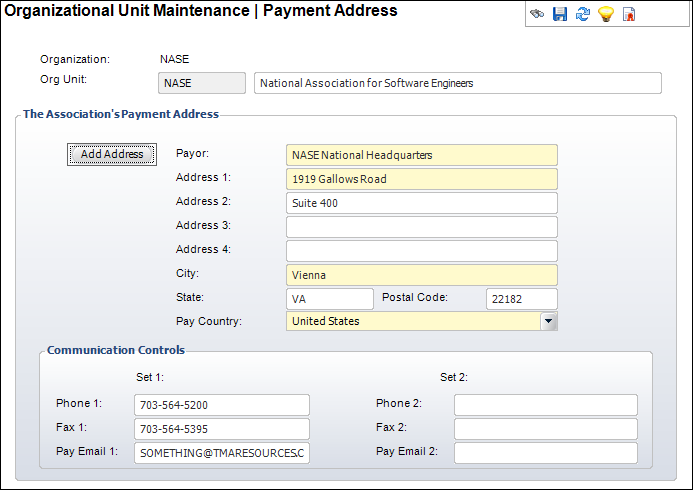
This address displays on invoices in the heading and the footer.
To set up the payment address:
1. Select System Admin > Organization Structure > Organization Unit Definition from the toolbar.
2. Search
for an organization unit and double-click it or highlight it and click
Select Org Unit.
The Organizational Unit Maintenance General Parameters screen displays.
3. In
the Address Information task category, click Payment
Address.
The Organizational Unit Maintenance Payment Address screen displays, as
shown below.
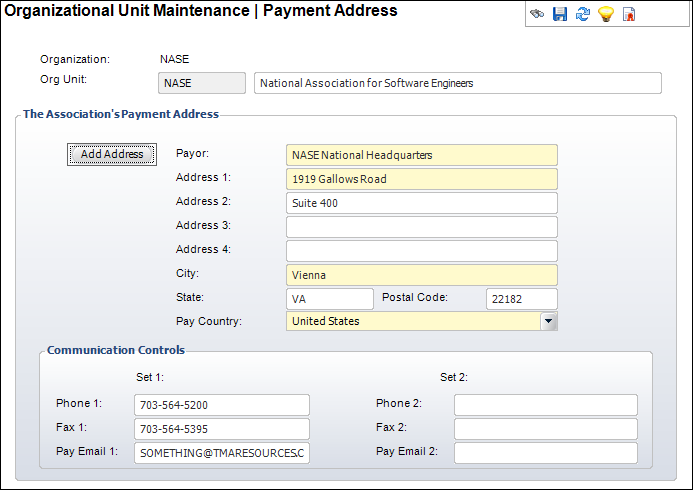
4. Click Add Address.
5. Enter the payor and payment address of the association.
6. Select the Pay Country from the drop-down.
7. Enter
the Phone/Fax/Pay Email for the association.
You can enter up to 2 sets of phone/fax numbers and pay emails.
8. Click Save.
Screen Element |
Description |
|---|---|
The Association’s Payment Address |
|
Add Address |
Button. When clicked, the payment address fields are enabled. |
Payor |
Text box. The payor name of the association. |
Address 1, 2, 3, 4 |
Text box. The first, second, third, and fourth lines of the association’s payment address. |
City |
Text box. The association’s city. |
State |
Text box. The association’s state. |
Postal Code |
Text box. The postal code associated with the address provided. |
Pay Country |
Drop-down. The country associated with the address provided. |
Communication Controls |
|
Phone 1, 2 |
Text box. The first and second set of phone numbers for the association. The second phone number is a backup in case the first phone number cannot be reached. |
Fax 1, 2 |
Text box. The first and second set of fax numbers for the association. The second fax number is a backup in case the first fax number cannot be reached. |
Pay Email 1, 2 |
Text box. The first and second set of emails for the association. The second email is a backup in case the first email cannot be reached. |