The Organizational Unit Maintenance Line Status Defaults for New Orders screen displays, as shown below.
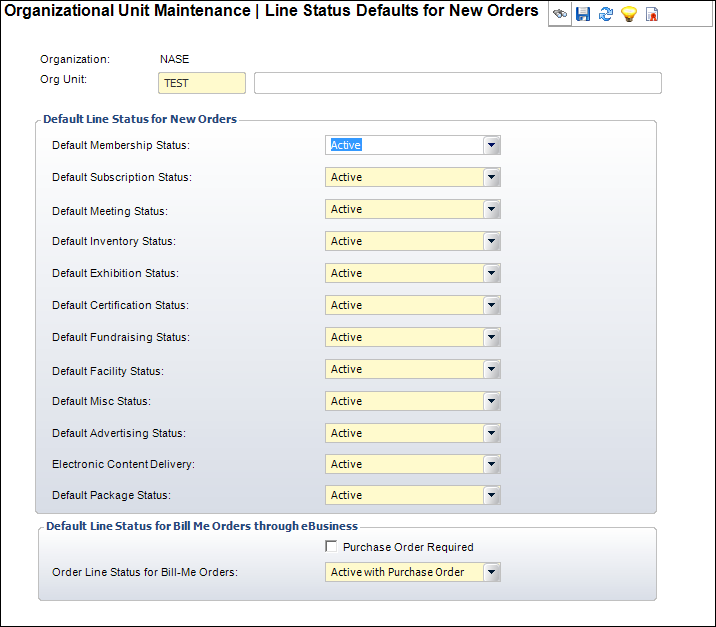
When products are added to orders, the new line item will have the status set here.
To set up the line status defaults:
1. Select System Admin > Organization Structure > Organization Unit Definition from the toolbar.
2. Search
for an organization unit and double-click it or highlight it and click
Select Org Unit.
The Organizational Unit Maintenance General Parameters screen displays.
3. From
the Subsystem Parameters task category, click Line
Status Defaults.
The Organizational Unit Maintenance Line Status Defaults for New Orders
screen displays, as shown below.
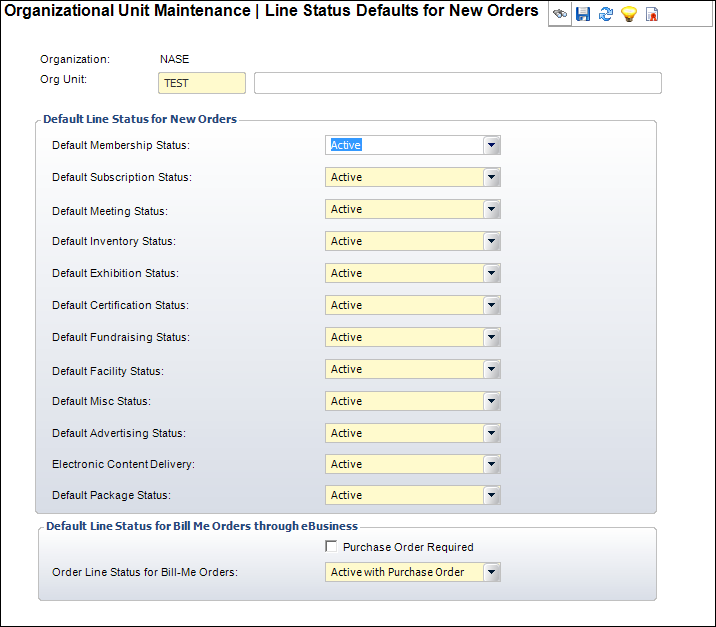
4. Select
the appropriate options from the drop-downs.
The option selected will dictate the line status of the product within
the subsystem.
· Active – Financials will be associated with the order. The customer has indicated a firm commitment to purchasing the product.
· Proforma – No financials will be associated with the order. The customer has indicated an intent to purchase, but no commitment is associated with this action.
 When
the default line status is "Active" and the unit price is updated
to say $10.00 for the product having a price of zero, the line status
changes from "Proforma" to "Active."
When
the default line status is "Active" and the unit price is updated
to say $10.00 for the product having a price of zero, the line status
changes from "Proforma" to "Active."
5. In the Default Status for Web Bill Me section, perform the following:
a. If necessary, select the Purchase Order Required checkbox.
b. Select the Order Status for Bill-Me Orders from the drop-down.
6. Click Save.
Screen Element |
Description |
|---|---|
Default Membership Status |
Drop-down. Select the default membership product line status. For example, Active or Proforma. |
Default Sub Status |
Drop-down. Select the default subscription product line status. For example, Active or Proforma. |
Default Meeting Status |
Drop-down. Select the default meeting product line status. For example, Active or Proforma.
When set to “Proforma,” an order created for a partially waitlisted quantity will have a line status for the available quantity of “P” and a line status for the waitlisted quantity of “W” with a line status reason code of “PROWAIT” (waitlisted proforma). The MTG900 process will ignore this waitlisted line since it is a byproduct of a proforma order. |
Default Inventory Status |
Drop-down. Select the default inventory product line status. For example, Active or Proforma.
When set to “Proforma,” an order created for a partially backordered quantity will have a line status for the available quantity of “P” and a line status for the backordered quantity of “B” with a line status reason code of “PROBACK” (backordered proforma). The INV635 process will ignore this backordererd line since it is a byproduct of a proforma order. |
Default Exhibition Status |
Drop-down. Select the default exhibition product line status. For example, Active or Proforma. |
Default Certification Status |
Drop-down. Select the default certification product line status. For example, Active or Proforma. |
Default Fundraising Status |
Drop-down. Select the default fundraising product line status. For example, Active or Proforma. |
Default Facility Status |
Drop-down. Select the default facility product line status. For example, Active or Proforma. |
Default Misc Status |
Drop-down. Select the default miscellaneous product line status. For example, Active or Proforma. |
Default Advertising Status |
Drop-down. Select the default advertising product line status. For example, Active or Proforma. |
Electronic Content Delivery |
Drop-down. Select the default electronic content delivery status. For example, Active or Proforma. |
Default Package Status |
Drop-down. Select the default package product line status. For example, Active or Proforma. |
Default Status for Web Bill Me |
|
Purchase Order Required |
Checkbox. When selected, indicates a purchase order is required for all Web transactions for this organization unit. |
Order Status for Bill-Me Orders |
Drop-down. The default status of the order when a customer purchases a product over the Web. For example, Active, Proforma, or Active with Purchase Order. |