The Organizational Unit Maintenance Inventory Parameters screen displays, as shown below.
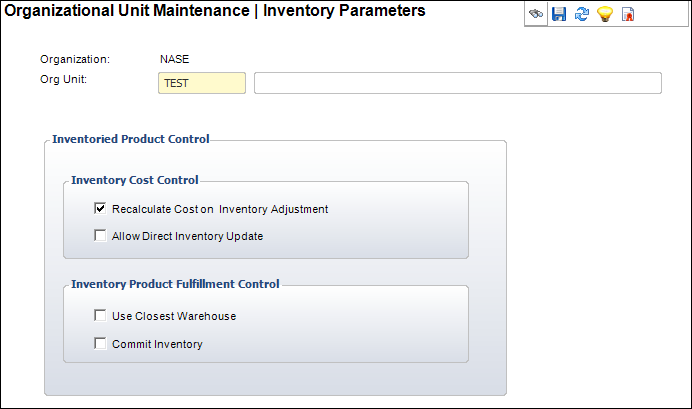
To determine if these parameter should be used within your organization unit, please refer to your Personify Discovery Workbook. Contact your Project Manager for more information.
To set up the Inventory parameters:
1. Select System Admin > Organization Structure > Organization Unit Definition from the toolbar.
2. Search
for an organization unit and double-click it or highlight it and click
Select Org Unit.
The Organizational Unit Maintenance General Parameters screen displays.
3. From
the Subsystem Parameters task category, click Inventory
Parameters.
The Organizational Unit Maintenance Inventory Parameters screen displays,
as shown below.
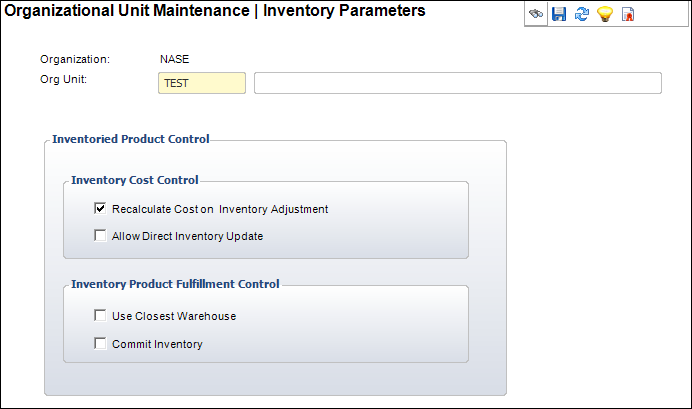
4. Select the appropriate checkboxes. The options include the following:
· Recalculate Cost on Inventory Adjustment
· Allow Direct Inventory Update
· Use Closest Warehouse (not implemented)
· Commit Inventory (for Proforma Order Line)
5. Click Save.
Screen Element |
Description |
|---|---|
Inventory Cost Control |
|
Recalculate Cost on Inventory Adjustment |
Checkbox. When checked, inventory costs are recalculated automatically when inventory is adjusted. This recalculation updates the cost of goods. |
Allow Direct Inventory Update |
Checkbox. When checked, indicates the inventory amount can be changed directly without creating a formal receipt of inventory. |
Inventory Product Fulfillment Control |
|
Use Closest Warehouse |
Not implemented |
Commit Inventory for Proforma Order Line |
Checkbox. When checked, the inventory is committed on a proforma order. When unchecked, the inventory will not be committed until the order has a packing slip. TMA Resources does not recommend this option. |