 Active
directory can only be set up for newly created users.
Active
directory can only be set up for newly created users.
The Active Directory tool allows users to log in to Personify using their network credentials, so once you log in to your PC, you can automatically log into Personify without having to re-enter credentials.
 Active
directory can only be set up for newly created users.
Active
directory can only be set up for newly created users.
If you plan to use Active Directory in the Outlook Plug-In, perform the steps in this section. If you are not planning on using Active Directory you may skip this section. For more information on Active Directory, how to create Active Directory users in the Personify back office, etc., please see Enabling Active Directory.
These user credential can be using while configuring Outlook login information (see Configuring Login Information).
To set up a user as a network user:
1. In
Personify, from the toolbar click Security
> User and Group Setup > User Setup.
The User Maintenance search screen displays, as shown below.
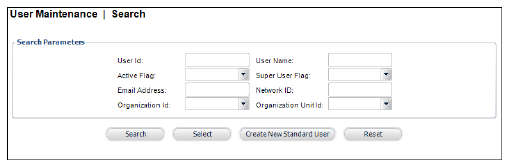
2. Click
Create New Network User.
The Active Directory User Chooser displays.
 The
Create New Network User button only displays if “EnableActiveDirectoryIntegration”
is set to TRUE in the config.xml.
The
Create New Network User button only displays if “EnableActiveDirectoryIntegration”
is set to TRUE in the config.xml.
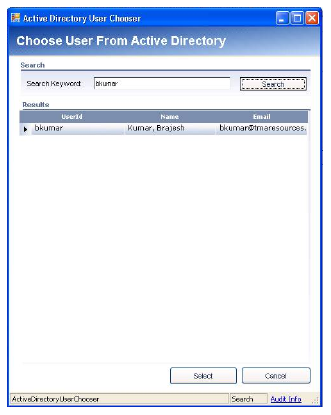
3. Search
for and select the appropriate network user.
You can then set up the user similar to other users
in Personify.