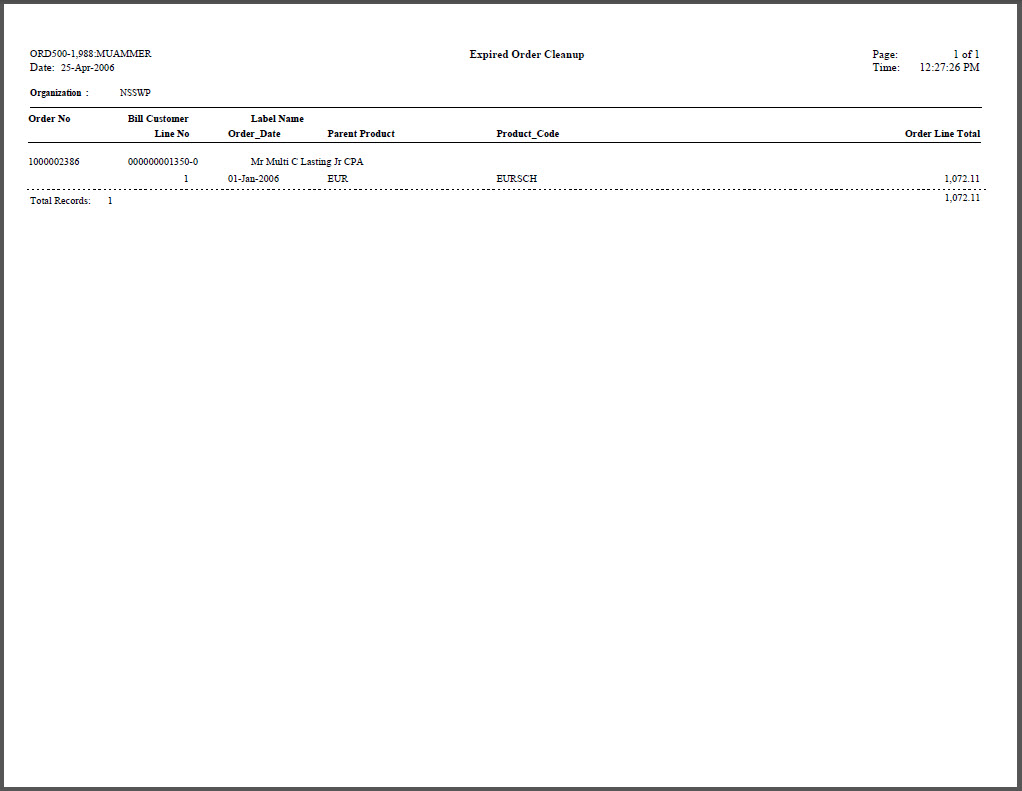This batch process pulls in specific order records (as determined by your batch process parameters) currently listed as “Active” and/or “Proforma” and changes the order line status to “Cancelled.”
Associations commonly use this process on orders expired or still unpaid after an extended amount of time that they no longer want to maintain as “Proforma.” For example, you can choose to have the ORD500 process update any “Proforma” Subscription order lines that have not updated in the last six months. Usually this occurs with Membership and Subscription orders, but you can set the process to work on Inventory orders as well.
If the order line being cancelled is invoiced, ORD500 will set all of the amount fields in Order_Detail to 0.00 except BASE_UNIT_PRICE. If the order line being cancelled has not been invoiced, all of the amount fields including BASE_UNIT_PRICE will be set to 0.00.
In order to preview orders to be cancelled, ORD500 can be run in EDIT or PROD mode. If run in EDIT mode, the process generates the report but does not update the data. If run in PROD mode, the report is generated, order line records are updated and financial transaction records are created or updated.
As of 7.4.2, on cancellation from the ORD500 process, if shipping by schedule by price or weight is defined, then the cancelled ship charges will be distributed to non cancelled lines. If payment was done through cash, then type 3 entries will be created; else, type 9 entry will be updated with the increase ship amount for non-cancelled lines.
ORD500 uses the value entered in the “Months from Order Date” parameter to identify orders to be updated. The logic used by system varies based on subsystem, as described below:
Subsystem |
Date to Which “Months From Order Date” is Added |
Description |
Membership |
Order_Detail.CYCLE_BEGIN_DATE |
If month/year of CYCLE_BEGIN_DATE + “Months From Order Date” <= system date, order line will be selected. |
Subscription |
Order_Detail.CYCLE_BEGIN_DATE |
If month/year of CYCLE_BEGIN_DATE + “Months From Order Date” <= system date, order line will be selected. |
Meeting |
Mtg_Product.START_DATE of the meeting product in the order line |
If month/year of START_DATE + “Months From Order Date” <= system date, order line will be selected. |
Exhibition |
Xbt_Product.START_DATE of the exhibition product in the order line |
If month/year of START_DATE + “Months From Order Date” <= system date, order line will be selected. |
All Other Subsystems |
Order_Detail.ORDER_DATE |
If month/year of ORDER_DATE + “Months From Order Date” <= system date, order line will be selected. |
When an order line is cancelled, if there are related sub-order lines or components that do not contain shipped INV products, those order lines will also be cancelled.
Proforma Order Lines – When ORD500 cancels proforma order lines, the process updates the amount on the order line and on the Type 4 sales transaction to zero, along with any Type 9 scheduled future payment.
Active, Invoiced Order Lines – When ORD500 cancels active, invoiced order lines, the process creates the Type 6 adjustment transaction and updates the amount for any Type 9 scheduled future payment to 0.
Active, Un-Invoiced Order Lines – When ORD500 cancels active, un-invoiced order lines (e.g., INV order lines that have not shipped), the process updates the amount on the order line and on the Type 4 sales transaction to zero, along with any Type 9 scheduled future payment.
![]() If active order
lines are cancelled by ORD500, ORD500 assumes that no revenue should be
recognized and will create the necessary Type 7 transactions to reverse
any previously recognized transaction.
If active order
lines are cancelled by ORD500, ORD500 assumes that no revenue should be
recognized and will create the necessary Type 7 transactions to reverse
any previously recognized transaction.
Parameter |
Description |
Required? |
Subtitle |
This field is used to enter in a subtitle that appears underneath the report heading. |
No |
Run Mode |
Mode in which the report runs:
|
Yes |
Organization |
The Organization for which you want to run the report. |
Read-only |
Organization Unit |
The Organization Unit for which you want to run the report. |
Read-only |
Subsystem |
Chooser. Determines the subsystem to run the process against. The Chooser lists all subsystems in Personify, but only SUB (Subscription Orders), MBR (Membership Orders), and INV (Inventoried Orders).
|
Yes |
Months From Order Date |
Text. Enter in the number of months since the order was created and has not been paid in full. For other order types this value is added to the date the order was placed. |
Yes |
Cancellation Reason Code |
Chooser. Determines the value entered in the Cancellation Reason field for each order line the process cancels. |
Yes |
Order Line Status |
Chooser. Determines the Order Line Status
you want the batch process to search for and then replace with
“Cancelled.” For example, P (Proforma) or A (Active). |
Yes |