 When
adding a new yearly goal to a donor or prospect, the system validates
the uniqueness on org/org unit, Goal Begin Date, Solicitor, Campaign,
Appeal, Fund, Expected Donation Type, and Fiscal Year.
When
adding a new yearly goal to a donor or prospect, the system validates
the uniqueness on org/org unit, Goal Begin Date, Solicitor, Campaign,
Appeal, Fund, Expected Donation Type, and Fiscal Year.
 When
adding a new yearly goal to a donor or prospect, the system validates
the uniqueness on org/org unit, Goal Begin Date, Solicitor, Campaign,
Appeal, Fund, Expected Donation Type, and Fiscal Year.
When
adding a new yearly goal to a donor or prospect, the system validates
the uniqueness on org/org unit, Goal Begin Date, Solicitor, Campaign,
Appeal, Fund, Expected Donation Type, and Fiscal Year.
To add a yearly goal:
1. From
the Donor task category in Donor360®, click Maintain
Yearly Goals.
The Yearly Goals screen displays, as shown below.
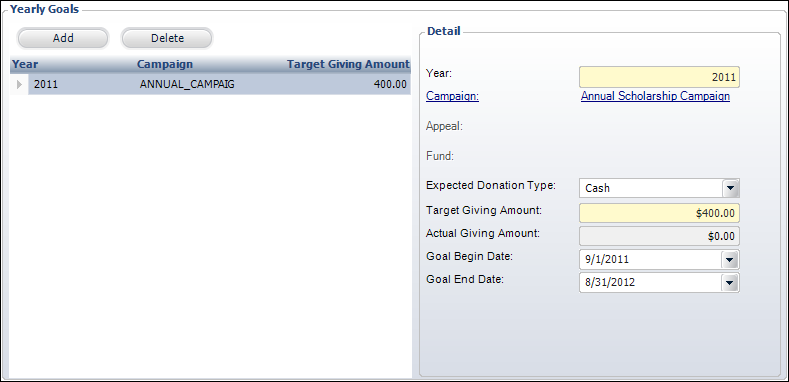
2. Click Add.
3. Change the Year that the yearly goal is being created for, if necessary.
4. Select a Campaign, Appeal, or Fund related to the yearly goal, if necessary.
 You
can only link a goal with a Campaign, Appeal, or Fund. The system does
not allow for the combination of any of the three.
You
can only link a goal with a Campaign, Appeal, or Fund. The system does
not allow for the combination of any of the three.
5. Select the Expected Donation Type for the donor from the drop-down menu.
6. Enter
the Target Giving Amount for the donor for the year specified.
The Actual Giving Amount calculates automatically based on donations entered
for the donor.
7. If your organization wants to define a goal for the donor for a period of time other than the year specified, then enter the Goal Begin Date and Goal End Date.
8. Click
Save.
Click the Main Page link to return
the overview donor information screen.