 This
tab is available for any donation type; however, certain options are not
configurable unless a specific donation type is chosen (i.e., the Recurring
Gift checkbox enables only when a recurring gift donation type is chosen.
This
tab is available for any donation type; however, certain options are not
configurable unless a specific donation type is chosen (i.e., the Recurring
Gift checkbox enables only when a recurring gift donation type is chosen.
Using the Additional Gift Information tab on the Donation Entry screen, you can assign a gift description and/or solicitor and set up recurring gift settings.
 This
tab is available for any donation type; however, certain options are not
configurable unless a specific donation type is chosen (i.e., the Recurring
Gift checkbox enables only when a recurring gift donation type is chosen.
This
tab is available for any donation type; however, certain options are not
configurable unless a specific donation type is chosen (i.e., the Recurring
Gift checkbox enables only when a recurring gift donation type is chosen.
To add additional gift information:
1. From
the Donation Entry screen,
access the Additional Gift Info
tab, as shown below.
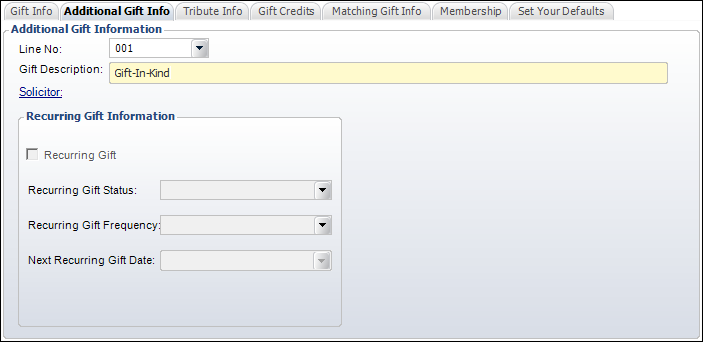
The Line No displays the line number
selected on the Gift Info tab. The Gift Description populates according
to the selected Gift Type from the Gift Information tab.
2. If necessary, click the Solicitor link. Search for and select a solicitor to assign to the selected donor.
3. If
necessary, check the Recurring Gift checkbox.
A recurring gift allows a user to create a gift that is paid incrementally
over an unset length of time. If you process a Recurring Gift with a credit
card, the credit card information is saved within Personify for subsequent
recurring gifts.
4. Select
the Recurring Gift Status from the drop-down menu.
This allows you to select whether the recurring gift is active, cancelled,
renewed, etc.
5. Select
the Recurring Gift Frequency from the drop-down menu.
This sets how often a recurring gift will be paid.
6. Select
the Next Recurring Gift Date from the drop-down menu.
This sets the date on which the recurring gift starts subsequent payments.
7. Click Save.