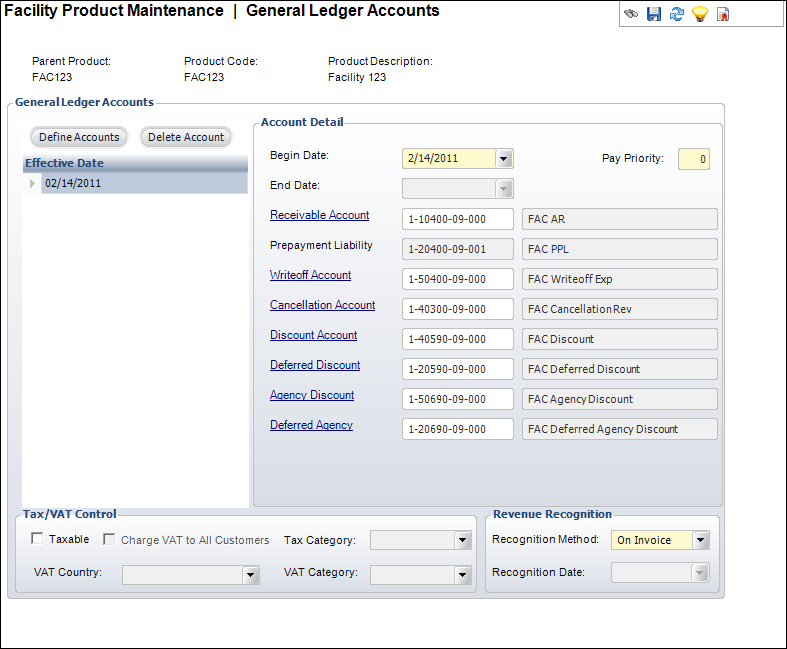Defining Facility Product GL Accounts
This task is used to define receivable, pre-payment liability, write-off,
cancellation, and discount GL accounts as well as the pay priority of
a given product within an order. Also, this task defines tax categories
(e.g. US and VAT). If the product is taxable, you can define what type
of tax is to be applied/charged here. Typically, sales tax is chosen.
 Sales
tax is charged based on the state in which the facility is located.
Sales
tax is charged based on the state in which the facility is located.
You can also configure revenue recognition methods specific to facility
rentals.
You can define revenue recognition for the facility product to occur
on the reservation start date, the reservation end date, in addition to
on invoice, on specified date, and at year end. Facility-specific revenue
recognition methods are reservation start date and reservation end date.
 Details
associated with this task should not be defined without input from the
Accounting/Finance department.
Details
associated with this task should not be defined without input from the
Accounting/Finance department.
 Once
an order line exists for this product with the same effective date as
the one setup here, with Line Status not equal to 'C', then the GL accounts
for that effective date cannot be changed for this product.
Once
an order line exists for this product with the same effective date as
the one setup here, with Line Status not equal to 'C', then the GL accounts
for that effective date cannot be changed for this product.
To define the General Ledger accounts:
1. Click
Define GL Accounts from the Define
the Product task category.
The General Ledger Accounts screen displays, as shown below.
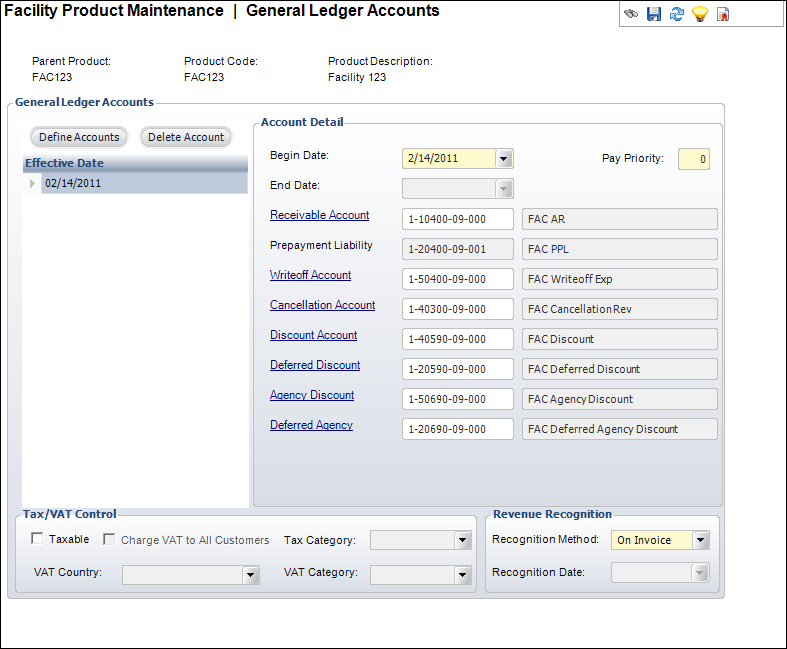
2. Click
Define Accounts.
3. Select
the Begin Date from the drop-down.
4. Enter
the Pay Priority.
5. Click
the Receivable Account link
to search for a receivable account.
The Prepayment Liability account populates automatically based on the AR-PPL
account pairs set up in System Setup.
6. Click
the Writeoff Account link to search
for a write-off account.
7. Click
the Cancellation Account link
to search for a cancellation account.
8. Click
the Discount Account link to search
for a discount account.
9. Click
the Deferred Discount link to
search for a deferred discount.
10. Click
the Agency Discount link to search
for an agency discount.
11. Click
the Deferred Agency link to search
for a deferred agency.
12. If
the product uses sales tax, perform the following:
a. From
the Tax/VAT Control, select the Taxable
checkbox.
b. Select
the Tax Category from the drop-down.
13. If
the product uses VAT tax, perform the following:
a. From
the Tax/VAT Control, select the Taxable
checkbox.
b. Select
the VAT Category from the drop-down.
14. If
the product uses both VAT and sales tax, perform the following:
a. From
the Tax/VAT Control, select the Taxable
checkbox.
b. Select
the Tax Category from the drop-down.
c. Select
the VAT Category from the drop-down.
15. If
the product uses VAT tax for every customer purchasing the product, regardless
of the ship-to address, from an EU (European Union) country, perform the
following:
a. From
the Tax/VAT Control, select the Charge
VAT to All Customer checkbox.
b. Select
the VAT Country from the drop-down.
c. Select
the VAT Category from the drop-down.
16. In
the Revenue Recognition section, select the Recognition
Method from the drop-down.
17. Select
the Recognition Date from
the drop-down.
Note that this field will be disabled unless “On Specific Date” is chosen
from the Recognition Method drop -down.
18. Click
Save.
Screen Element |
Description |
General Ledger Accounts |
Define Accounts |
Button.
When clicked, an Effective Date row is added to the table and
another set of General Ledger accounts are added to the product. |
Effective Date |
Table
row. Represents a General Ledger account associated with the product.
The date listed is correlated with the Begin Date value. |
Delete Account |
Button.
When clicked, the highlighted row and the General Ledger account
is deleted from the product. |
Account Detail |
Begin Date |
Drop-down.
The start date for the General Ledger account. The Begin Date
of the first set of GL Accounts defined defaults to the
“Available From” date from the General Product Setup screen. The
Begin Date of each additional set added after the first defaults
to today’s date. |
End Date |
Read-only.
The end date is automatically populated to one day before the
next Begin Date of the next set of GL accounts. |
Pay Priority |
Text
box. Establishes the order by which line items on a multi-product
order are paid. Associations that discount inventoried prices
on items may assign products a preferred priority to ensure the
inventory line item is paid prior to line items from other subsystems.
The lowest priority number is paid first, with zero being paid
before any other.
 Additional
system pay priorities may be defined at the system level for the
Inventoried Products subsystem. Additional
system pay priorities may be defined at the system level for the
Inventoried Products subsystem.
|
Receivable Account |
Link.
When clicked, you can search for the appropriate AR and prepayment
account pairs, as defined on the Organization Unit Maintenance
screen (see Defining
AR and Prepayment Account Pairs). |
Prepayment Liability |
Read-only.
Defaults based on the receivable account identified above. This
is the account that is used to store payments prior to invoicing. |
Writeoff Account |
Link.
When clicked, you can search for the appropriate write-off account.
When a write-off of an open balance (including tolerance write-offs)
is created, the transaction is DR Write-off Account, CR Accounts
Receivable. The account must be either an income or expense account. |
Cancellation Account |
Link.
When clicked, you can search for the appropriate cancellation
account. When cancellation fees are charged, this account is used.
It is typically an unearned income account, though it may also
be defined as an expense account. |
Discount Account |
Link.
When clicked, you can search for the appropriate discount account.
When a discount is granted for this product, this account number
is used. It reduces the AR number while maintaining the full revenue
account amount. It may be either a revenue or expense account. |
Deferred Discount |
Link.
When clicked, you can search for the appropriate deferred discount
account. When a deferred revenue transaction is created, this
account is used. If no deferred transactions are expected, this
account should be the same as the discount account. |
Agency Discount |
Link.
When clicked, you can search for the appropriate agency discount
account. When a discount is granted to the agency for this product,
this account number is used. It reduces the AR number while maintaining
the full revenue account amount. It may be either a revenue or
expense account. |
Deferred Agency |
Link.
When clicked, you can search for the appropriate deferred agency
account. When a deferred revenue transaction is created for an
agency, this account is used. If no deferred transactions are
expected, this account should be the same as the agency discount
account. |
Tax/VAT Control |
Taxable |
Checkbox.
When checked, indicates the product is taxable for sales tax.
If this is checked and the product uses sales tax, select the
Tax Category. If this is checked and the product uses VAT tax,
select the VAT Category. If this is checked and VAT tax should
be charged for all customer regardless of ship-to address, select
the Charge VAT to All Customer checkbox and select VAT Country
and VAT Category. |
Charge VAT to All Customers |
Checkbox.
When checked, indicates the product is taxable for value-added
tax. This checkbox is only enabled if the Taxable checkbox is
selected. If this is checked, select the VAT Country and VAT Category. |
Tax Category |
Drop-down.
Further defines how taxes will be calculated. This checkbox is
only enabled if the Tax/VAT
Control drop-down on the Organization Unit Maintenance screen
is set to B or N and if the Taxable checkbox is selected.
 If HST or GST tax is collected
for this product, setup the country and state code in a tax category
that is also used for US state tax on the Sales
Tax Maintenance (ORD199) screen. If HST or GST tax is collected
for this product, setup the country and state code in a tax category
that is also used for US state tax on the Sales
Tax Maintenance (ORD199) screen.
The values are populated based on the non-fixed
TAX_CATEGORY system type for the ORD subsystem. |
VAT Country |
Drop-down.
The country in which the value-added tax will be used for this
product. This checkbox is only enabled if the Tax/VAT Control
drop-down on the Organization Unit Maintenance screen is set to
B or Y and if the Taxable checkbox is selected. |
VAT Category |
Drop-down.
Indicates which type of value-added tax is charged for this product.
The values are populated based on the non-fixed
VAT_CATEGORY system type for the ORD subsystem. |
Revenue Recognition |
Recognition Method |
Drop-down.
Controls how revenue recognition for the order will be handled.
Options include:
· On Invoice: selected by default
for inventoried products.
· On Specific Date: typically
not used for inventoried products.
· At Year End: refers to the fiscal
year end; typically not used for inventoried products.
The values are populated based on the fixed
REVENUE_RECOG_METHOD system type for the FAC subsystem. |
Recognition Date |
Drop-down.
Enabled when Recognition Method value is “On Specific Date.” Indicates
the specific date that revenue should be recognized. After this
date, sales transactions will hit the real revenue account rather
than the deferred revenue account. |
|
 Sales
tax is charged based on the state in which the facility is located.
Sales
tax is charged based on the state in which the facility is located. Sales
tax is charged based on the state in which the facility is located.
Sales
tax is charged based on the state in which the facility is located. Details
associated with this task should not be defined without input from the
Accounting/Finance department.
Details
associated with this task should not be defined without input from the
Accounting/Finance department. Once
an order line exists for this product with the same effective date as
the one setup here, with Line Status not equal to 'C', then the GL accounts
for that effective date cannot be changed for this product.
Once
an order line exists for this product with the same effective date as
the one setup here, with Line Status not equal to 'C', then the GL accounts
for that effective date cannot be changed for this product.