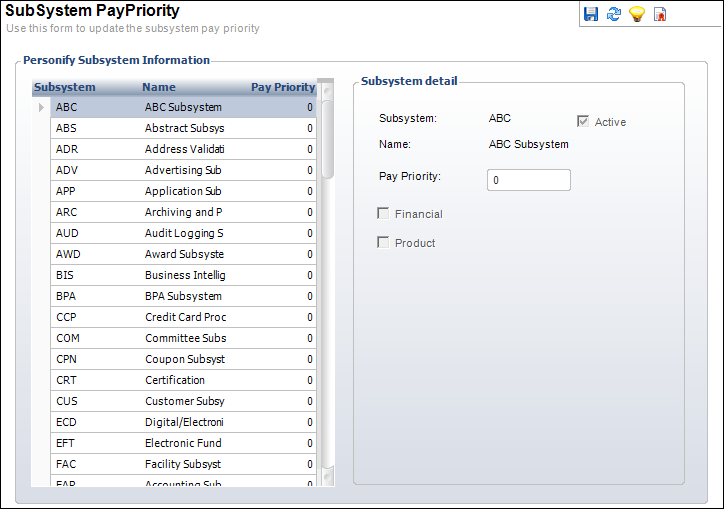Setting Up Subsystem Pay Priority
When an order line is created in Personify, the system calculates and
assigns a pay priority to each order line so that Personify can distribute
payments on orders that contain multiple order lines.
Pay priority values can be defined at the subsystem level, and then
for individual products. At the subsystem level, it is important
that fundraising be given the highest pay priority value, so that all
other order lines are paid first. Fundraising has a CASH product
that gets its value from the receipt. If it is paid before any other
order line, all of the receipt will be taken up by the CASH product.
At the product level, it is not necessary to define a pay priority value
unless it is likely that an order will contain multiple order lines with
products from that subsystem and the organization wants to ensure that
certain products are paid first. It is fine to define non-master
products with a lower pay priority than master products; however, even
if the payment is applied to the non-master order line first, the order
line will not be made active until the master product order line is activated. One
way to ensure that this happens if the order is short-paid is to define
the master product order line with a short pay rule of AR (take what is
paid and create AR for the remaining amount). Pay priority at the product
level is defined on the General Ledger Accounts screen in Product Maintenance.
When an order line is created for a product, Personify calculates a
pay priority value for the order line as follows: (Pay priority
value for the subsystem times 100) plus product pay priority value. Payments
are distributed in orders based on the order line pay priority value,
from lowest to highest.
For example:
If Subsystem Pay Priority Value Is: |
If Product Pay Priority Value Is: |
Order Line Pay Priority Value Will
Be: |
Membership – 01 |
National
Membership Product – 01 |
111 |
Membership – 01 |
Chapter
Membership Product – 21 |
121 |
Membership – 01 |
Section
Membership Product – 31 |
131 |
Meetings – 02 |
Annual
Conference – 00 |
200 |
Inventory Products – 03 |
Annual
Membership Directory – 20 |
320 |
Subscriptions – 04 |
Journal
Product – 00 |
400 |
Fundraising - 99 |
Building
Fund Pledge - 10 |
9910 |
Fundraising - 99 |
Cash
Donation – 99 |
9999 |
 For
versions of Personify before 7.4.0SP1, the Pay Priority number can be
found in the APP_SUBSYSTEM table, the Pay_Priority column. The values
start with zero as the highest priority to 100 or another high number
as the lowest pay priority. There is no screen to maintain the pay priority.
Your DBA should set these values using SQL tools.
For
versions of Personify before 7.4.0SP1, the Pay Priority number can be
found in the APP_SUBSYSTEM table, the Pay_Priority column. The values
start with zero as the highest priority to 100 or another high number
as the lowest pay priority. There is no screen to maintain the pay priority.
Your DBA should set these values using SQL tools.
To define subsystem pay priority:
1. From
the Personify main toolbar, select System
Admin > System Setup > Subsystem
Setup.
The Subsystem Pay Priority screen displays, as shown below.
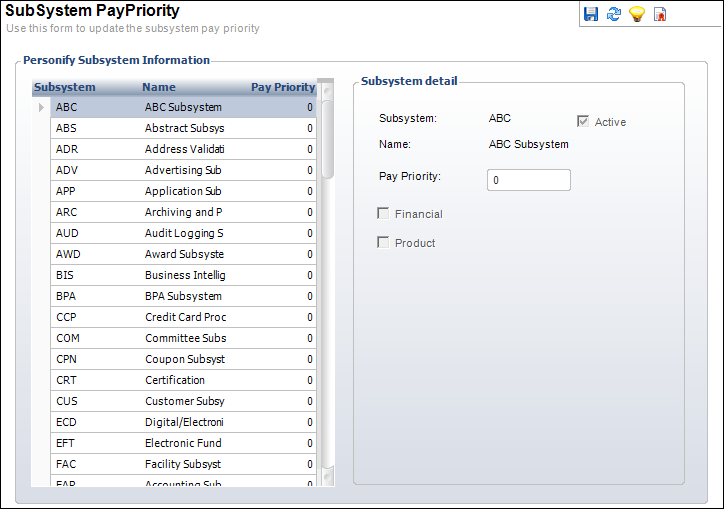
By default, all subsystems display in the Personify Subsystem Information
grid.
2. Select
the appropriate subsystem from the grid.
All fields in the Subsystem detail section are read-only, except for Pay
Priority. The Active flag indicates that the selected subsystem is active,
the Financial flag indicates whether the selected subsystem has financial
transactions, and the Product flag indicates that the selected subsystem
products can be defined.
3. From
the Subsystem detail section, enter the Pay
Priority.
If the pay priority is greater than one, it must be unique. For example,
MBR and FND cannot both have a pay priority of 7.
4. Click
Save.
Click the Pay Priority column header to sort the pay priorities in ascending
order to verify that you have setup the correct priorities.
 For
versions of Personify before 7.4.0SP1, the Pay Priority number can be
found in the APP_SUBSYSTEM table, the Pay_Priority column. The values
start with zero as the highest priority to 100 or another high number
as the lowest pay priority. There is no screen to maintain the pay priority.
Your DBA should set these values using SQL tools.
For
versions of Personify before 7.4.0SP1, the Pay Priority number can be
found in the APP_SUBSYSTEM table, the Pay_Priority column. The values
start with zero as the highest priority to 100 or another high number
as the lowest pay priority. There is no screen to maintain the pay priority.
Your DBA should set these values using SQL tools.