The Order tab is populated from the underlying database of customer orders. If you want to search for the appropriate order, select the Order Filters and click Go.
![]() You
can double-click an order on this screen to open the order in the Order
Entry screen.
You
can double-click an order on this screen to open the order in the Order
Entry screen.
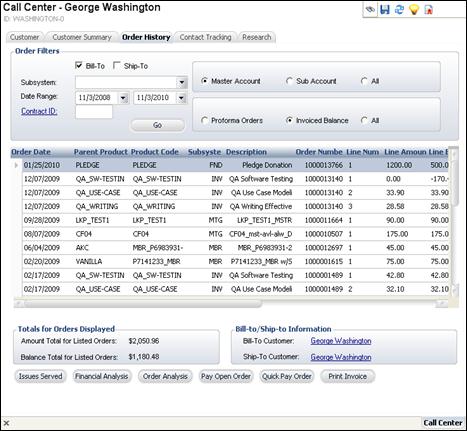
From this screen, you can view the following by highlighting the appropriate order and clicking the associated button at the bottom of the screen:
· Issues Served – highlight a subscription or membership order and click to view the Issues Fulfillments screen view a list of subscription issues served against a publication.
· Financial Analysis – click to view the Customer Financial Analysis screen for the customer.
· Order Analysis – highlight the appropriate order and click to view the Order Financial Analysis screen.
· Pay Open Order – highlight the appropriate order and click to pay an open order on the Receipt Entry screen.
· Quick Pay Order – highlight the appropriate order and click to pay an open order on the Quick Pay screen.
· Print Invoice – highlight the appropriate order and click to print an invoice.