The Line Item Details screen displays, as shown below.
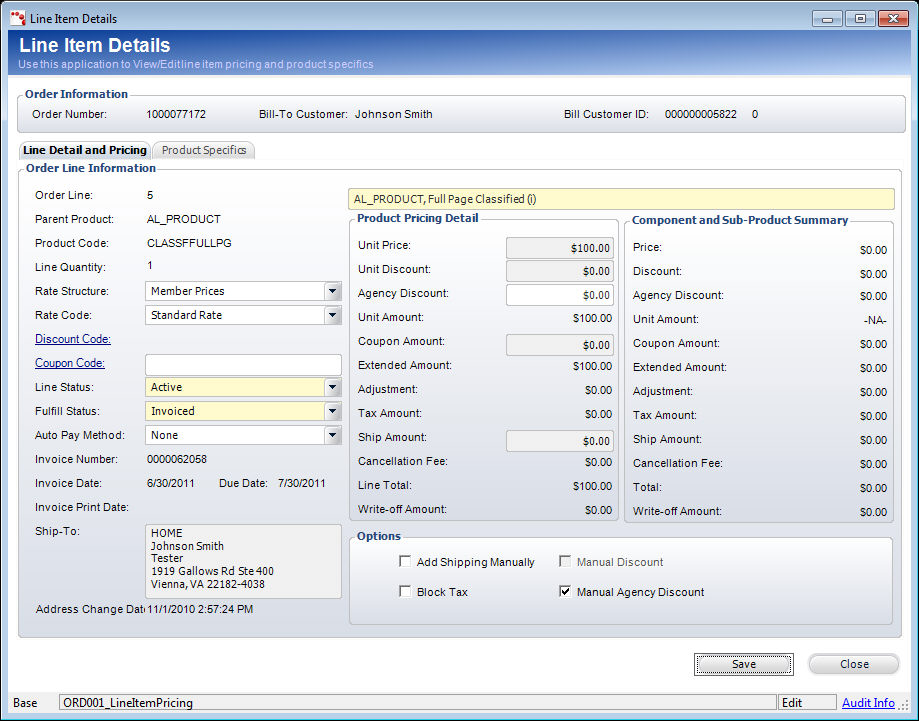
The Line Item Details screen provides additional information on the selected order line. From here, you can view or edit line item pricing and product specifics.
To view line item details:
1. From
the Insertion Order
Details screen, on the Insertion Detail tab, click Show Full Detail.
The Line Item Details screen displays, as shown below.
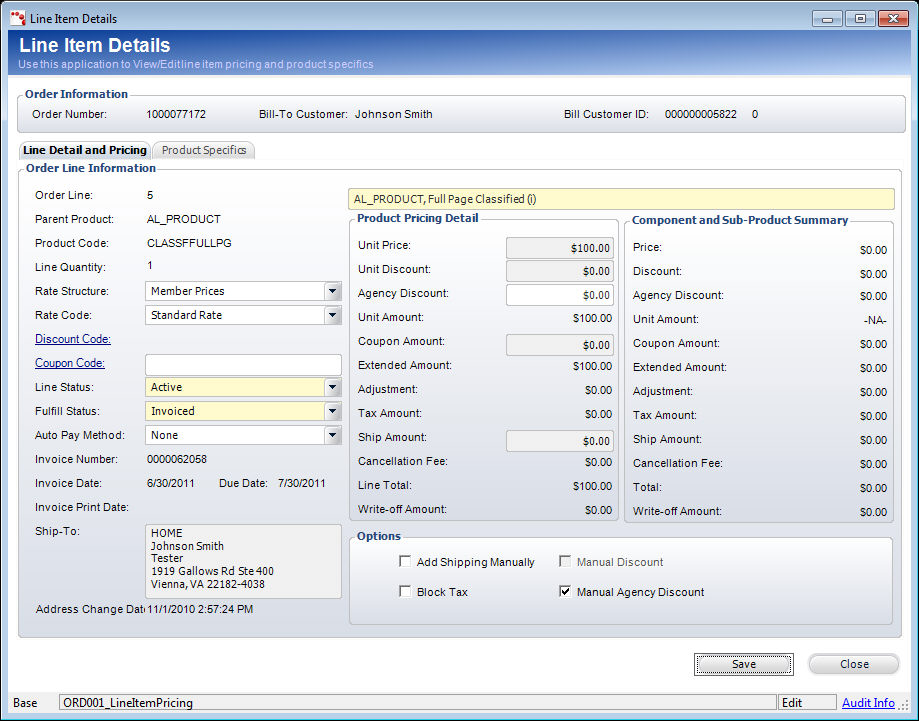
2. On the Line Detail and Pricing tab, review the information and change any fields, if necessary. Options include:
· Description
· Rate Structure
· Rate Code
· Discount Code
· Coupon Code
· Line Status – populated based on the fixed Line_Status system type.
· Fulfill Status – populated based on the fixed Fulfill_Status system type.
· Auto Pay Method
· Unit Discount
· Agency Discount – only enabled if the Manual Agency Discount checkbox is checked.
· Options section
o Add Shipping Manually – the Ship Via must be defined before you can select this checkbox. When checked, you can edit the default shipping amount. The shipping amount cannot be negative.
o Manual Agency Discount – When checked, the Agency Discount field enables and you can manually enter an Agency Discount amount instead of using a percentage. As of the 7.2.1 release, agency discount amounts can now be manually added to advertising orders. Discounts will only be applied to the selected detail line.
o Block Tax
3. On
the Product Specifics tab (shown below), review the information in the
Generic Information and Education Information sections and change any
fields, if necessary.
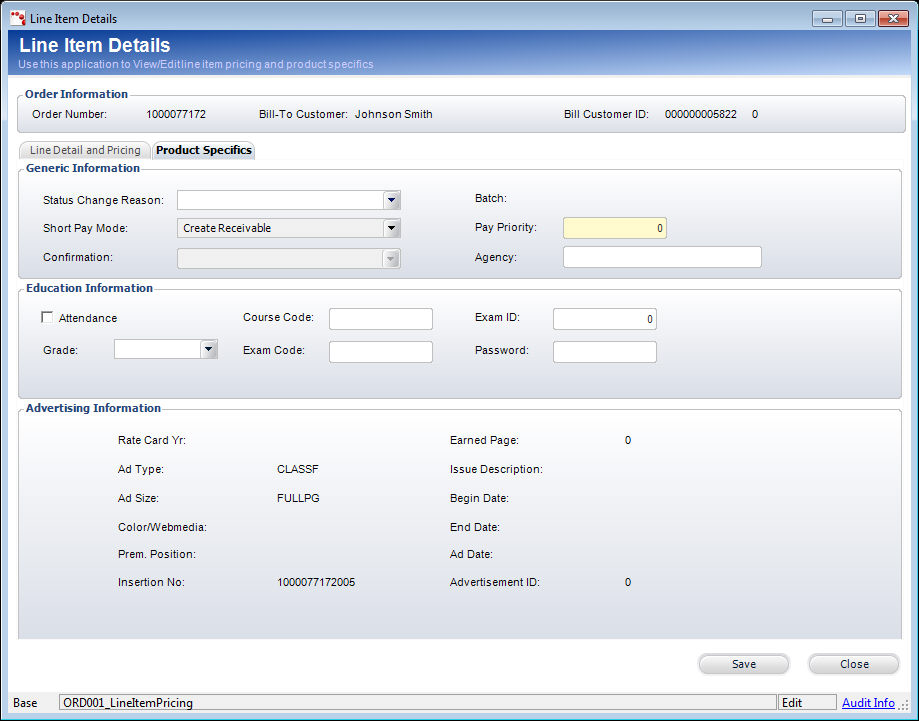
Options include:
· Exam ID
· PasswordStatus Change Reason
· Short Pay Mode
· Confirmation
· Batch
· Pay Priority
· Agency
· Attendance
· Grade
· Course Code
· Exam Code
4. The Advertising Information section displays additional information about the selected advertising product. This information is read-only.
5. Click Save and then click Close.