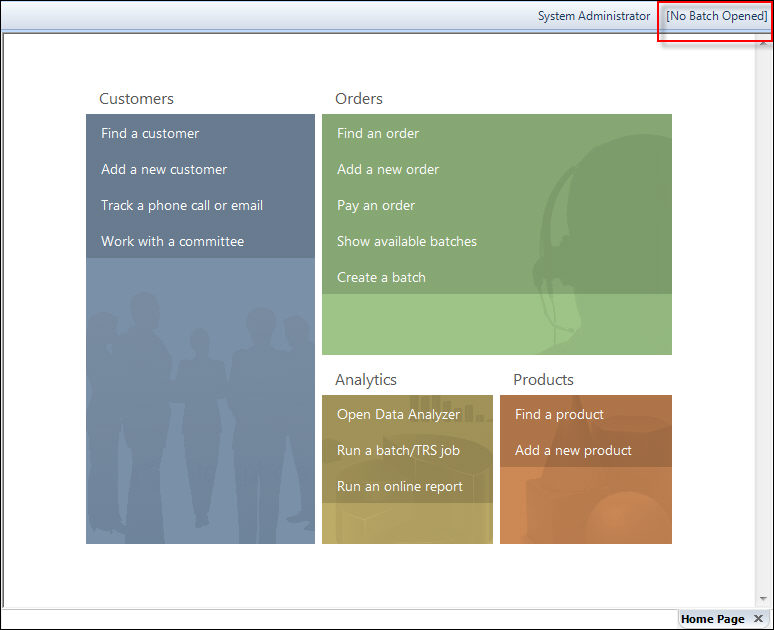The 7.3.1
release provides a new link on the screen where the Batch number is displayed. It
will now say “No Batch Open”.
The 7.3.1
release provides a new link on the screen where the Batch number is displayed. It
will now say “No Batch Open”.
The batch concept in Personify is to group transactions made by a user. If a user activates an order (with OR without payment), that transaction goes into the batch opened by the user. If the user does not have a batch open and activates the order (without payment), the batch remains blank and is updated when a payment is made (with the batch the user is in when the payment is made). If the user does not have a batch open and attempts a payment, Personify will not allow the user to do this.
The important thing to understand is that batches are not groups of orders, they are groups of transactions. Transactions on orders may happen at anytime, by multiple users, on multiple days. Therefore, a batch would not always contain all the transactions that happen on one particular order. Each line activation and payment applies a batch and it can’t really work another way.
Here's why:
· What if the activation batch is days before the payment is made?
· You could do an update where the API updates the batch number of order activation with the batch number of a payment or the other way around, but what if one batch is closed already? How would it know?
· Even if you passed the batch to the payment, what about a partial payment? That is a scenario where the transactions should definitely be on two separate batches and not update automatically.
Bottom Line:
· Staff should be looking at accounting to verify the totals, not a singular batch.
· In a real world scenario where payment=activation, you will see all the transactions on one batch.
Personify batches conform to Generally Accepted Accounting Principles (GAAP) by allowing clients to assign security by batch function. Clients can determine which staff members should have access to batch creation, receipt entry, and/or posting functionality. For security purposes, one person sets up the batch of deposits and records the total, while another person enters all the details, and a third person posts batches.
 The 7.3.1
release provides a new link on the screen where the Batch number is displayed. It
will now say “No Batch Open”.
The 7.3.1
release provides a new link on the screen where the Batch number is displayed. It
will now say “No Batch Open”.
Clicking the No Batch Open button, highlighted below, will open the Batch Control search screen (shown below)where batches are created and edited.