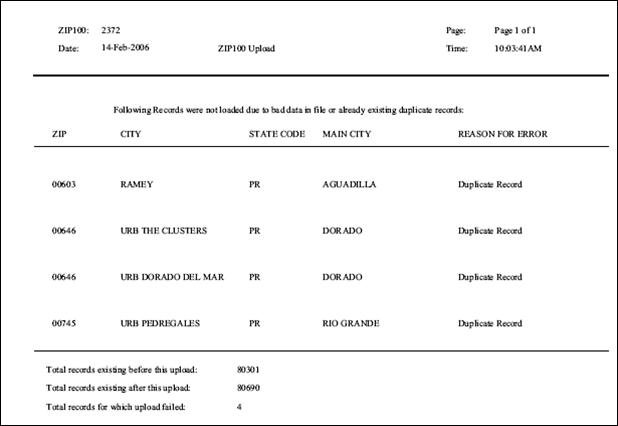This batch process (ZIP100) uploads the latest United States Postal Service (USPS) data to the Personify Zip Code Master APP_POSTAL_CODE table. This process utilizes the CITYSTATE product from a third-party – Address Information System (AIS) – that contains a file consisting of a comprehensive list of ZIP codes with corresponding city names and state codes.
Running ZIP100 with the current CITYSTATE product ensures that when users enter in a zip code on a form, such as the address section of the Customer Speed form, the city and state get automatically populated based on the zip code enters. If you just enter the city, the application provides the user with a list of zip codes (alpha by state) to choose from.
The USPS files and AIS product CITYSTATE are ready for download from the TMA Resources FTP website on 25th of every month. TMA Resources recommends downloading this product and running the process monthly. Instructions for doing so appear below.
![]() Please note this
is NOT applicable to hosted clients as your file gets automatically downloaded
every month.
Please note this
is NOT applicable to hosted clients as your file gets automatically downloaded
every month.
For up-to-date AIS product information, visit www.usps.com/ncsc/addressinfo/addressinfomenu.htm.
TMA Resources recommends you create a temporary
folder prior to downloading the file. You will download the monthly file
to this folder.
For example, create a folder C:\USPS\ or C:\AIS\.
![]() Please note these
instructions assume C:\ is the root drive for the installation. Replace
C:\ with the appropriate drive letter if TIMSS/Personify resides on a
different drive.
Please note these
instructions assume C:\ is the root drive for the installation. Replace
C:\ with the appropriate drive letter if TIMSS/Personify resides on a
different drive.
Multiple ways exist for you to download the files from the TMAR FTP site, including via Internet Explorer, Mozilla Firefox, and MS DOS. This section explains downloading the file using Internet Explorer.
To download the database via Internet Explorer:
1. Open Internet Explorer and enter ftp://ftp.tmaresources.com in the URL address field.
2. Click
Enter.
The Log On As screen displays.
3. Enter the User ID and Password as indicated below to log in.
· User Name: usps
· Password: titafuotfs
4. Click Log On.
5. Once logged into the FTP server, navigate to AIS City State folder.
6. Select the ctystate.txt file you need to download and select File > Copy.
7. Navigate to the temporary folder you created.
8. Select
File > Paste.
The file downloads to the selected folder.
To upload the ctystate.txt file using the ZIP100 TRS process in Personify:
1. From the Personify toolbar, click Reporting > Batch Job Submission.
2. In the Search Parameters section, enter ZIP100 in the Application text box and click Search.
3. Double-click the ZIP100 application.
4. From the task bar, click Upload Input File.
5. Click Browse.
6. Navigate to ctystate.txt file saved on your workstation, and click Open.
7. Click Upload File.
8. From the Job Submission screen task bar, click Submit to TRS Server to start ZIP100 process.
Parameter |
Description |
Required? |
Subtitle |
Enter the subtitle for the report. This text appears on each page of the report as subtitle. |
N |
Organization |
The Organization for which you want to run the report. |
Read-only |
Filename |
Enter the file name to be uploaded into the system. The file should exist in input folder on TRS server. |
Y |
Delete Missing Zip Code |
If you set this to ‘N’, the system will read in the input file and add any zip codes that aren’t already in the database. This will not delete items from the database. If you set this to ‘Y’, the system will clear out the database table and then read in the input file and add it into the database. |
Yes |
Organization Unit |
The Organization Unit for which you want to run the report. |
Read-only |