 You
can disable Advanced Search for the entire Personify application by opening
the config.xml file located at ...Backoffice Client\Config and adding
the following code within the <Item Name= “UserInterface”> section:
AdvancedSearch=False
You
can disable Advanced Search for the entire Personify application by opening
the config.xml file located at ...Backoffice Client\Config and adding
the following code within the <Item Name= “UserInterface”> section:
AdvancedSearch=False
By default, the Advanced Search functionality is available on the following key search screens: CUSCentral, CUSExpress, MKT004, and ORD001.
When enabling screens for Advanced Search, be sure to consider the following:
· Search screens with custom code-behind are not enabled with Advanced Search.
· Custom Fields are not available for use in an Advanced Search.
· Only fields that are available with that screen and enabled by a System Administrator are available to users for Advanced Searching Setups.
· Any changes made to the enabled Search screens done via the Application Designer subsequently cause errors for any Advanced Searching (restoring search settings to default will end the errors).
· Creating an Advanced Search that contains “flag” parameters, such as checkbox or radio button fields, can produce performance implications for the system, especially if the flag parameters is a part of the Advanced Search but no value is entered when a user runs the search. TMAR recommends not using “flag” parameters as part of your Advanced Search to avoid this.
· All PA-DSS related screens need to have special security settings that restrict Org Unit Admin’s from being able to search other Org Unit information. Meta-data for PSM screens, Org, and Org Unit parameters should be excluded from Advanced Search.
 You
can disable Advanced Search for the entire Personify application by opening
the config.xml file located at ...Backoffice Client\Config and adding
the following code within the <Item Name= “UserInterface”> section:
AdvancedSearch=False
You
can disable Advanced Search for the entire Personify application by opening
the config.xml file located at ...Backoffice Client\Config and adding
the following code within the <Item Name= “UserInterface”> section:
AdvancedSearch=False
Additionally, due to technical constraints, TMA Resources recommends that you do NOT enable Advanced Search for the following screens:
· ADV000_Advertising_Media.xml
· ADV003S_Advertising_Contract_Order_Summary.xml
· ADV003_Advertising_Contracts.xml
· ADV004_Advertisements.xml
· ADV005a_Ad_Types.xml
· ADV005b_Ad_Sizes.xml
· ADV005c_Ad_Color_Webmedia.xml
· ADV005d_Ad_Premium_Positions.xml
· ADV006_Advertiser.xml
· ADV007_Agency.xml
· ADV010_Competitor_Ads.xml
· ADV011_ContractChooser.xml
· APP014E.xml
· COMCentral.xml
· ConstituentChooser.xml
· CouponCodeChooser.xml
· CredentialsChooser.xml
· CRT002.XML
· CUS018.xml
· CUS031_Relationships.xml
· DiscountCodeChooser.xml
· DonorAutoChooser.xml
· FAC001.xml
· FAC004.xml
· FacilityChooser.xml
· FAR001.xml
· FAR002.xml
· FAR002a.xml
· FAR002b.xml
· FAR003.xml
· FAR003a.xml
· FAR004.xml
· FAR008.xml
· FND002RVW_Rapid_Donation_Receipt_Review.xml
· FND002S_Simple_Gift_Entry.xml
· FND002_Donation_Entry.xml
· FND006_Constituent_Central.xml
· FND150_Matching_Gift_Providers.xml
· FND300_Moves_Plan_Types.xml
· FND302_Assign_Solicitor_and_Moves_Plan.xml
· FND303_Assign_Prospect_and_Moves_Plan.xml
· FND_Available_Procurements.xml
· FND_Procurement_Bulk_Approval.xml
· INV200.xml
· INV610_UPLOAD.xml
· KeyCodeChooser.xml
· ListCodeChooser.xml
· MarketCodeChooser.xml
· MRM003.xml
· MTG006.XML
· MTG008_Simple_Registration.xml
· MTG009_Large_Mtg_Registration.xml
· MTG010_Group_Registration.xml
· ORD001.xml
· ORD110_Global_Search.xml
· OrderBalanceChooser.xml
· OrderChooser.xml
· OrderCustomerChooser.xml
· ORD_FORMAT_MAPPING.xml
· ORG002.xml
· PRODUCT_CENTRAL.xml
· PRODUCT_INVOICE_MESSAGES.xml
· PROD_Review_Advertisers.xml
· RateCodeExtensions.xml
· RelatedCustomerChooser.xml
· SFA100_SalesTerritory.xml
· SubgroupCentral.xml
· TeamCaptainChooser.xml
· VOL001.xml
· VOL002.xml
· VOL003.xml
To enable a screen for Advanced Search:
1. Within Personify, navigate to Security
> User and Group Setup > Application Security Setup.
The Application Security Setup (PSM005) screen displays.
2. Search
for and select an XML Based Screen Application.
The screen opens in Edit mode.
3. Check
the Available for Advanced Search
checkbox.
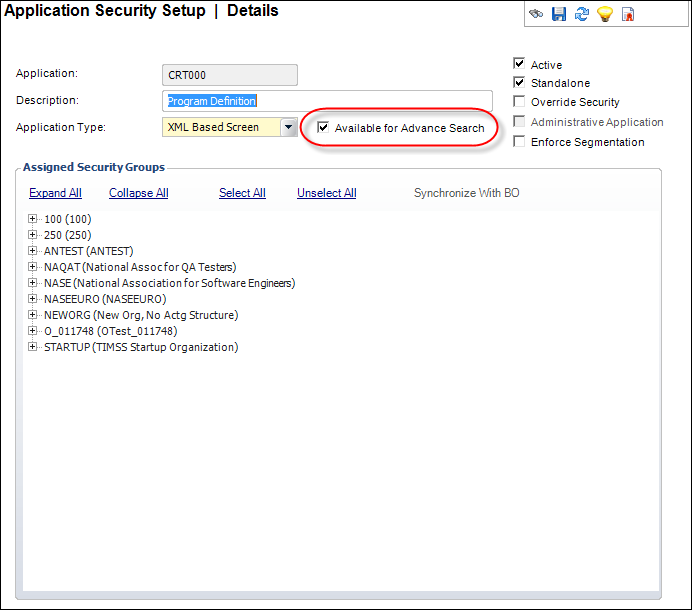
4. Save the settings.