The following screen displays.
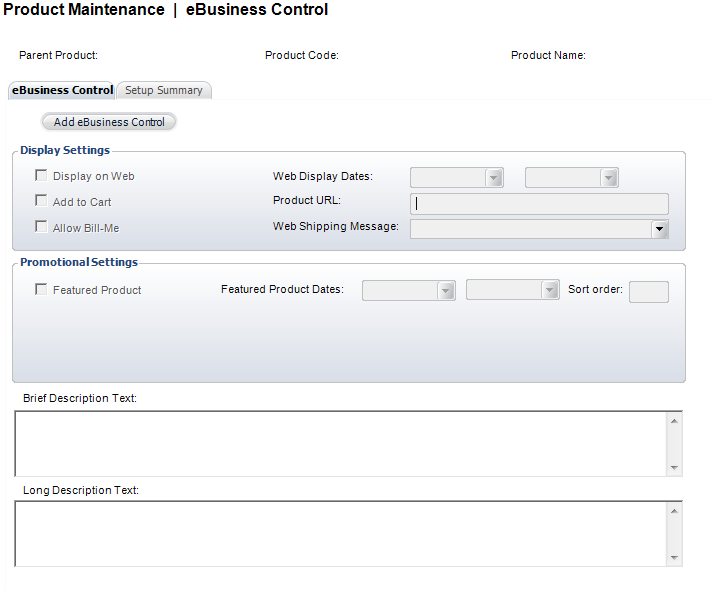
To setup the eBusiness controls:
1. Click
eBusiness Control from the
eBusiness Links task category.
The eBusiness Control screen displays.
2. Click
Add eBusiness Control.
The following screen displays.
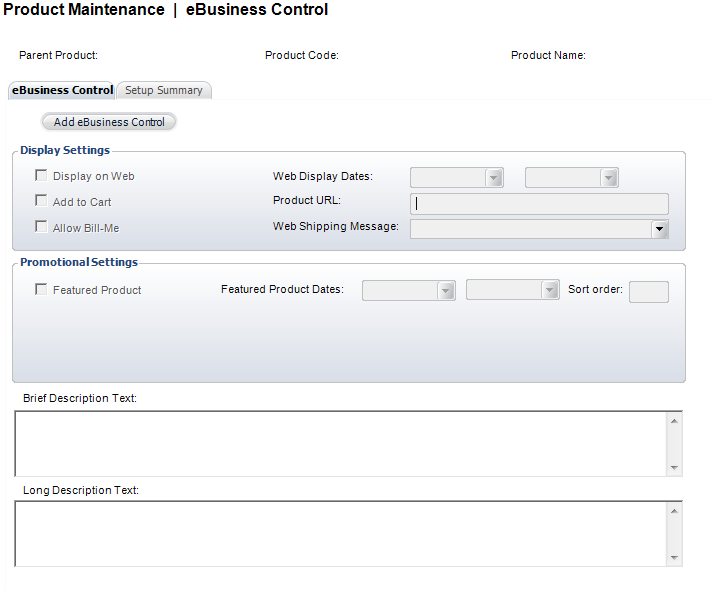
3. Define the proper display settings
a. Display on Web-check this if you would like the product to display on the web
b. Add to Cart-check this if you would like to give customers the ability to add this product to their online shopping cart
c. Allow Bill-Me-check this if you would like to allow the “Bill-Me” feature
d. Web Display Dates-specify the date on which you would like the product to begin displaying on the web and optionally, the date on which you would like the product to stop displaying on the web
e. Product URL-define the appropriate product URL
f. Web Shipping Message-select the appropriate shipping message to display to your customers from the drop-down menu
4. Define the proper Promotional settings
a. Featured Product-check this if the product is a featured product
b. Featured Product Dates-optionally, you can select featured product beginning and end dates
c. Sort Order-define the sort order of the umbrella product
5. The Brief Description Text field is a read-only field. In order to define the Brief Description Text:
a. Click
the "Brief Description" task in the eBusiness
Links task category. The following
screen will appear:
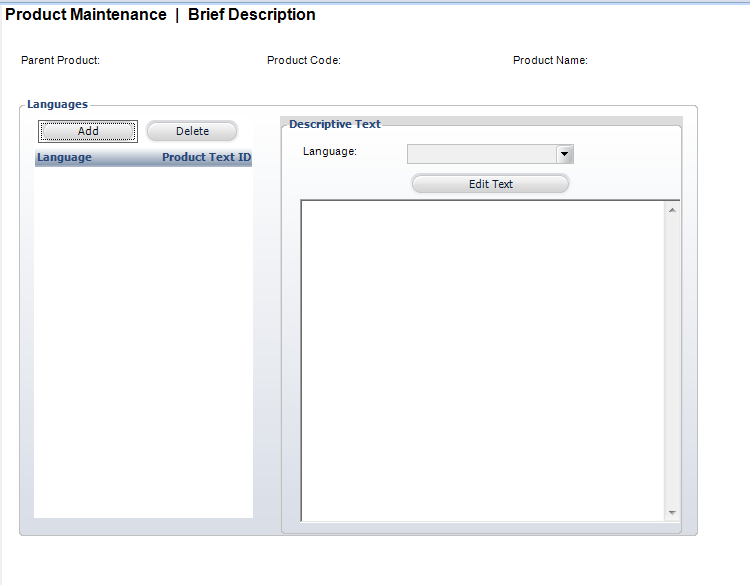
b. Click Add
c. Select a Language from the drop-down menu
d. Click
Edit Text to type the desired
text for Brief Description; the HTML Editor Dialog box will appear, as
shown below
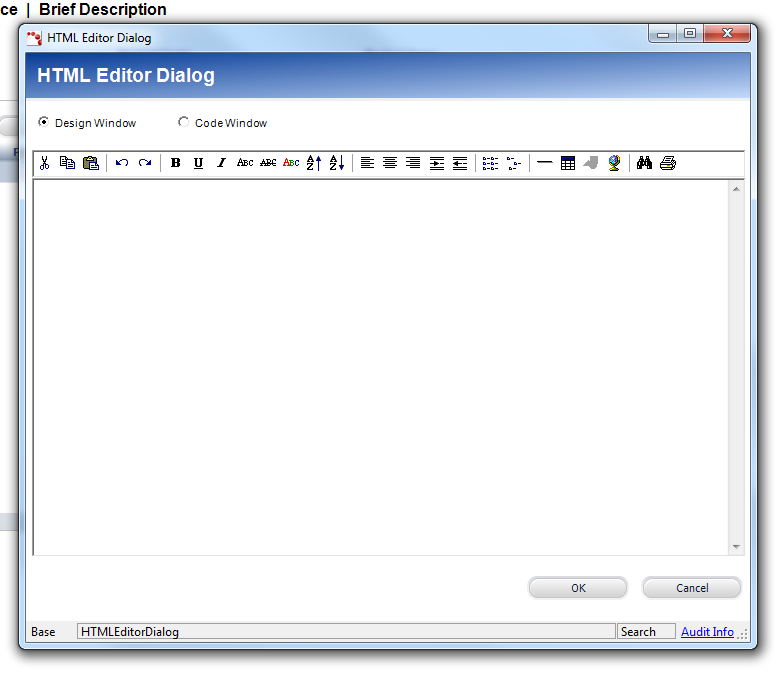
e. Click OK when you are finished
f. Click Save
6. The Long Description Text field is a read-only field. In order to define the Long Description Text
a. Click
the "Long Description" task in the eBusiness
Links task category. The following
screen will appear:
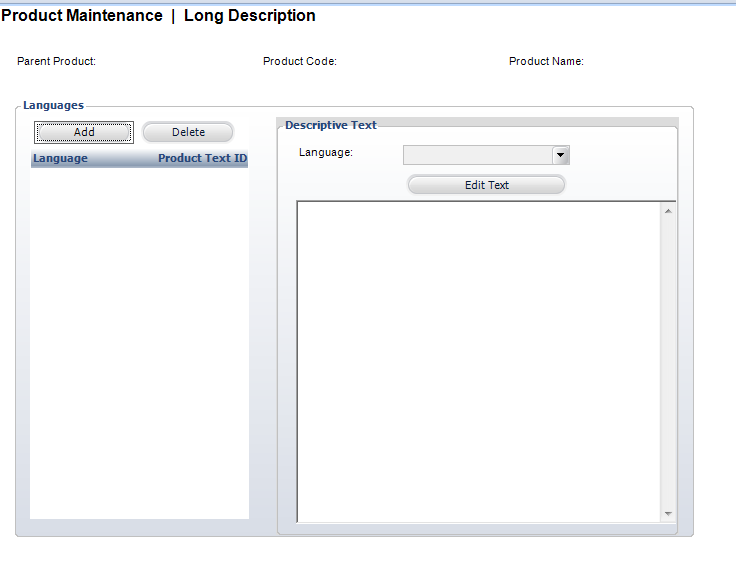
b. Click Add.
c. Select a Language from the drop-down menu.
d. Click
Edit Text to type the desired
text for Long Description; the HTML Editor Dialog box will appear, as
shown below
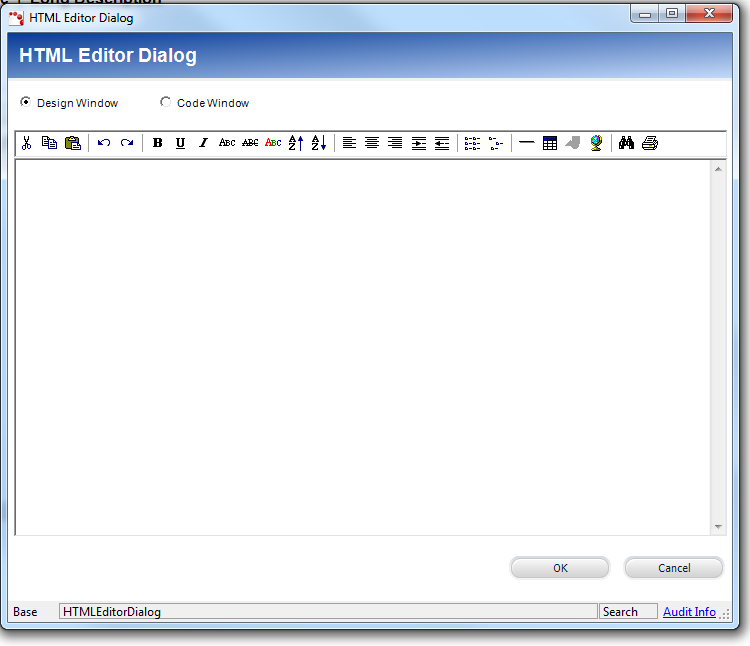
e. Click Save.
To view your Setup Summary:
1. Click
the Setup Summary tab.
The following screen will display:
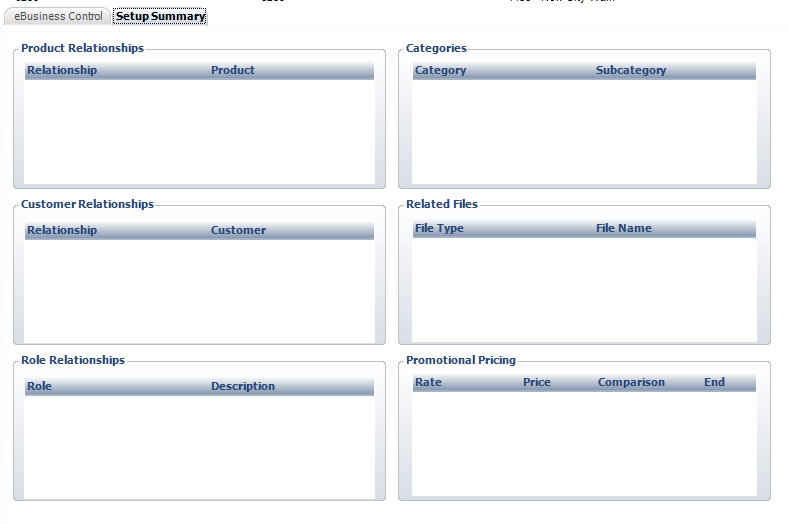
2. This screen will display the following relationships:
· Product Relationships
· Customer Relationships
· Role Relationships
3. Additionally, the following items will display:
· Categories
· Related Files
· Promotional Pricing
| Screen Elements | Description |
|---|---|
eBusiness Control |
|
| Add eBusiness Control | Button. When clicked, the Display Dates fields are enabled. |
Display Dates |
|
| Add to Cart | Checkbox. Controls whether or not the “Add-to-Cart” button will be included with the item. That is, it controls whether this is a product for sale. |
| Allow Bill-Me | Checkbox. Allows customers to buy a product and not pay for it before logging out. If checked, the customer will receive an invoice for payment. The customer and Web module control are linked. |
| Web Display Dates | Drop-down. Specify a date range in which the product automatically appears on the e-Commerce site. |
| Product URL | Text box. Stores the organizations optional product specific URL. Can then be used in email, etc. |
| Web Shipping Message | Text box. Specify a message shown to the customer stating the amount of time it will take for their item to be shipped. |
Promotional Settings |
|
| Featured Product | Checkbox. Whether or not this subscription will be displayed as a featured product on the web. |
| Featured Product Dates | Drop-down. Specify a date range in which there is a featured product on the eBusiness site. |
| Sort order | Text box. The number you enter designates the order in which this product will display. |
| Brief Description Text | Text box. This is the text that will display a brief description in the Product Detail Listing module. |
| Long Description Text | Text box. This is the text that will display a long description in the Product Detail Web module. |