The Taskbar Designer displays as shown below.
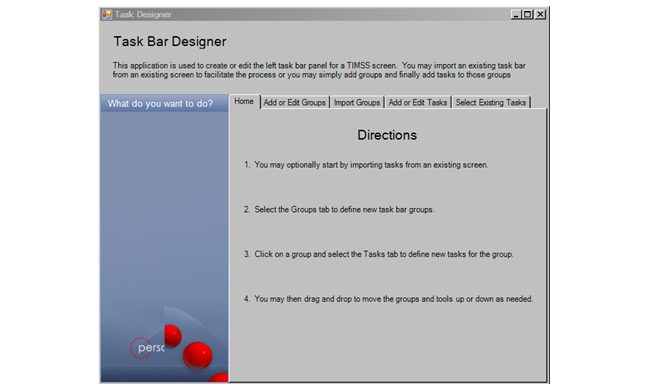
After creating your new form, you many want to allow your employees to reach the Customer Demographics screen from the taskbar as opposed to using the toolbar.
To create a taskbar for your new screen:
1. From
the form level (if using your previously created form, the drop-down in
the Properties window will read HelloCustomer (Form)), click the ellipsis
in the Taskbar property.
The Taskbar Designer displays as shown below.
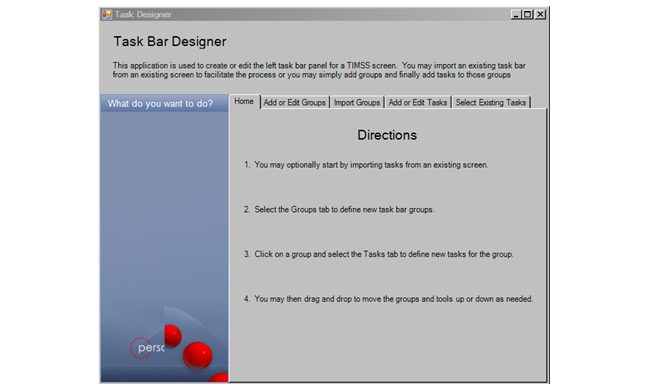
2. Click
the Add or Edit Groups tab.
The Add or Edit Groups tab displays as shown below.
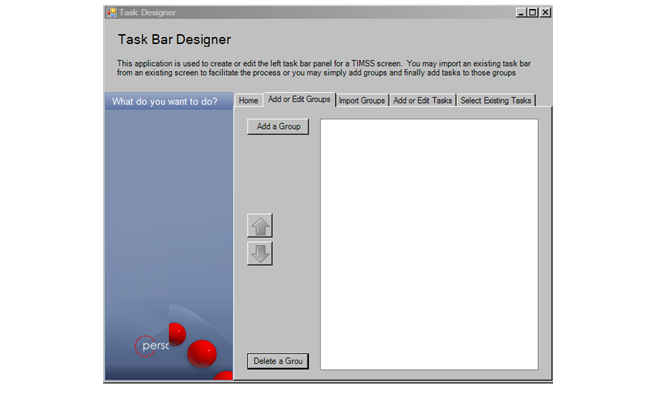
3. Click
Add a Group.
A new task group display in the “mock” taskbar in the left-hand side window
with the default name of NewGroup_HelloCustomer1.
4. Change the Name property to “Customers”.
5. Click
the Add or Edit Tasks tab and
click Add a Task.
A new task (NewTask1) displays as shown below.
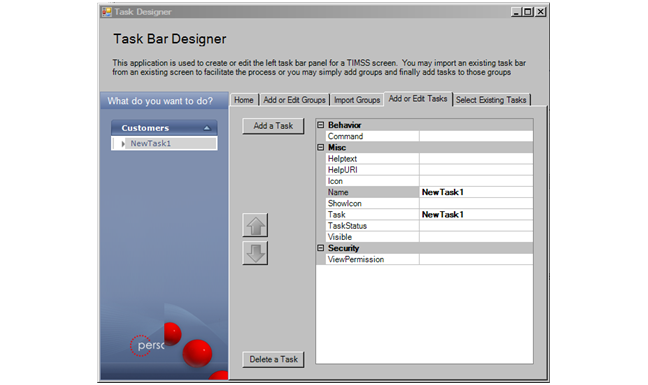
6. Change the Task property to Customer Central.
7. Click
the ellipsis in the Command property.
The Command Builder displays.
8. Build a command that, when clicked, takes you to Customer Central (for example, cmd://Main/OpenView?Name=cuscentral)
9. Exit the Taskbar Designer.
10. Click File > Save.
11. Click File > Exit.