The Internet Information Services application opens.
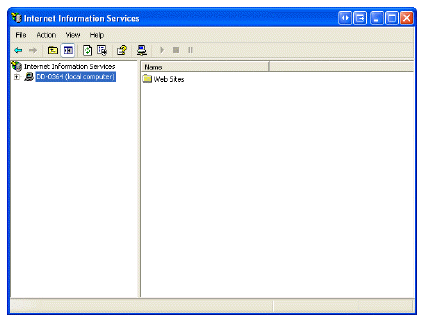
If you have followed the all steps in this chapter exactly and continue to receive a “HTTP 404 Page Note Found” error, make sure the .SVC verb is added to your configuration settings by following the steps below.
To confirm the .SVC verb is added to your configuration settings:
1. Navigate
to the following file path on the server you installed the Outlook 2007
Web Service:
C:\WINDOWS\system32\inetsrv.
2. Open
intetmgr.exe.
The Internet Information Services application opens.
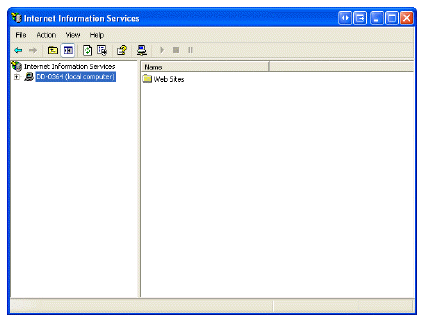
3. Expand
the left-side tree until you see SetupPersonifyOutlookWCF.
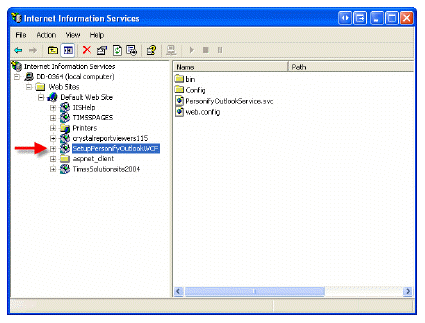
4. Right-click
SetupPersonifyOutlookWCF and
select Properties.
The SetupPersonifyOutlookWCF Properties window displays.
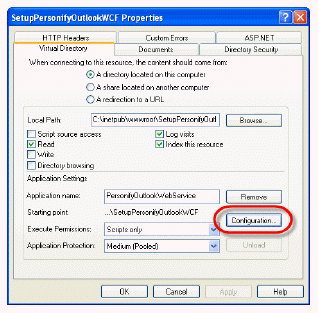
5. Select
the Virtual Directory tab and click Configuration as
shown circled in red in the image above.
The Application Configuration window displays.
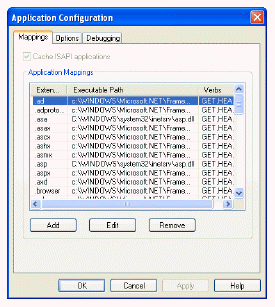
6. Search
for the existence of the following executable with a .SVC extension.
C:\WINDOWS\Microsoft.NET\Framework\v2.0.50727\aspnet_isapi.dll
7. If
you do see the executable and continue to receive an “HTTP 404 Page Not
Found” error, contact your Account Specialist for further assistance.
If you do not see the executable, click Add.
The Add/Edit Application Extension Mapping window displays.
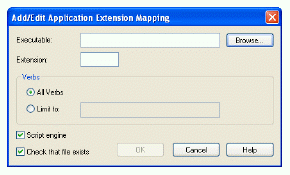
8. Enter the following information:
· Executable: C:\WINDOWS\Microsoft.NET\Framework\v2.0.50727\aspnet_isapi.dll
· Extension: .svc
· Verbs: Limit to: GET,HEAD,POST,DEBUG
9. Only
check the Script engine checkbox.
The settings should look like the screen below.
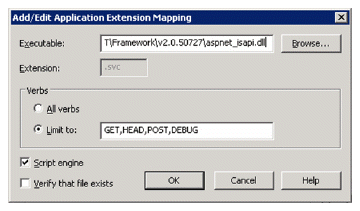
10. Click OK.
11. Click OK to close out of the Application Configuration window, then click OK again to close out of the SetupPersonifyWCF Properties window with your changes saved.
12. Try to open your Outlook application again and use the Personify menu options associated with the Outlook 2007 Plug-In.
 If
you continue to receive an “HTTP 404 Page Not Found” error, contact your
Account Specialist for further assistance.
If
you continue to receive an “HTTP 404 Page Not Found” error, contact your
Account Specialist for further assistance.