The access-point permissions that relate to Outlook begin with “OLK_.”
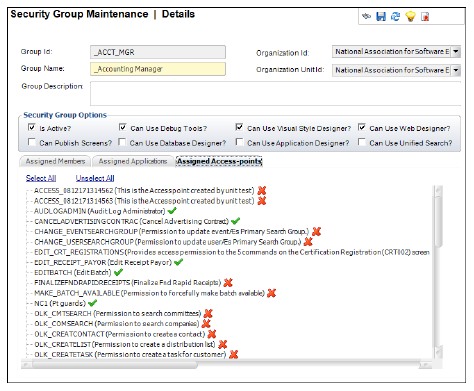
You can indicate whether specific users should be provided with the ability to interact with Personify using the Outlook Plug-In. For example, you may want to give some users access to Individual searches, but not Company, Committee, or Sub-group searches.
To set access to Outlook Plug-In operations:
1. From the Personify menu bar, open Security > Security Central.
2. From
the Security Central screen, click Define
Security Group.
The Security Group Maintenance Search screen displays.
3. Perform
a search and select the group to which you would like to add Outlook permissions.
The Security Group Maintenance screen displays.
4. Click
the Assigned Access-points tab.
The access-point permissions that relate to Outlook begin with “OLK_.”
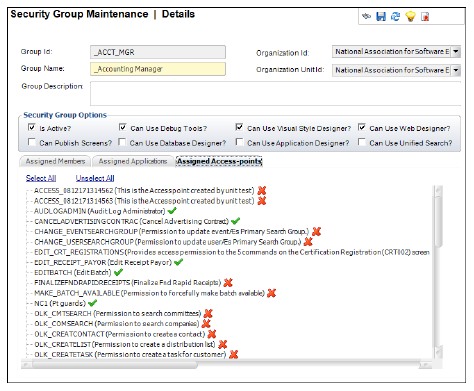
5. Double-click
the desired permission to grant that permission to the selected user group.
The red “X” becomes a green checkmark.
The available operations are:
· Committee Search Access
· Company Search Access
· Create Contact Access
· Email Contact Access
· Search Group Members Access
· Individual Search Access
· Sub Group Search Access
6. Click Save.
7. Repeat steps 1-6 for all other security groups you want to have access relating to Outlook.