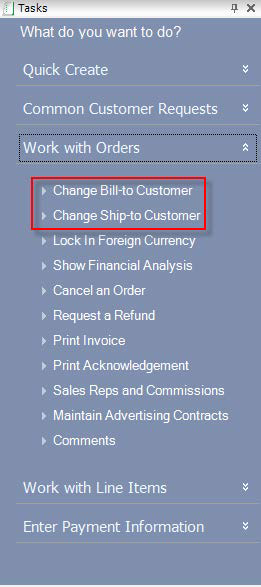
To change the bill-to or ship-to customer for the entire order, on the
Order Entry screen, click Change Bill-To Customer or Change
Ship-To Customer (highlighted below) from the Work with Orders task
category. Select the appropriate customer from the Customer Chooser.
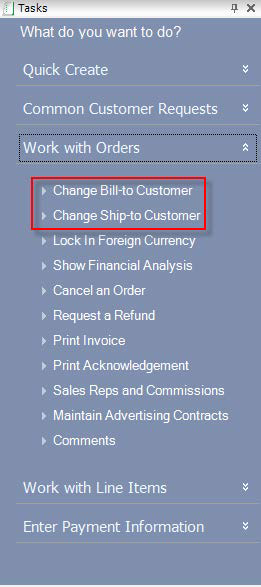
 Any
changes made to the ship-to customer on the order will ALWAYS result in
the system recalculating price. If the ship-to customer is changed after
the price has been adjusted, the price must be adjusted again.
Any
changes made to the ship-to customer on the order will ALWAYS result in
the system recalculating price. If the ship-to customer is changed after
the price has been adjusted, the price must be adjusted again.
 Upon
changing a Bill-to customer on an order, a confirmation message will appear,
if any order lines exists. Additionally, depending on whether a user selects
to recalculate a price, a message will appear asking, "Bill-To Customer
has been changed. This may impact the order amount. What do you want to
do?" with a list of options for the user to take.
Upon
changing a Bill-to customer on an order, a confirmation message will appear,
if any order lines exists. Additionally, depending on whether a user selects
to recalculate a price, a message will appear asking, "Bill-To Customer
has been changed. This may impact the order amount. What do you want to
do?" with a list of options for the user to take.
To change the ship-to customer for a specific line item, on the Order
Entry screen, click Change Line-level Ship-to (highlighted below)
from the Work with Line Items task category. Select the appropriate customer
from the Customer Chooser.
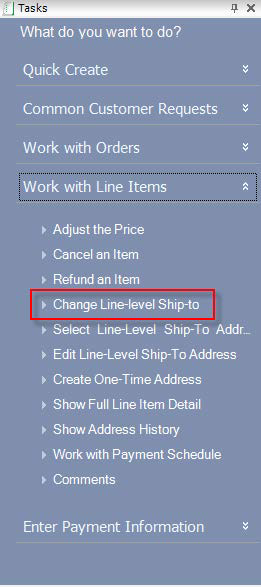
 If
you change the Unit Price of a zero-priced product defined to "Allow
Direct Price Update", changing the line-level ship-to customer will
NOT recalculate the price of the product. Once the user has manually
updated the price of a zero-price product on an order line when the product
has been defined to "Allow Direct Price Update", there is only
one type of update that should cause the system to recalculate the unit
price on the order line, and that is if the rate structure and/or rate
code is changed
If
you change the Unit Price of a zero-priced product defined to "Allow
Direct Price Update", changing the line-level ship-to customer will
NOT recalculate the price of the product. Once the user has manually
updated the price of a zero-price product on an order line when the product
has been defined to "Allow Direct Price Update", there is only
one type of update that should cause the system to recalculate the unit
price on the order line, and that is if the rate structure and/or rate
code is changed