 Only
ONE test recipient can exist for one Organization and Organization Unit.
Only
ONE test recipient can exist for one Organization and Organization Unit.
When setting up an email notification event you will want to view the output of the email message before delivering the message to your customers. For this reason Personify has the Notification Test Recipient screen.
 Only
ONE test recipient can exist for one Organization and Organization Unit.
Only
ONE test recipient can exist for one Organization and Organization Unit.
To define notification test recipients:
1. From
the toolbar, select System Admin > Notification
Services > Test Recipient Maintenance.
The Notification Test Recipient search screen displays.
2. Click
Create New Test Recipient.
The Notification Test Recipient Details screen displays, as shown below.
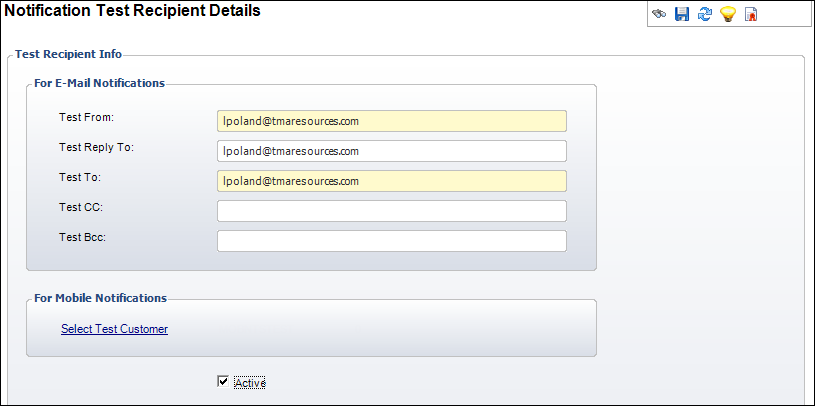
3. Enter the Test To email address.
4. Enter the Test From email address.
5. If necessary, enter the Test CC email address.
6. If necessary, enter the Test Bcc email address.
7. If necessary, enter the Test Reply To email address.
8. From the For Mobile Notifications section, click the Select Test Customer link to display the Customer Chooser to search for and select the appropriate test recipient of mobile messages.
9. If necessary, uncheck the Active checkbox.
10. Click Save.
Screen Element |
Description |
|---|---|
| Test To | Text box. This is the email address used as the To recipient when sending a test message. |
| Test From | Text box. This is the email address used as the From recipient when sending a test message. |
| Test CC | Text box. This is the email address used as the Carbon (or Courtesy) Copy recipient when sending a test message. |
| Test Bcc | Text box. This is the email address used as the Blind Carbon (or Courtesy) Copy recipient when sending a test message. |
| Test Reply To | Text box. This is the email address used as the Reply To address when sending a test message. |
| Active | Checkbox. Displays whether or not these test recipient details are active. |
For Mobile Notifications |
|
| Select Test Customer | Link. When clicked, displays the Customer Chooser to search for and select the appropriate test recipient of mobile messages. |