The Shared Customer Address window is displayed, as shown below.
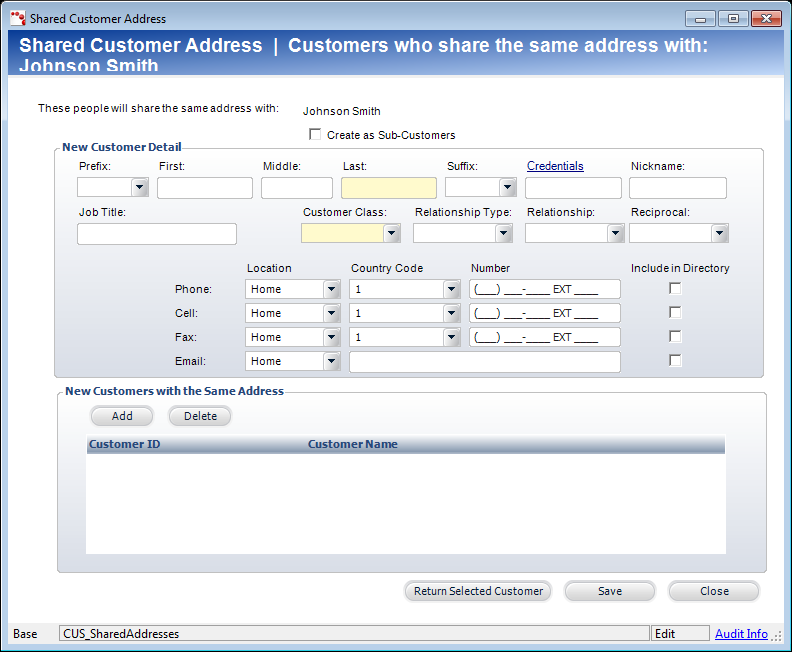
From the Corporate Associates screen, you can link a person to the customer (usually a company) on the membership order. To add a person that is not in the database but will share the same address with the customer on the address, click the Enter New Associates link. This person will be linked to the company’s primary address.
To add a new associate:
1. From the Order Entry screen, click Edit Corporate Associates from the Work with Line Items task category.
2. Click the Enter
New Associates link.
The Shared Customer Address window is displayed, as shown below.
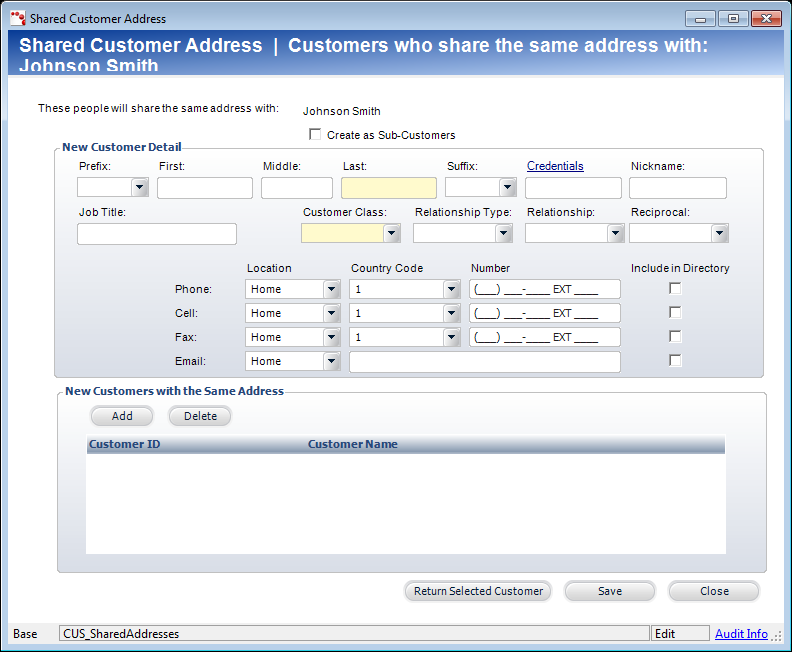
3. If necessary, enter the Prefix, First name, and Middle name.
4. Enter the Last name.
5. If necessary, enter the Suffix, Credentials, Nickname, and Job Title.
6. Select the Customer Class from the drop-down.
7. If necessary, select the Relationship Type, Relationship, and Reciprocal from the drop-downs.
8. Enter the contact information.
9. Click Return
Selected Customer.
The Corporate Associates screen is displayed and the new customer information
is populated in the Non-Linked Customers section.
10. Click Add Non-Linked
Customer.
The person is added to the Current Corporate Associate Members grid.
11. Click Save.
 This
person will NOT be created as a new customer in the database.
This
person will NOT be created as a new customer in the database.