 The
use of GL accounts and transaction structures are implied through the
Product Type codes.
The
use of GL accounts and transaction structures are implied through the
Product Type codes.
 The
use of GL accounts and transaction structures are implied through the
Product Type codes.
The
use of GL accounts and transaction structures are implied through the
Product Type codes.
This task is used to define receivable, pre-paid liability, write-off, cancellation, and discount transactions as well as the pay priority of a given gift within a donation. Additionally, this task defines tax categories (e.g. US, GST, and VAT). Taxes are charged only if the constituent is taxable, lives in a taxable location, and the gift is taxable.
 Details
associated with this task should not be defined without input from the
Accounting/Finance department.
Details
associated with this task should not be defined without input from the
Accounting/Finance department.
 Once
an order line exists for this product with the same effective date as
the one setup here, with Line Status not equal to 'C', then the GL accounts
for that effective date cannot be changed for this product.
Once
an order line exists for this product with the same effective date as
the one setup here, with Line Status not equal to 'C', then the GL accounts
for that effective date cannot be changed for this product.
To define the General Ledger accounts:
1. Click
Define GL Accounts from the
Gift Code Definition task category.
The General Ledger Accounts screen displays, as shown below.
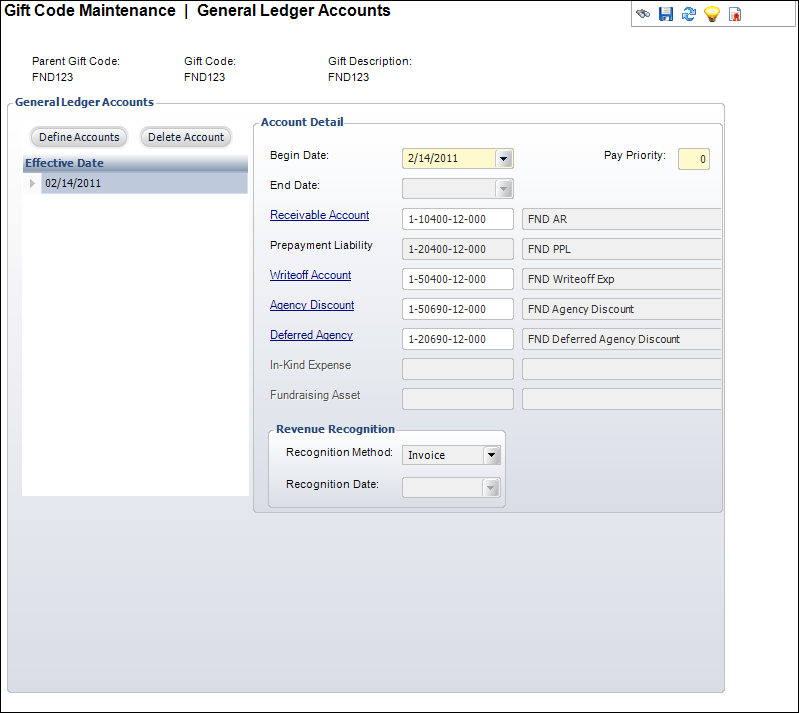
2. Click Define Accounts.
3. Select the Begin Date from the drop-down menu.
4. Enter the Pay Priority number for the payment hierarchy within the Fundraising subsystem. The lower the number, the higher the priority.
 The
Gift Type chosen on the General Setup screen will determine which links
are available in the Account Detail section. These accounts may default
in based on the accounts defined in the system setup.
The
Gift Type chosen on the General Setup screen will determine which links
are available in the Account Detail section. These accounts may default
in based on the accounts defined in the system setup.
5. Click
the Receivable Account link to
search for a receivable account.
This GL account only needs to be define if “Matching Gift” or “Pledge”
is selected as the Gift Type on the General Setup screen.
6. Click
the Writeoff Account link to search
for a write-off account.
This GL account only needs to be define if “Matching Gift” or “Pledge”
is selected as the Gift Type on the General Setup screen.
7. Click
the Agency Discount link
to search for an agency discount account.
This GL account only needs to be define if “Cash”, “Matching Gift”, or
“Pledge” is selected as the Gift Type on the General Setup screen.
8. Click
the Deferred Agency link to search
for a deferred agency account.
This GL account only needs to be define if “Matching Gift” or “Pledge”
is selected as the Gift Type on the General Setup screen.
9. Click
the In-Kind Expense link
to search for an in-kind expense account.
This is the only GL account you must define if “Gift In-Kind” is selected
as the Gift Type on the General Setup screen.
10. Click
the Fundraising Asset link
to search for a fundraising asset account.
This is the only GL account you must define if “Asset” or “Stock” is selected
as the Gift Type on the General Setup screen.
11. Click Save.
| Screen Element | Description |
|---|---|
General Ledger Accounts |
|
| Define Accounts | Button. When clicked, an Effective Date row is added to the table and another General Ledger account is added to the gift. |
| Delete Account | Button. When clicked, the highlighted GL account is deleted. |
Account Detail |
|
| Begin Date | Drop-down. The start date for the General Ledger account. This date defaults to the “Available From” date from the General Gift Setup screen. |
| End Date | Drop-down. The end date for the General Ledger account. |
| Pay Priority | Text box. Establishes the order by which line items on a multi-product donation are paid between donation products when the receipt amount is not enough to fully pay all the order lines. Associations that offer donation payments in membership, meetings or other subsystem orders will set the subsystem payment priority for Fundraising to the lowest priority number. Assigning a priority number here will determine which donation line between other donations will be paid first. |
| Receivable Account | Link. When clicked, you can search for the appropriate receivable account. The receivable account is used for sales and receipt transactions. The account must exist for a company referenced in the current Org Unit ID and must be an asset account. |
| Prepayment Liability | Text box. Enter the appropriate prepayment liability account. Defaults based on the receivable account identified above. This is the account that is used to store payments prior to invoicing. It must be valid for a company referenced in the current Org Unit ID and it must be a liability account. |
| Writeoff Account | Link. When clicked, you can search for the appropriate write-off account. When a write-off of an open balance (including tolerance write-offs) is created, the transaction is DR Write-off Account, CR Accounts Receivable. The account must be either an income or expense account. |
| Agency Discount | Link. When clicked, you can search for the appropriate agency discount account. When a discount is granted to the agency for this gift, this account number is used. It reduces the AR number while maintaining the full revenue account amount. It may be either a revenue or expense account. Entry defaults the deferred discount account to the same account. |
| Deferred Agency | Link. When clicked, you can search for the appropriate deferred agency account. When a deferred revenue transaction is created for an agency, this account is used. If no deferred transactions are expected, this account should be the same as the agency discount account. |
| In-Kind Expense | Link. When clicked you can search for the appropriate in-kind account. This link is only enabled if “Gift In-Kind” is selected as the Gift Type on the Gift Code Maintenance screen. This account identifies the debit GL account for in-kind giving. Unlike cash donations or pledges, in-kind gifts offset an organization’s expenses rather than collect cash. The typical in-kind transaction is a debit to an expense account and a credit to the donation revenue. |
| Fundraising Asset | Link. When clicked you can search for the appropriate fundraising asset account. This link is only enabled if “Asset” or “Stock” is selected as the Gift Type on the Gift Code Maintenance screen. Unlike other transactions, asset and stock gifts (non-cash) debit to an asset but non-cash account and credit to a fundraising revenue account. |
Revenue Recognition |
|
| Recognition Method | Drop-down. Controls how revenue recognition for the donation is handled. For fundraising gifts, this is always set to “Invoice.” Run FAR670 to recognize the revenue. |