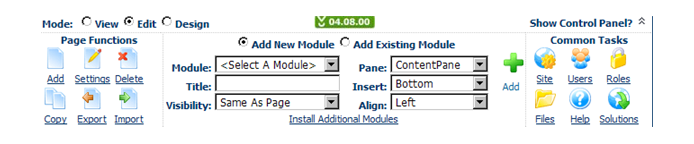
The Control Panel, shown below, provides shortcuts to hosts and administrators
so that they can quickly perform frequently used tasks without having
to search for the same functionality in the Admin menu.
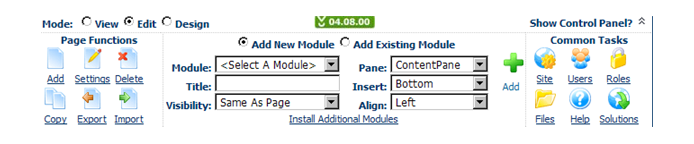
The Control Panel lets you:
· Set the Control Panel mode:
o The Edit mode lets the administrator make changes to the website and its configuration.
o The View mode lets the administrator view the website as a regular user.
o The Design mode lets the administrator rearrange modules by dragging and dropping them.
· Access frequently used page functions:
o Add – This link takes you to the Page Management screen for a new page.
o Settings – This link takes you to the Page Management screen for the current page.
o Delete – This link allows you to delete the current page. A dialog box appears asking you to confirm the operation before deleting the page.
o Copy – This link allows you to copy the configuration of the current page into a new page via the Page Management screen.
o Export – This link allows you to export a page design for later use.
o Import – This link allows you to import a previously created page design.
· Add a new or existing web module:
o Module – This drop-down lets you select the desired module to add to the page.
o Title – This option lets you apply a name to your new page module.
o Visibility – This option lets you determine who can view the web module. By default, Same as Page is selected, which uses the permissions for the page on which the web module is installed.
o Pane – This drop-down lets you select page positioning for the web module.
o Insert – This drop-down lets you set whether to install the web module at the top or bottom of the page.
o Align – This drop-down lets you set the alignment of the web module on the page.
o Add – This link adds the web module to your page once you have set the desired parameters.
· Access commonly performed tasks:
o Site – This link displays the Site Settings page.
o Users – This link displays the User Accounts page.
o Roles – This link displays the Security Roles page.
o Files – This link displays the File Manager page.
o Help – This link displays the Personify e-Business online help.
o Solutions – This link displays a list of software products that can further improve your site.
You can use the Show Control Panel link at the upper right of the Control Panel to display or hide the Control Panel. If you elect to hide the Control Panel, you can click the chevron again to re-display it.