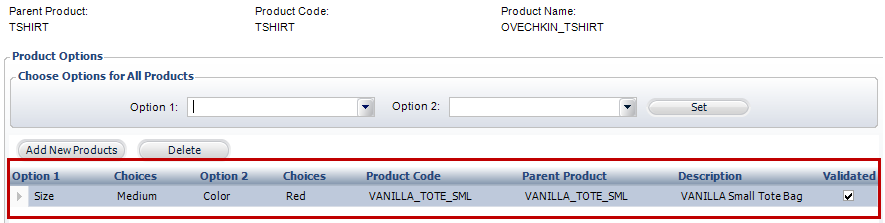
To define options for an Umbrella Product:
1. After you have created an umbrella product, from the Product Definition task category, click Maintain Product Options.
From this screen you will set up Options and choices for your product.
2. Click Add New Products to add a product or multiple products and define options.
3. Search for a product or multiple products and select the record(s) you would like to associate. Once chosen, click Select. The record(s) will display in the window, as highlighted below.
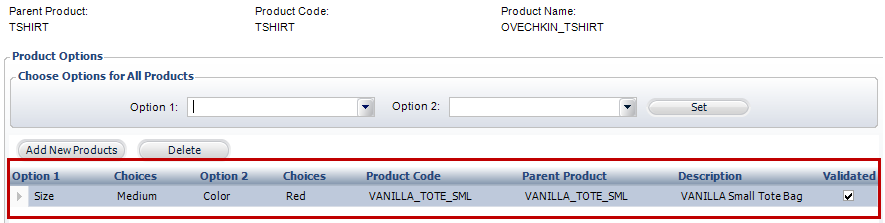
4. Select each option and choice by clicking in the grid and choosing from the drop-down menu as shown below.
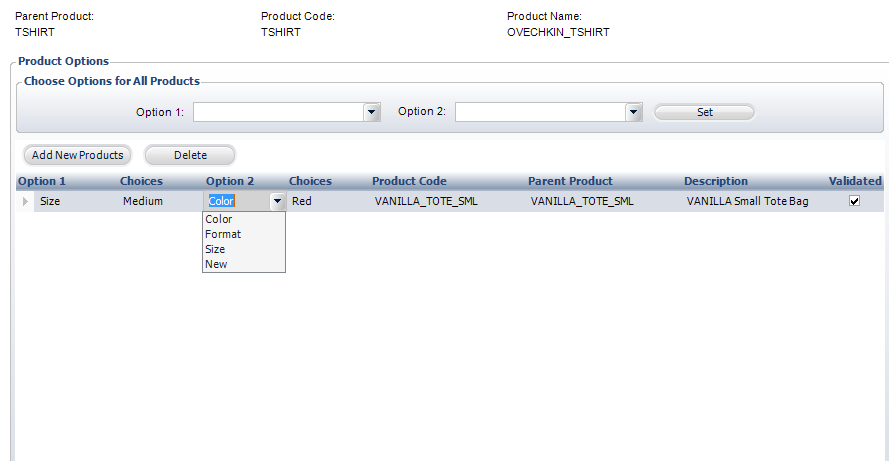
5. Click Save.
 The only subsystems allowed are Inventory and Digital Products.
The only subsystems allowed are Inventory and Digital Products.
 Be cautious when setting up options and confirm that your product type and options match. Personify will not know if you select the incorrect match. For instance, if your Product type is "VANILLA TOTE" and you choose Green from the choices menu, the color of the bag will not match; Personify cannot recognize this and will instead proceed with the incorrect choice.
Be cautious when setting up options and confirm that your product type and options match. Personify will not know if you select the incorrect match. For instance, if your Product type is "VANILLA TOTE" and you choose Green from the choices menu, the color of the bag will not match; Personify cannot recognize this and will instead proceed with the incorrect choice.