All Personify Web Module have the prefix “Personify -”.
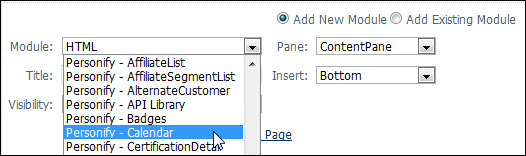
The initial addition of any Personify Web Module to your webpage is performed in the exact same way. After you have added the web module to your page, however, the set up of each web module is unique.
To add a Personify web module to your webpage:
1. Select a page on your website, or create a page, where you want to add the web module.
2. Ensure that the Add New Module radio button is selected.
3. Select
the Module you want to add from the drop-down.
All Personify Web Module have the prefix “Personify -”.
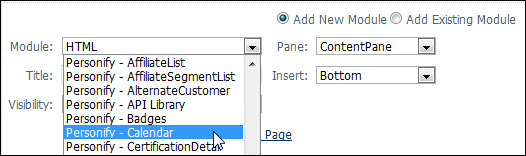
4. If
necessary, enter a different Title for the web module.
This allows you to create custom names for each web module.
5. Select
the Visibility you want the web module to have.
Options are Same As Page or Page Editors Only.
6. Select the Pane in which you want the web module to display.
7. Select where you want to Insert the web module from the drop-down.
8. Click
Add Module To Page.
The web module displays on your page.
 Any
web module can be removed from the page by clicking Settings, underneath
the web module, and then, on the next page, Delete.
Any
web module can be removed from the page by clicking Settings, underneath
the web module, and then, on the next page, Delete.
 The
Alternate Customer web module must be installed on all web pages.
The
Alternate Customer web module must be installed on all web pages.