 If
you are on Personify version 7.4.1 or later, please see Marking
a Contact Tracking Record as Complete in CRM360®.
If
you are on Personify version 7.4.1 or later, please see Marking
a Contact Tracking Record as Complete in CRM360®.
 If
you are on Personify version 7.4.1 or later, please see Marking
a Contact Tracking Record as Complete in CRM360®.
If
you are on Personify version 7.4.1 or later, please see Marking
a Contact Tracking Record as Complete in CRM360®.
Selecting a due date for a contact record will update the Alerts system in Personify. This system notifies users if they have any overdue, current, or upcoming tasks to resolve.
If an overdue alert is displayed in the bottom, left hand corner of the Personify application, a contact tracking record may need to be resolved.
To resolve a contact tracking record:
1. From
Personify status toolbar at the bottom of the application, click Overdue.
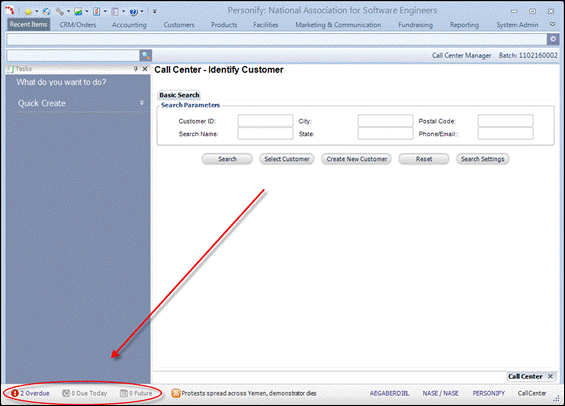
The Contact Tracking search screen displays the contact tracking records
that need attention.
2. Select
the appropriate record from the grid.
The record is displayed on the Contact Tracking screen.
3. Click Edit Record.
4. Edit the record accordingly.
5. When
the issue has been resolved, select the Resolved checkbox, as highlighted
below.
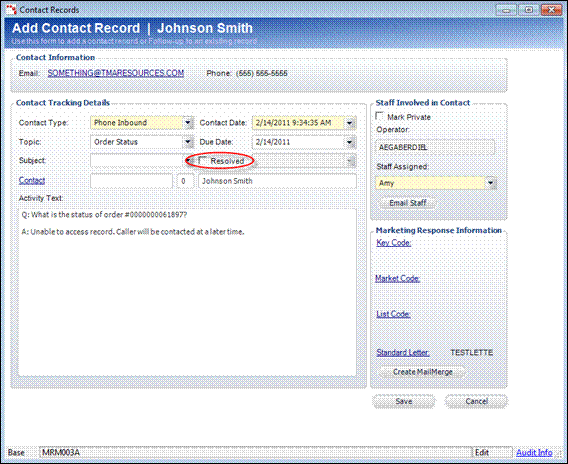
6. Click Save.