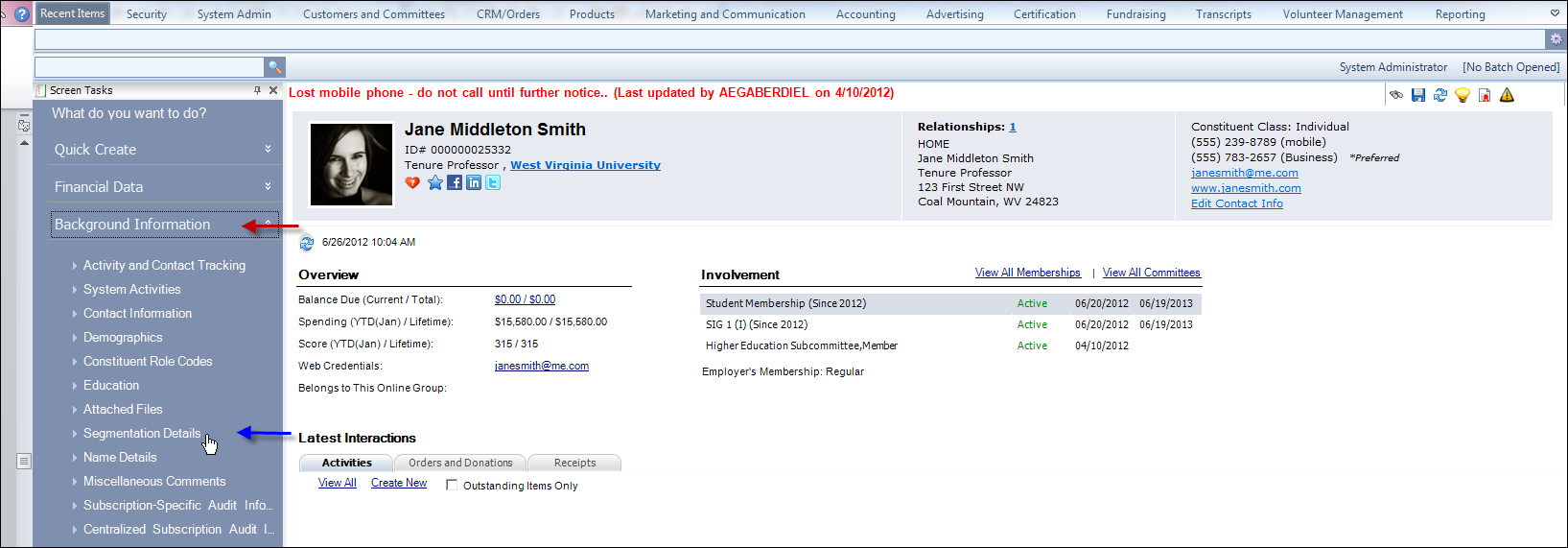 The
Segmentation Control screen displays, as shown below.
The
Segmentation Control screen displays, as shown below.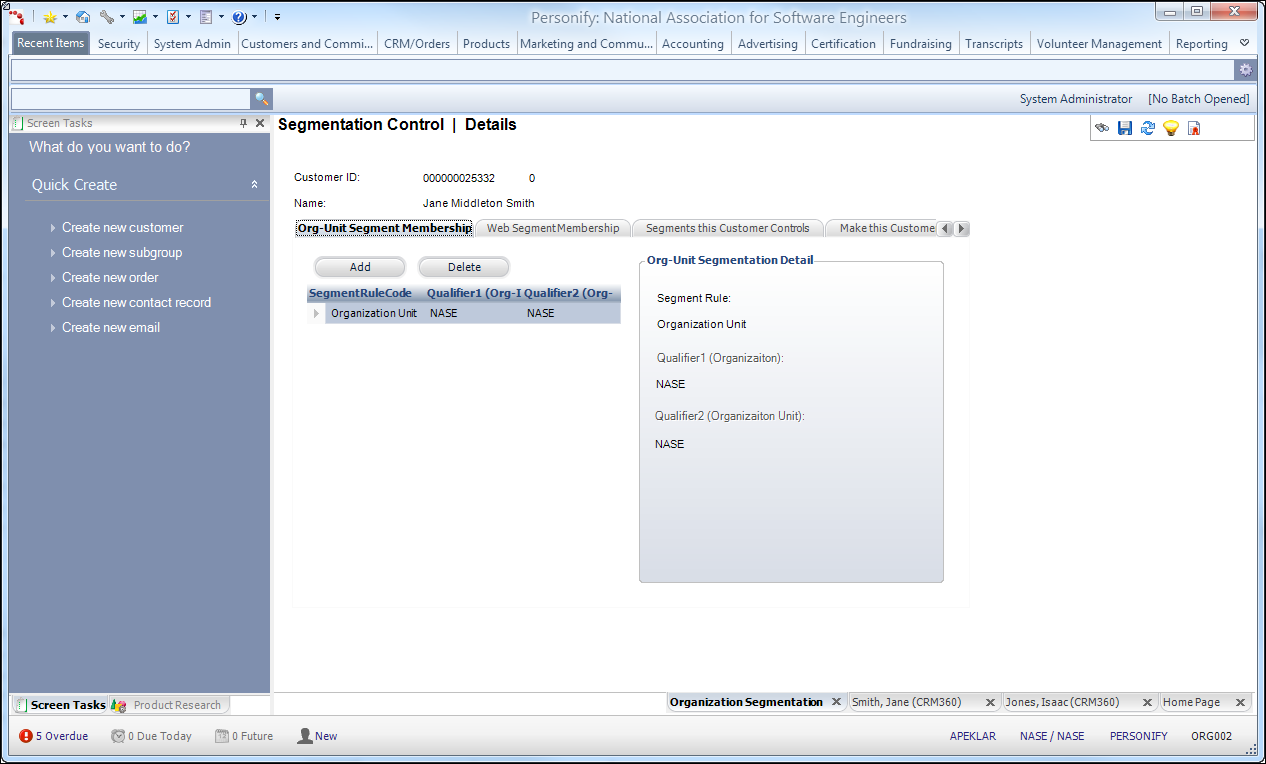
Within Affiliate Management, customers can control one or more segments. They can update the segment member’s profile, renew orders, and create new orders on their behalf.
To add segments the customer can control:
1. On
the CRM360® screen,
from the Background
Information task category, click Segmentation
Details, as shown below.
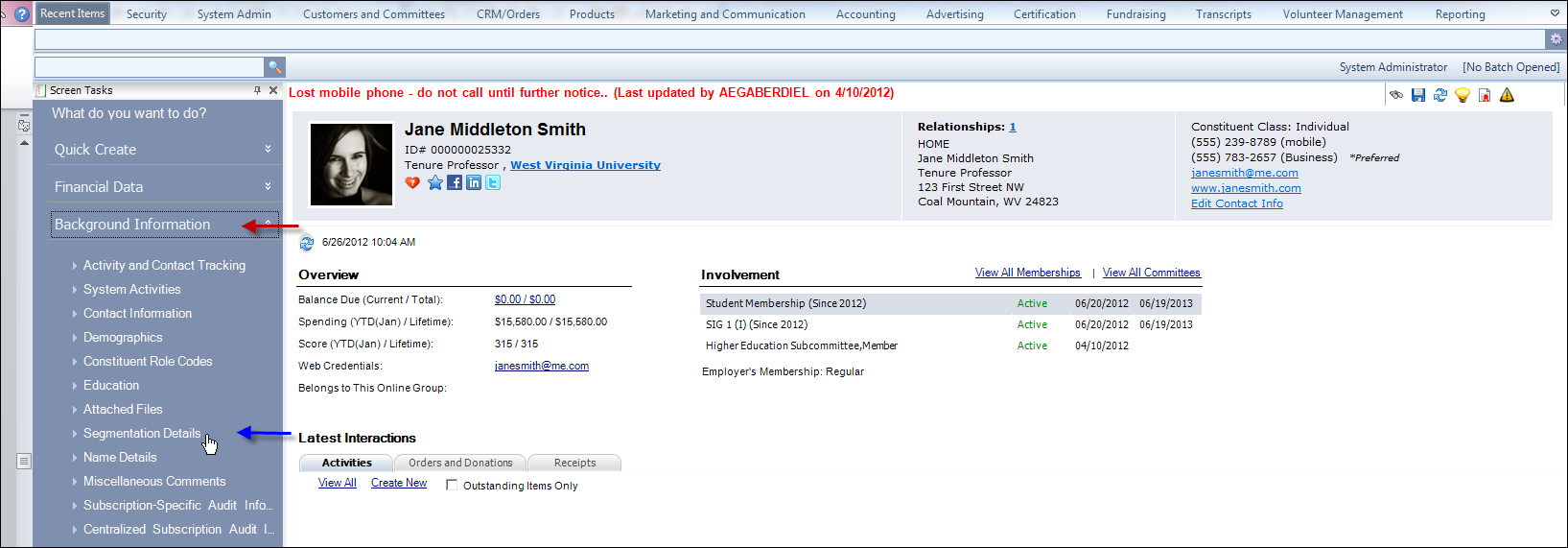 The
Segmentation Control screen displays, as shown below.
The
Segmentation Control screen displays, as shown below.
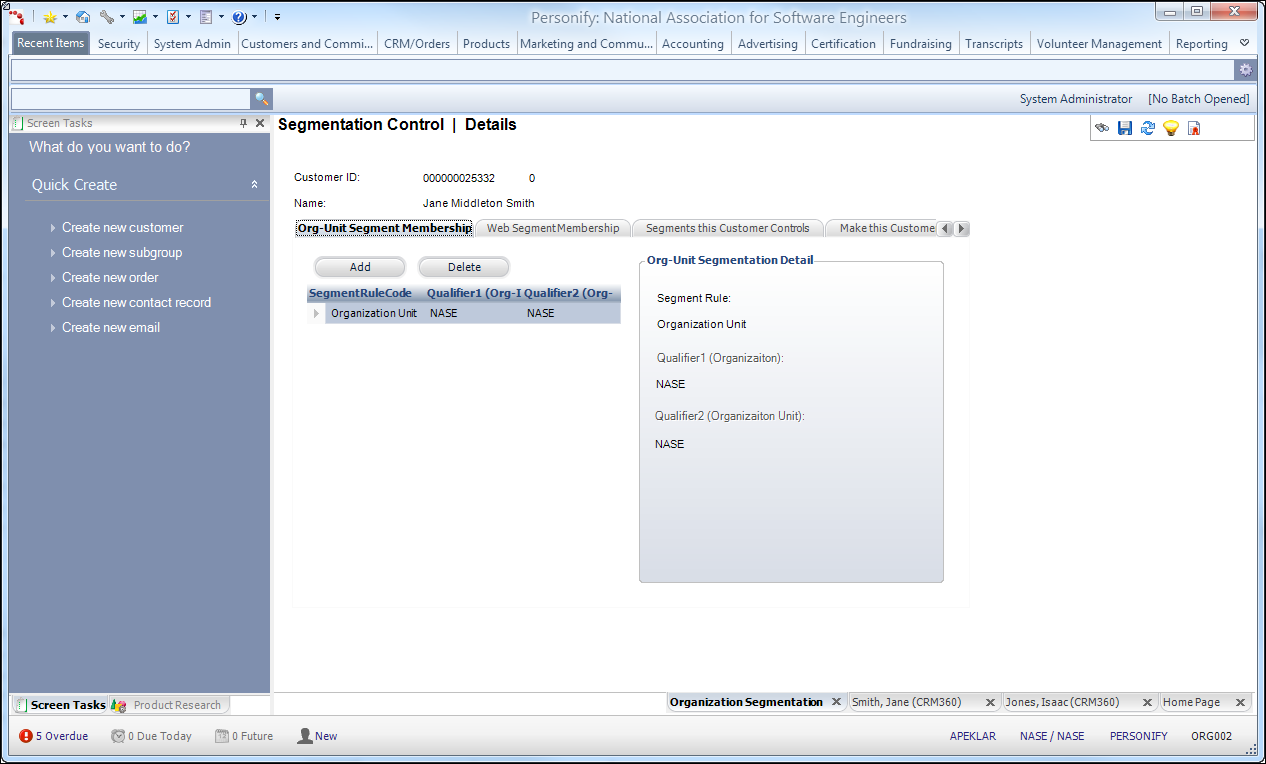
2. Navigate
to the Segments this Customer
Controls tab, as shown below.
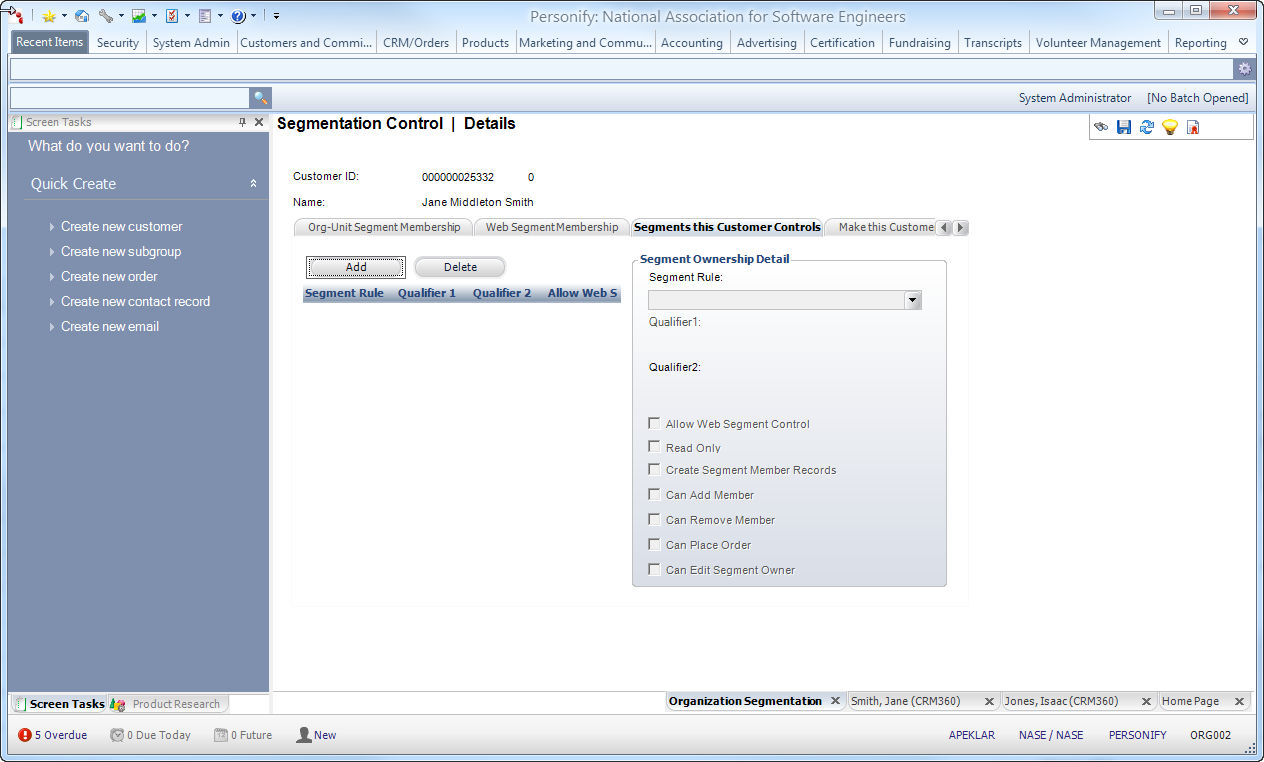
3. Click Add.
4. Select a Segment Rule from the drop-down menu.
5. Select the appropriate Qualifiers from the links.
6. Check the appropriate checkboxes:
· Allow Web Segment Control – When checked, indicates the customer can control the web segments.
· Read Only – When checked, indicates the information viewed is read-only. When unchecked, indicates the information viewed can be edited.
· Create Segment Member Records – When checked, indicates the customer can create segment member records.
· Can Add Member – When checked, indicates the customer can add members.
· Can Remove Member – When checked, indicates the customer can remove members.
· Can Place Order – When checked, indicates the customer can place orders.
· Can Edit Segment Owner – When checked, indicates the customer can edit segment owners.
7. Click Save.