The Lists screen displays on the Demographics tab, as shown below.
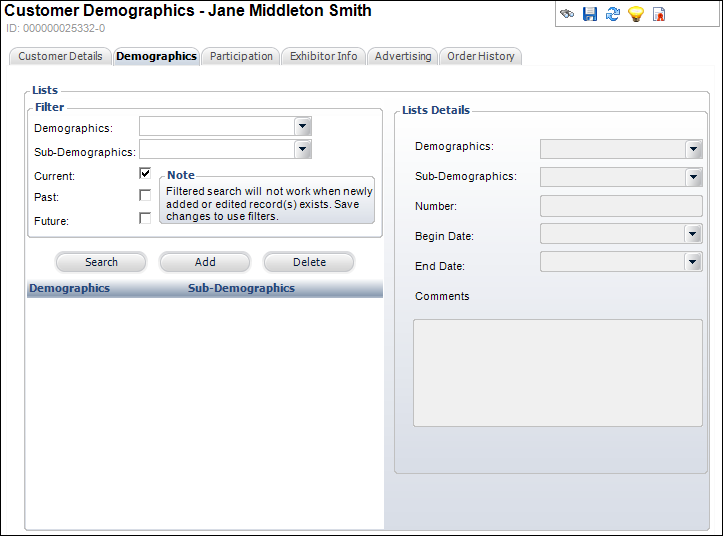
The Lists screen maintains records on demographic values that can be assigned to individuals or organizations. You can associate various customer records with specific mailing lists, such as promotional or media. Since the types and codes used in this screen are user-defined, you can use them to define and store additional demographic elements not otherwise stored in the system. These attributes can then be associated with a customer and later used to perform sorting.
To add list information:
1. From
the Demographics task category on the Customer Central screen or the Subgroups
as Customers task category on the Subgroup Central, click Lists.
The Lists screen displays on the Demographics tab, as shown below.
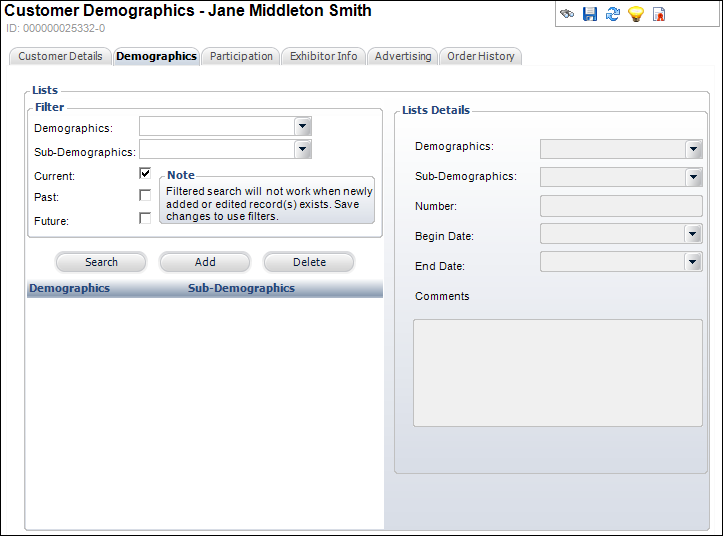
2. If necessary, search for the appropriate list by entering filter criteria and clicking Search.
3. Click Add.
4. Select the Demographics from the drop-down menu.
5. Select the Sub-Demographics from the drop-down menu.
6. Enter the Number of the list.
7. Select the Begin Date from the drop-down menu.
8. Select the End Date from the drop-down menu.
9. Enter any Comments.
10. Click Save.