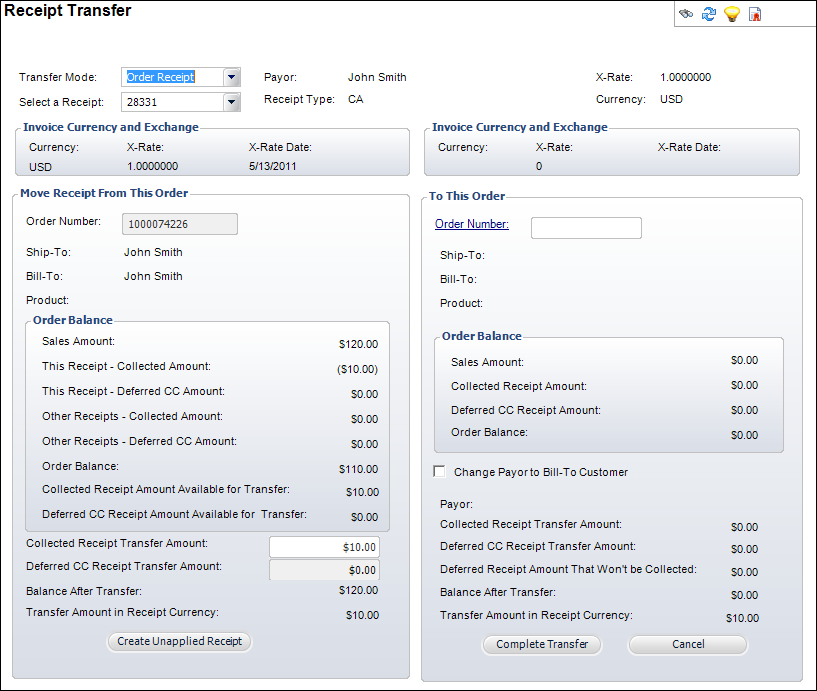Transferring a Balance
Creates transactions where FAR_Txn.Txn_Type_Code =
3
“Transfers” are specific to the transferring of receipts
from one order or one line item to another. They are always done
in pairs of transactions that reference the specific line items and the
specific receipt involved so that the audit trail can be tracked easily
as a receipt may come in and get transferred around the system. Typically,
a receipt transfer consists of an incorrectly applied posted receipt or
over-payments from one order to another.
 For multi-line
orders with a credit balance, the amount will be transferred from the
all of line 1 before moving on to the next line. For example, an order
has two lines, one with a credit balance of $20 and the other with a $0
balance. If one transfer of $10 is created from the order, the $10 will
be taken from line one. If another transfer is created from the same order,
the credit will be taken from line one (with the remaining credit), not
line two.
For multi-line
orders with a credit balance, the amount will be transferred from the
all of line 1 before moving on to the next line. For example, an order
has two lines, one with a credit balance of $20 and the other with a $0
balance. If one transfer of $10 is created from the order, the $10 will
be taken from line one. If another transfer is created from the same order,
the credit will be taken from line one (with the remaining credit), not
line two.
Verify the following before transferring a receipt:
· The
receipt to be transferred has been posted
· A
balance remains on the receipt and the transfer does not exceed that balance
Transaction Structure
Transfers will create two type ‘3’ transactions with the following format:
Order from
which the receipt is being transferred (increases order balance)
DR AR (PPL
if the order is uninvoiced, or Unapplied Receipt Account if UAR)
CR TIMSS
Receipt Transfer Account at the Org_Unit level
Order to
which the receipt is being transferred (reduces order balance)
DR TIMSS
Receipt Transfer Account at the Org_Unit level
CR AR (PPL
if the order is uninvoiced or Unapplied Receipt Account if UAR)
 The
Receipt Transfer Account zeros itself out in terms of it’s affect on the
GL.
The
Receipt Transfer Account zeros itself out in terms of it’s affect on the
GL.
Source of the Accounts
The AR and PPL accounts are found at the order_detail level (order_detail.AR_Account
and order_detail.PPL_Account). Use the AR account if the order_detail.invoice_no
is not null (i.e. the order is invoiced). Use the PPL account
if the order_detail.invoice_no is NULL (i.e. the order is uninvoiced.) Use
the Unapplied Receipt Account (app_org_unit.unapplied_receipt_account)
if the subsystem referenced in the FAR_Txn record is ‘UAR’. There
will be no order_detail record for an unapplied receipt.
One FAR_TXN and two FAR_TXN_DETAIL records are created for each order_detail
record referenced by a transfer.
The Receipt Transfer account is found in app_org_unit.rcpt_transfer_account
for the order_master.org_id, order_master.org_unit_id combination. It
is a system account that should always have a zero balance in terms of
any affect on the GL.
Logic for Receipt Transfer
Minimum information needed for the process:
· Receipt_No
· Amount
· Order
number and order line number from which the receipt is being moved
· Order
number and order line number to which the receipt is being moved
· Application
code
1. Verify
that the receipt being transferred has been posted. Only
posted receipts can be transferred.
2. Verify
that a balance remains on the receipt and that the transfer doesn’t exceed
that balance. Though
multiple transfers can be made against a receipt, the sum of the receipt
and all transfers cannot be greater than zero. Note
that receipts are negative numbers in FAR_Txn.base_amount and that transferring
a receipt from that balance is a positive number. Therefore
the sum must be less than zero. A
zero sum means that the entire receipt has been transferred. You
know a specific receipt based on FAR_Txn.Receipt_No which is carried in
all transactions (receipts and transfers) that relate to the specific
receipt.
3. Create
the objects for the FAR_Txn, and FAR_Txn_Detail records and populate with
either default information or information passed in based on the templates
below. Note that one FAR_Txn and 2 FAR_Txn_Detail records will be created
for each of the two orders involved in the transfer.
4. For
each transaction:
a. Determine
if the order is invoiced, uninvoiced, or unapplied to decide on whether
to use the AR account or PPL account for the transfer. They
do not have to be the same for each order line item in the transfer.
b. Verify
that the sum of FAR_Txn.base_amount is zero. (debits must equal credits)
c. Save
the two sets of records as a single transaction in the database.
Special Issues for Transfers
· Receipts must be posted.
· Transfers
can only be done between orders within the same organizational unit.
· You
cannot transfer from an order line item more than was originally applied
to that line item.
· Proforma
versus Active Orders Situation
If a receipt is applied to a proforma order, that order is made active,
invoiced, and transactions are created. The
problem comes when the receipt is misapplied. There is no way to reverse
the movement from invoiced to uninvoiced given that there are financial
transactions that you cannot simply delete. On
the other hand, we have issued order numbers to customers so we can’t
just cancel the order and create new ones. The
only real way to deal with this is to cancel the order detail line items
and create a new proforma order details.
There are actually two situations, invoiced versus non-invoiced orders
as a result of activation. For
uninvoiced orders, the system simply reverts the order_status_code back
to proforma since no financial transactions yet exist. This
covers inventoried products, exhibition orders, and advertising orders. To accomplish this, the system
needs an order_detail.original_status_code that is set to match the order_status_code
when the order is created. Otherwise,
the system doesn't know if the order was original proforma or not.
For invoiced orders, this is more difficult since financial transactions
have been created and cannot be deleted. Therefore,
the system will cancel the first order and create a new one. This
primarily happens in membership and subscriptions. The replacement order
details match the previous ones in every respect including the original
order number. If the short pay status is adjust on the product, then the
full amount of the product will be replaced based on the product_pricing
tables rather than copy the adjusted amount.
· Multi-Currency Issues
If the foreign currency is locked-in for the order, the system accepts
the amount in the foreign currency, but may make currency correction transactions
if the exchange rate changes by the time the receipt is received.
If there have been currency correction transactions applied to the
original order, those will be reversed for the amount of the receipt being
transferred.
If there is a foreign currency locked in to the new order, then the system
recalculates any currency conversion that results from the application
of the receipt to the new order based on the exchange rate at the time
of the receipt (i.e. from the FAR_Receipt record with the exception of
where an exchange rate is already locked into the “To” order).
An example of the complexity is where the money is misapplied to the first
order where there was no currency correction and then moved to the correct
order where the foreign currency is locked in.
Basically, the system looks at this as a transfer of the foreign currency,
the actual amount, rather than a transfer of the base currency amount. By doing this, the system
will verify that we are reversing any currency correction that may have
taken place in the original order.
Scenarios where this situation may occur:
o The
receipt is applied to the correct customer but wrong order. The
currency exchange rate for one order or the other may be locked in and
if so needs to be followed.
o If
the receipt caused a currency correction, then this needs to be reversed
for the amount of the receipt transfer.
o If the receipt is moved to an
order with a different locked in currency, then rules for that must be
followed.
The system reverses a receipt based on the currency of the original receipt
and the exchange rate captured with that receipt regardless of where it
is transferred to, except for where it is applied to an order that
itself has the exchange rate defined. If a currency correction was
done, the system has all the information it needs to reverse the receipt. In fact, the system might look
at this as a receipt “reversal” against the original order rather than
try to work out the metrics behind moving part of it. That is, the system
would reverse the first one and reapply the remaining portion is a remaining
portion exists.
For the “To” order, the system treats the transfer just like a new receipt
in the currency of the original receipt. This then makes a difference
to the transaction in terms of currency correction.
Original Receipt against
the “To Order”
DR Cash in Euros $99.00
DR Profit/Loss to Exchange
Rate $ 1.00
CR AR ($100.00)
Receipt Transfer away from the “To Order”
DR Accounts Receivable (or
PPL) $100.00
CR Transfer Account ($99.00)
CR Profit/Loss to Exchange
Rate ($ 1.00)
· Short-Pay issues
When receipts are applied to orders where the short pay flag is “ADJUST”,
then the incorrect application of cash will cause the balance to automatically
adjust. When all receipts
are moved from an order where the ADJUST flag is set to ‘Y’, the amounts
columns are updated from the product_pricing tables as if a new line was
created and as if the original receipt was never applied. This
means that you may be left with an invoiced transaction rather than what
may have originated as a proforma transaction.
If the short pay flag is “Reject” and the application of the receipt has
NOT activated any order_detail lines where sufficient money has been applied,
then the order_detail.order_line_status remains ‘P’roforma and continues
to show up on the Receipt Entry (FAR002) application as an open order
until either sufficient amount is paid or the line is cancelled. This is really the same as
a transfer of an unapplied receipt against a proforma order so doesn’t
really change anything from the standard approach to transfers.
· Tolerance Write-offs
There is also the concept of writing off a balance if the payment comes
within a certain tolerance that we must deal with in terms of transfers
since the sales amount may have been affected by this. If
the receipt has created such a write-off and is reversed or transferred,
that write-off must automatically be reversed as well.
To transfer a balance:
1. From
the Customer Financial Analysis
screen, select the appropriate line item from the Order and Transaction
Analysis, Receipt Analysis, or Unapplied Receipt tab and click Transfer
Balance.
The Receipt Transfer screen displays, as shown below.
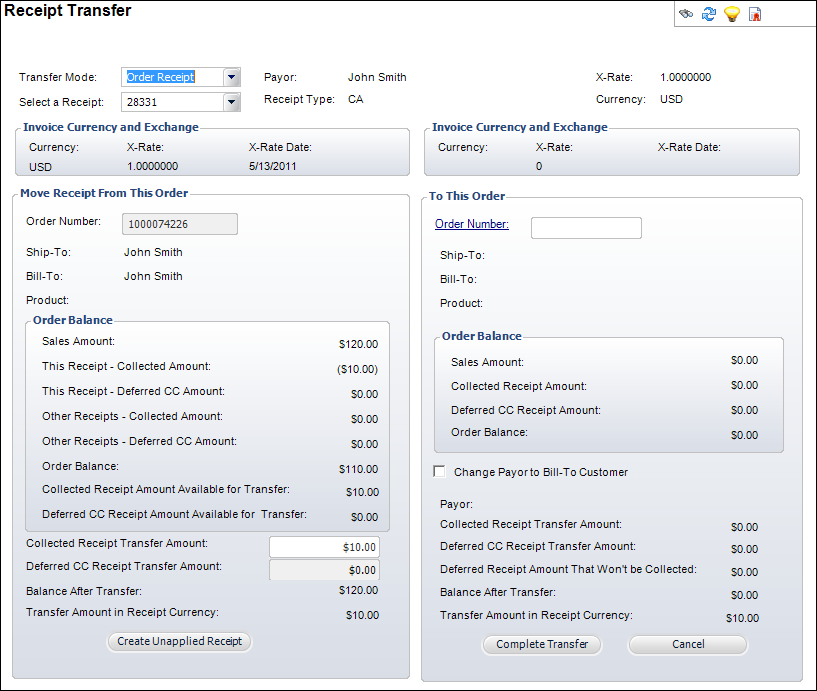
2. Select
the Transfer Mode from the drop-down.
If you select Credit Receipt or Line Receipt, a Line drop-down displays
next to the Order Number fields. If Order Receipt is selected, no new
fields display.
3. Select
or enter a receipt number to transfer in the Select a Receipt field.
4. In
the Move Receipt From This Order section, enter the Collected
Receipt Transfer Amount.
5. If
necessary, click Create Unapplied Receipt.
6. In
the To This Order section, click the Order Number link and search
for an order to transfer the order to.
7. If
necessary, select the Change Payor to Bill-To Customer checkbox.
8. Click
Complete Transfer.
 For multi-line
orders with a credit balance, the amount will be transferred from the
all of line 1 before moving on to the next line. For example, an order
has two lines, one with a credit balance of $20 and the other with a $0
balance. If one transfer of $10 is created from the order, the $10 will
be taken from line one. If another transfer is created from the same order,
the credit will be taken from line one (with the remaining credit), not
line two.
For multi-line
orders with a credit balance, the amount will be transferred from the
all of line 1 before moving on to the next line. For example, an order
has two lines, one with a credit balance of $20 and the other with a $0
balance. If one transfer of $10 is created from the order, the $10 will
be taken from line one. If another transfer is created from the same order,
the credit will be taken from line one (with the remaining credit), not
line two.