Alternatively, you can enter "TRN005A" into the command line.
The ASCII Upload for Approved Transcripts screen displays, as shown below.
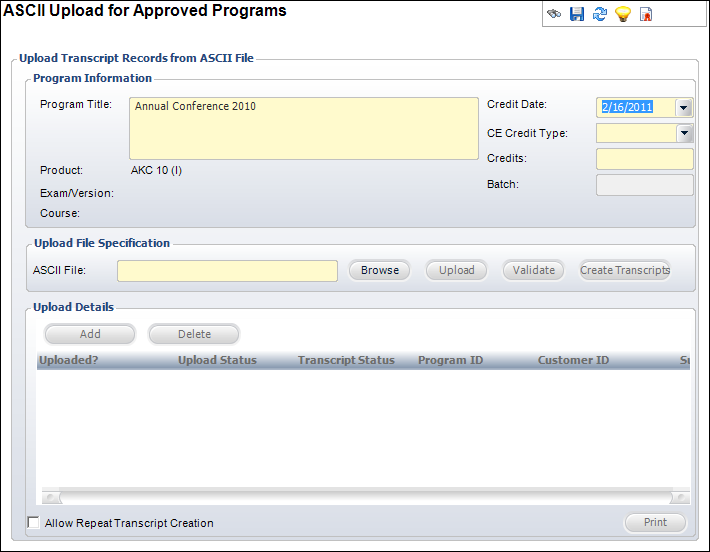
Transcript programs must exist prior to upload. The ASCII file you upload must be tab delimited with a particular field structure and sequence (see below). Records can be reviewed and edited prior to creating transcript records.
The upload automatically generates a screen report showing a list of ASCII records, the name of the customer from the database, and error codes (if they exist). The error codes explain why something cannot be loaded, and include the following:
· Customer number does not exist
· Customer name does not match the name in the ASCII file (based on the first 2 characters)
· Invalid validation code
· Grade below minimum
To upload the ASCII file for approved transcript programs:
1. From the Approved Transcript Program Definition
screen, click ASCII Upload for Approved
Transcripts from the Transcript Uploads task category.
Alternatively, you can enter "TRN005A" into the command line.
The ASCII Upload for Approved Transcripts screen displays, as shown below.
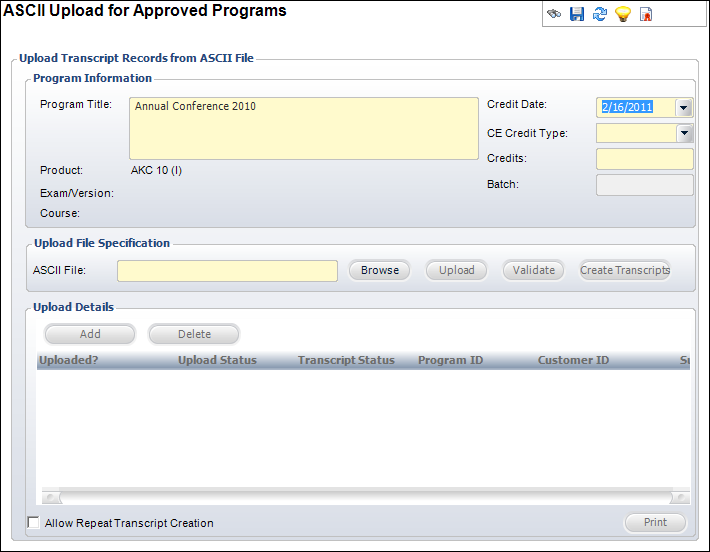
2. Select the Credit Date from the drop-down.
3. Select the CE Credit Type from the drop-down.
4. Enter the number of Credits.
5. Click Browse and search for a file to upload.
6. If necessary, check the Allow Repeat Transcript Creation checkbox at the bottom left of the screen.
7. Click Upload.
8. Review the Upload Details and add or delete records as necessary.
9. Click Validate.
10. Click Save.
Screen Element |
Description |
|---|---|
Program Information |
|
Credit Date |
Drop-down. The date the credit will be given for the uploaded transcript records. |
CE Credit Type |
Drop-down. The type of credit that will be given to the uploaded transcript records. |
Credits |
Text box. The number of credits given to the uploaded transcript records. |
Batch |
Text box. The batch number of the uploaded transcript records. This is system-generated, but it can be changed. |
Upload File Specification |
|
Browse |
Button. When clicked, search for the ASCII file to upload. |
Upload |
Button. When clicked, the ASCII file is uploaded. |
Validate |
Button. When clicked, the ASCII file is validated. The upload validates the first five letters of the last name (when provided) with the last name of the customer in the database as a check for valid customer numbers being passed. |
Create Transcripts |
Button. When clicked, a transcript is created based on the ASCII file information. The transcript is only created for records without errors. |
Upload Details |
|
Add |
Button. When clicked, a record is added to the upload. |
Delete |
Button. When clicked, the highlighted record is deleted from the upload. |
Button. When clicked, the ASCII file prints. |
|
Allow Repeat Transcript Creation |
Checkbox. When checked, indicates repeat transcript entries are permitted. |
Seq # |
Field Name |
Required? |
Comments |
|---|---|---|---|
1 |
Master Customer ID |
Y |
Valid Customer ID |
2 |
Sub Customer ID |
Y |
Valid Sub Customer ID |
3 |
Last Name |
N |
First 2 letters will be validated against the customer’s last name in the database. |
4 |
Transcript Program ID |
N |
This must be a valid Transcript Program ID: · Trn_Program.Org_ID = Org ID of Logged-On User · Trn_Program.Org_Unit_ID = Org Unit ID of Logged-On User · Trn_Program.Program_ID = Uploaded Program ID · Trn_Program.Valid_Until_Date IS NULL or >= CE Credit Date |
5 |
Exam Code |
N |
This must be a valid Exam Code: · Trn_Program.Org_ID = Org ID of Logged-On User · Trn_Program.Org_Unit_ID = Org Unit ID of Logged-On User · Trn_Program.Program_ID = Uploaded Program ID · Trn_Program.Exam_Code = Uploaded Exam Code · Trn_Program.Related_Product_Type_Code = 'EXAM' Or · Trn_Program_Exam.Org_ID = Org ID of Logged-On User · Trn_Program_Exam.Org_Unit_ID = Org Unit ID of Logged-On User · Trn_Program_Exam.Program_ID = Uploaded Program ID · Trn_Program_Exam.Exam_Code = Uploaded Exam Code · Trn_Program.Related_Product_Type_Code = 'EXAM' Or · Product_Education.Org_ID = Org ID of Logged-On User · Product_Education Org_Unit_ID = Org Unit ID of Logged-On User · Product_Education.Program_ID = Uploaded Program ID · Product_Education.Exam_Code = Uploaded Exam Code · Trn_Program.Program_ID = Uploaded Program ID · Trn_Program.Related_Product_Type_Code = 'PRODUCT' · Trn_Program.Program_ID = Product_Education.Program_ID Or · Trn_Program.Org_ID = Org ID of Logged-On User |
|
|
|
· Trn_Program.Org_Unit_ID = Org Unit ID of Logged-On User · Trn_Program.Program_ID = Uploaded Program ID · Trn_Program.Exam_Code = Uploaded Exam Code · Trn_Program.Related_Product_Type_Code = 'NONE |
6 |
Exam Form ID |
N |
|
7 |
Test Version |
N |
|
8 |
Course Code |
N |
This must be a valid Exam Code: · Trn_Program.Org_ID = Org ID of Logged-On User · Trn_Program.Org_Unit_ID = Org Unit ID of Logged-On User · Trn_Program.Program_ID = Uploaded Program ID · Trn_Program.Course_Code = Uploaded Course Code · Trn_Program.Related_Product_Type_Code = 'COURSE' Or · Trn_Program.Org_ID = Org ID of Logged-On User · Trn_Program.Org_Unit_ID = Org Unit ID of Logged-On User · Trn_Program.Program_ID = Uploaded Program ID · Trn_Program.Course_Code = Uploaded Course Code · Trn_Program.Related_Product_Type_Code = 'NONE |
9 |
Product ID |
Sometimes |
Required if Trn_Program.Related_Product_Type_Code = 'PRODUCT' or Trn_Program.Product_ID = Uploaded product ID. |
10 |
Sub program |
N |
|
11 |
Grade Code |
Sometimes |
Required if Trn_program.Passing_Grade_Code is not null or Trn_Program_Exam.Passing_Grade_Code is not null. |
12 |
CE Credit Type Code |
N |
If not provided, the system will get it from the parameter entered by the user. If not provided by the user, the system will evaluate each customer to make a determination of the CE Credit Type that should be awarded. |
13 |
CE Credits |
N |
If not provided, the system will get it from the parameter entered by the user. |
14 |
Attendance Flag |
N |
If not provided, the system will set it to “Y”. |
15 |
Order No |
Sometimes |
Required if the Product ID is not null. If provided, the system evaluates whether the customer in the ASCII upload record is the ship-to customer on the order line where: · Order_Detail.ORDER_NO = [ASCII Upload]ORDER_NO · Order_Detail.ORDER_LINE_NO = [ASCII Upload]ORDER_LINE_NO. |
16 |
Order Line No |
Sometimes |
Required if the Product ID is not null. If provided, the system evaluates whether the customer in the ASCII upload record is the ship-to customer on the order line where: · Order_Detail.Ship_Master_Customer_ID = Uploaded Master Customer ID · Order_Detail.Ship_Sub_Customer_ID = Uploaded Sub Customer ID · Order_Detail.Order_No = Uploaded Order No · Order_Detail.Order_Line_No = Uploaded Order Line No · Order_Detail.Product_ID = Uploaded Order Line No |
17 |
Comments |
N |
Comments |