The Default Rate Code screen displays, as shown below.
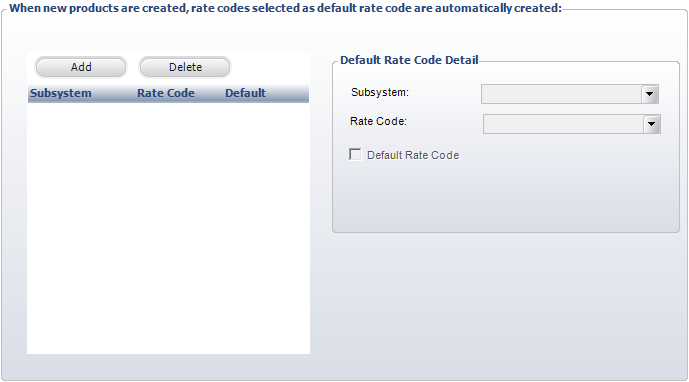
When new products are created, these default rate codes are automatically used if you complete these steps.
To define the default rate codes:
1. Select
CRM/Orders > Rates, Discounts,
Coupons > Rate Structure and Defaults from the toolbar.
The Rate Structure Maintenance Overview screen displays.
2. From the Rate Structure Definition task category, click Rate Structure Definition.
3. Search for and select the appropriate rate structure or create a new rate structure.
4. On
the Structure Mapping screen, from the Edit Rate Structure task category,
click Define Default Rate Codes.
The Default Rate Code screen displays, as shown below.
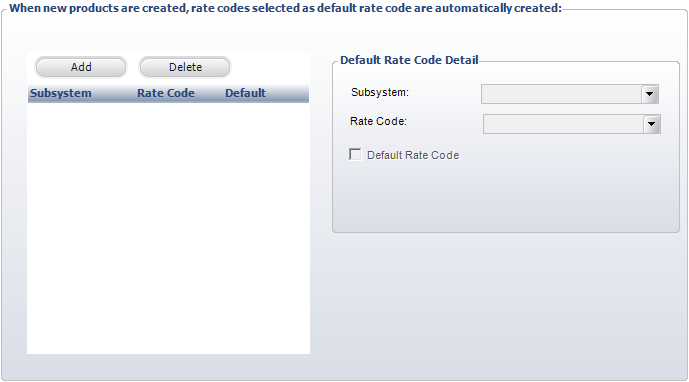
5. Click Add.
6. Select the Subsystem from the drop-down.
7. Select the Rate Code from the drop-down.
8. If necessary, select the Default Rate Code checkbox.
9. Click Save.
Screen Element |
Description |
|---|---|
Add |
Button. When clicked, a row is added to the table and the corresponding fields are enabled to define a default rate code. |
Delete |
Button. When clicked, the highlighted row from the table is deleted. |
Subsystem |
Drop-down. The products created for this subsystem will automatically include the rate code selected. If you use the Fundraising subsystem, a default rate code must be defined here. |
Rate Code |
Drop-down. The rate code that will be automatically created for the subsystem selected. |
Default Rate Code |
Checkbox. When checked, indicates the rate code selected is the default for the subsystem. For the Fundraising subsystem, you must have a default rate code defined here with this checkbox checked. |