 Currency
codes are maintained in the App_Currency table. Currency codes are pre-populated
in the App_Currency table when Personify is delivered.
Currency
codes are maintained in the App_Currency table. Currency codes are pre-populated
in the App_Currency table when Personify is delivered.
Personify supports multiple currencies, although a default currency must be defined at the organization level. The default currency becomes the base currency for the organization's general ledger accounts. The base currency must be defined as part of the organization setup application.
 Currency
codes are maintained in the App_Currency table. Currency codes are pre-populated
in the App_Currency table when Personify is delivered.
Currency
codes are maintained in the App_Currency table. Currency codes are pre-populated
in the App_Currency table when Personify is delivered.
Product pricing and cancellation fees are defined by currency. Multiple pricing in different currencies can be defined for a single product. Each transaction captures an actual currency that either matches the base currency (if there is no difference) or captures the foreign currency involved in the transaction. Additionally, each transaction references a currency code that defines the actual currency involved.
Any entry of actual currency that differs from the base currency will immediately populate the base currency. The process of population is based on the current exchange rate between the actual and base currency. The exchange rate is also captured with the transaction. Personify handles timing issues by allowing you to lock in an alternate currency and exchange rate with an order. Additionally, Personify handles profits and losses from exchange rates with a currency correction account at the organization unit level. When using the multi-currency features in Personify, an organization typically subscribes to an exchange rate service to obtain current exchange rates.
 Access
www.oanda.com for current
exchange rate information.
Access
www.oanda.com for current
exchange rate information.
To set up a currency exchange rate:
1. Select System Admin > System Setup > Currency Setup from the toolbar.
2. Search
for an existing record and select it.
The Currency Exchange Rate Maintenance screen displays, as shown below.
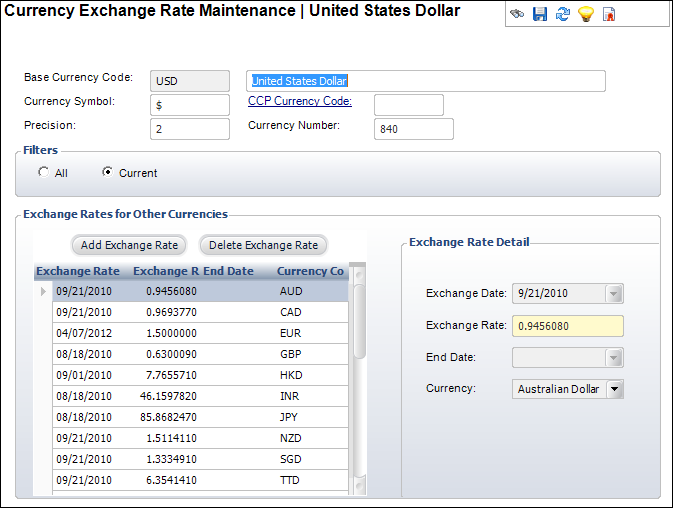
3. Edit the appropriate information.
4. To add an exchange rate, click Add Exchange Rate and enter the information in the Exchange Rate Detail section.
5. Click Save.
Screen Element |
Description |
|---|---|
Base Currency Code |
Text box. An abbreviation or code that consists of a combination of the country and currency names. The available codes are populated based on the organization of the user that is logged in. |
Currency Symbol |
Text box. The country's currency to distinguish it among other currencies, e.g., $. |
Precision |
Text box. The number of decimal points to which the exchange rate will be calculated. |
CCP Currency Code |
Link. The currency code used by the Credit Card Processing in Personify. |
Currency Number |
Text box. |
Filters |
|
All |
Radio Button. Used to view all currency codes and rates available for the base currency regardless of any entered End Date parameter. |
Current |
Radio Button. Used to view only those current currency codes and rates available for the base currency that have not gone past any entered End Date parameter. The End Date must be NULL or equal to or greater than the Current Date. |
Go |
Button. Click to filter the exchange rates in the table. |
Exchange Rates for Other Currencies |
|
Add Exchange Rate |
Button. When clicked, an exchange rate is added to the table and the Exchange Rate Detail fields are enabled. |
Exchange Date |
Drop-down. The date for the currency rate. |
Exchange Rate |
Text box. The exchange rate for the currency code selected. For example, if the code is USA and the base code for Euro is currently 1:061033, then 1 dollar = 0.061033 Euros. |
End Date |
Drop-down. The date that the selected currency code and exchange rate will no longer be valid. |
Currency |
Drop-down. The type of currency involved in the exchange rate. |
Delete Exchange Rate |
Button. Click to delete an exchange rate. |