The Types and Codes Maintenance screen displays.
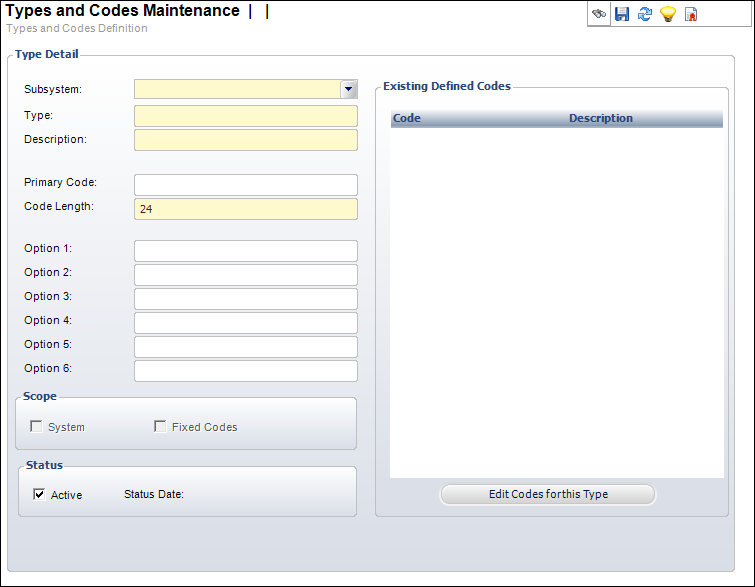
Before codes can be defined, the Type code must exist. The Type code definition can impose rules on the codes that will be defined for that type code.
To define the system types and codes:
1. Select System Admin > System Codes > System Types and Codes from the toolbar.
2. Click
Create New Type.
The Types and Codes Maintenance screen displays.
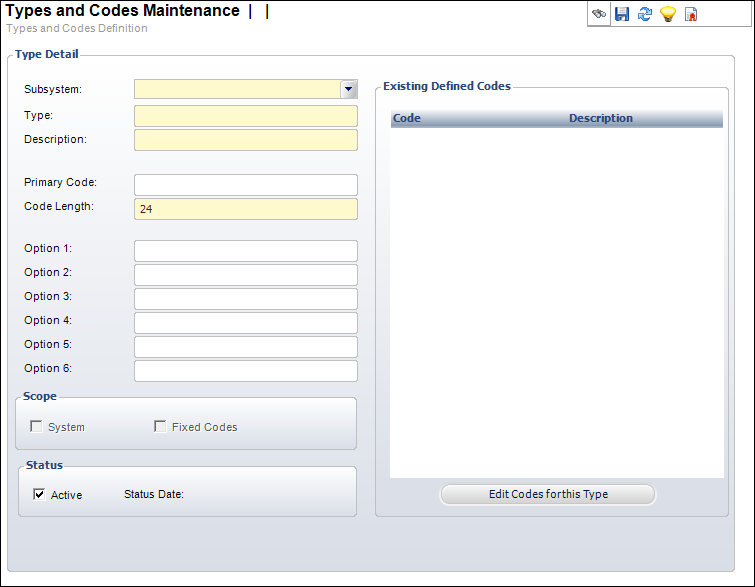
3. Select the Subsystem from the drop-down.
4. Enter the Type name.
5. Enter the type Description.
6. If necessary, enter the Primary Code.
7. By default, the Code Length is set to "24". If necessary, change the code length.
8. If necessary, enter Options 1-6.
9. By default, the Active checkbox is selected. If necessary, uncheck this.
10. Click Save.
Screen Element |
Description |
|---|---|
Type Detail |
|
Subsystem |
Drop-down read-only. The subsystem in which the Type code is used. |
Type |
Text box. The name of the Type code. Maximum length is 24. |
Description |
Text box. The description of the Type code. |
Primary Code |
Text box. This code is used as a default on the screens that use this Type. If you populate this field, the Type must be active. |
Code Length |
Text box. The maximum number of characters for the Codes associated with the new Type code. |
Option 1, 2, 3, 4, 5, 6 |
Text boxes. Enter options to perform special functions that vary from applying formatting to a field to automatically populating fields to reduce data entry. There are certain screens where Option fields can be used in conjunction with types and codes as shown in the System Types and Codes table. For example, if you are creating a List Demographic Type, enter CUS007 for Option 1. This denotes the screen where this Type code will be used. Options can always be changed, regardless of whether a code if fixed or not. |
Scope |
|
System |
Checkbox. When checked, indicates you can add codes and the type is part of the system. |
Fixed Codes |
Checkbox. When checked, indicates the Type code is fixed. This means users cannot add or modify the codes for this Type code. When unchecked, users can add their own value codes for the Type code. |
Status |
|
Active |
Checkbox. When checked, indicates the Type code is active. When unchecked, indicates the Type code is inactive and will not display as an option on its related screen. |
Status Date |
Read-only. The date the active status was last updated. |
Edit Codes for this Type |
Button. When clicked, the Codes Maintenance screen displays. Refer to the “Codes” section below for more information. |