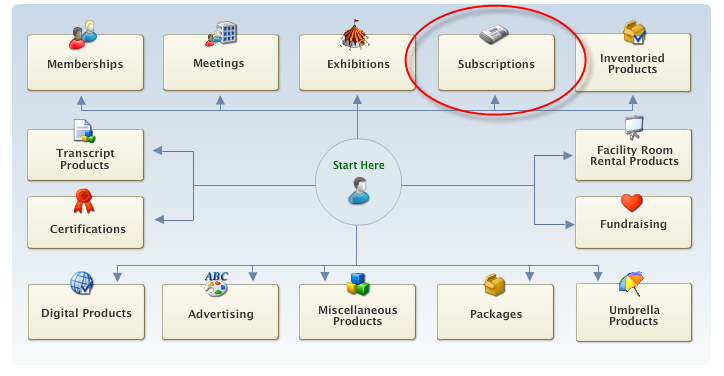
The Product Maintenance screen displays, as shown below.
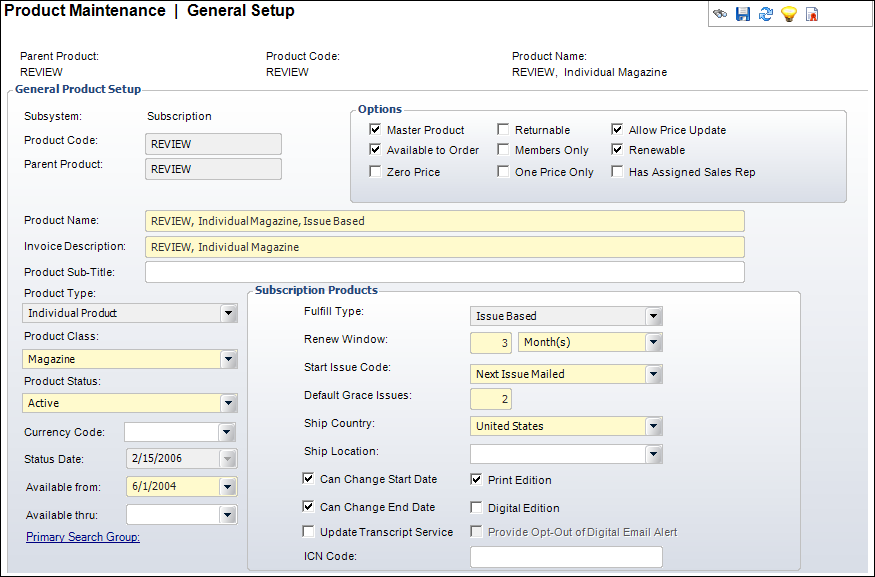
To define the general subscription product:
1. On the Personify main toolbar, select Subscriptions > Subscription Product Setup.
2. Click Create New Product.
3. Click
Subscriptions from the Select
a Product Area section, as shown below.
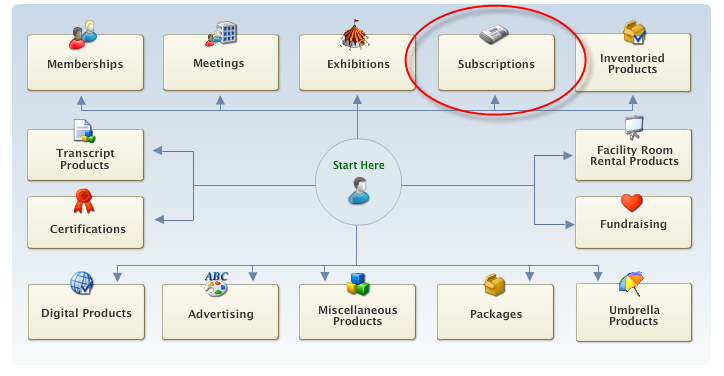
The Product Maintenance screen displays, as shown below.
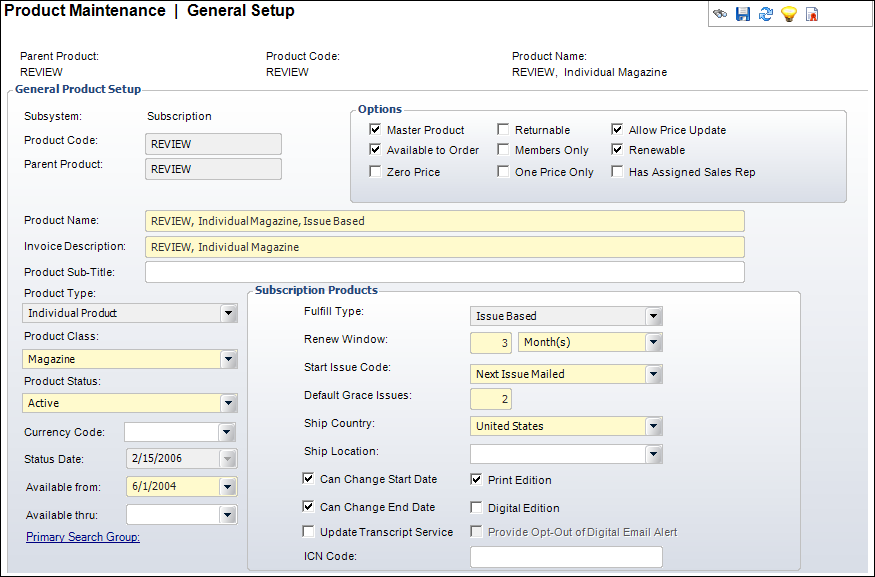
4. Enter
the Product Code.
The Parent Product defaults to the value entered as the Product Code.
5. If necessary, click the Parent Product link to change the Parent Product.
 If
your publication requires you to setup two linked digital and print edition
products, both products must have the same Parent Product.
If
your publication requires you to setup two linked digital and print edition
products, both products must have the same Parent Product.
6. Enter
the Product Name.
The Invoice Description defaults to the value.
7. Enter the Product Sub-Title.
8. Check the applicable checkboxes from the Options section:
· Master Product
· Available To Order
· Zero Price
· Returnable
· Members Only
· One Price Only
· Allow Price Update
· Renewable
· Has Assigned Sales Rep
9. Select the Product Type from the drop-down.
10. Select the Product Class from the drop-down.
11. Select the Product Status from the drop-down.
12. Select the Currency Code from the drop-down.
13. Select the Available from date from the drop-down.
 The
Available From date cannot be changed if orders have already been created
for it.
The
Available From date cannot be changed if orders have already been created
for it.
14. If necessary, select the Available thru date from the drop-down.
15. If necessary, click the Primary Search Group link and search for a Primary Search Group to link to the product.
16. In the Subscription Products section, perform the following:
a. Select the Fulfill Type from the drop-down.
b. Select the Renew Window from the drop-down.
c. Select the Start Issue Code or the Cut-off Period (depends on the Fulfill Type selected) from the drop-down.
d. Enter the number of Default Grace Issues.
e. Select the Ship Country from the drop-down.
f. Select the Ship Location from the drop-down.
g. Check the checkboxes that apply:
· Can Change Start Date
· Can Change End Date
· Update Transcript Service Date
· Provide Opt-Out of Digital Email Alert
· Print Edition
· Digital Edition
h. Enter the ICN Code.
17. Click Save.
| Screen Element | Description |
|---|---|
General Product Setup |
|
| Subsystem | Read-only. The area, or module, with which the product is associated. |
| Product Code | Text box. This is the subscription product name. For new records, the parent product code defaults to the product code but it can be changed. |
| Parent Product | Text box. This is the master group to which the subscription product is being added. For a standalone product, the product code will be the same as the parent code. |
| Product Name | Text box. Describes the subscription product name. This is an alphanumeric field with approximately 120 characters. |
| Invoice Description | Text box. Defaults to the Product Name. If your Product Name is extraordinarily long, you can edit the Invoice Description to 50 characters. If the Invoice Description is longer than 50 characters, it will be cropped off the invoice. |
| Product Sub-Title | Text box. This sub-title of the product is used optionally on the Web. This defaults to the name of the product but you can manually shorten it to fit in the space on an invoice. This is automatically populated with the long description. |
| Product Type | Drop-down. The primary type of product. For subscription products, the only available option is “Individual Product.” |
| Product Class | Drop-down. Used to classify the subscription product to distinguish between journals, magazines, and volumes. |
| Product Status | Drop-down. The status of the subscription product. For example, Active, Cancelled, or Discontinued. Only active products can be sold. Other status values are user-defined. |
| Currency Code | Drop-down. The appropriate domestic or international currency to use in this subsystem, e.g., German Mark, Japanese Yen, US Dollar. |
| Status Date | Drop-down. System-generated status change date. |
| Available from | Drop-down. Defaults to the system date, but it can be overridden. The date from which the subscription product is available. |
| Available thru | Drop-down. The date the subscription ends. |
| Primary Search Group | Link. This is an optional feature that allows organizations to assign a search group code to products and customers, so that back-office staff assigned to that primary search group can optionally pre-filter searches for customers or products by their assigned primary search group. Primary search group codes are defined on subgroup customer records and mapped to zip codes. An organization can have customers be automatically assigned to a primary search group based on the zip code of their primary address by setting the "CUS" "AUTOMATIC_SEARCH_GROUP_ASSIGNMENT" application parameter to "Y". |
Options |
|
| Master Product | Checkbox. When checked, indicates this product can stand alone. When unchecked, it implies that the product cannot be entered directly without already having another product with the same parent product but different product code. The checkbox defaults to checked when the product code and parent product code are identical. |
| Available to Order | Checkbox. Sets this as an active subscription product for purchase by customers. |
| Zero Price | Checkbox. When checked, indicates this product is available
for $0, so you can validate the product without entering pricing
and GL account information. You still must enter a default rate
code.
|
| Returnable | Checkbox. When checked, indicates this product can be returned. |
| Members Only | Checkbox. Sets that only members can buy this subscription product. Only pertains to current active members. |
| One Price Only | |
| Allow Price Update | Checkbox. If this checkbox is selected, the Unit Price field
is editable on the Order Entry screen and the Line Item Details
screen.
If the price of the product is $0 and this checkbox is selected, the Line Status will default to Proforma regardless of the Org Unit Line Status default. The system assumes that the price will be manually changed. |
| Renewable | Checkbox. When checked, indicates the active subscription product can be renewed. |
| Has Assigned Sales Rep | Checkbox. When checked, indicates this product has a sales representative assigned. |
Subscription Products |
|
| Fulfill Type | Drop-down. This indicates whether the product will be fulfilled by issue or volume. “Issue” indicates that customers can subscribe anytime. “Volume” indicates that customers can only subscribe at the beginning of the period of distribution. |
| Renew Window | Drop-down. This indicates the time period within which customers can renew the subscription. When the period ends, the subscription is considered new. |
| Start Issue Code | Drop-down. This field is only available when “Issue” is selected for the Fulfill Type. This value controls whether a new subscription order starts with the current issue (the one most recently fulfilled) or the next issue (the next issued that has not been fulfilled) by referencing the Fulfill Date field (found on the Issue Maintenance screen). |
| Cut-off Period | Drop-down. This field is only available when “Volume” is selected
for the Fulfill Type. This is used if there is a cut-off policy
for new subscription as to whether subscriptions should start
with the new volume or the next volume. When populated, the system
looks at the first issue in the volume being served and determines,
based on the number of days, issues, months or years from that
issue’s fulfill date, if the subscription should continue using
the current volume or the next volume for the new subscription
order.
The available options are: · DAY: the system will look at the fulfill date of the first issue in the volume being served, and if the number of days defined as cut-off period have past from the above fulfill date, then the new subscription order should use the next volume. · ISSUES: the system will look at the fulfill date of the first issue in the volume being served, and if the number of months defined as cut-off period have past from the above fulfill date, then the new subscription order should use the next volume. · MONTH: the system will look at the fulfill date of the first issue in the volume being served, and if the number of years defined as cut-off period have past from the above fulfill date, then the new subscription order should use the next volume. · YEAR: the new subscription order should start with the next volume if that many issues of the volume have already been fulfilled. |
| Default Grace Issues | Text box. This indicates how many issues the customer will receive after the subscription expires. |
| Ship Country | Drop-down. The country from which fulfilled issues are shipped. It is validated against the app_country table and is used in the postal zone reports. |
| Ship Location | Drop-down. The city or zip code from which fulfilled issues are shipped. It is validated against the app_country table and is used in the postal zone reports. |
| Can Change Start Date | Checkbox. When checked, indicates the default start date can be changed from the Order Entry screen. |
| Can Change End Date | Checkbox. When checked, indicates the default end date can be changed from the Order Entry screen. |
| Update Transcript Service Date | Checkbox. When checked, indicates when a subscription is cancelled, the Subscription Service Until Date for the transcript needs to be reset based on the date of the last issue delivered. Cancelling a subscription does not change the original end date on the order, so the Subscription Service Until Date for the transcript cannot stay as the subscription order end date. |
| Provide Opt-Out of Digital Email Alert | Checkbox. When checked, subscribers will have the option from the web as well as from the back-office of opting out of receiving email alerts that their digital publication is available. for digital publications that will be delivered weekly, monthly or according to a schedule that is not daily is that an email alert be generated to each subscriber when the issue is available. BPA rules say that an organization can allow their subscribers to opt-out of receiving the email alert. |
| Print Edition | Checkbox. When checked, indicates an issue in the publication
will be fulfilled in print form. Used for ABC and BPA audit reports.
Print publications are reported differently from digital publications
and have different business rules. If you are not using ABC/BPA,
then the Print Edition and Digital Edition checkboxes do not need
to be checked. These fields are only used for publication audits.
If this checkbox is selected and an order is placed for a customer with a bad address, the issue will not be fulfilled. |
| Digital Edition | Checkbox. When checked, indicates an issue in the publication will be fulfilled electronically. Used for ABC and BPA audit reports. Digital publications are reported differently from print publications and have different business rules. If you are not using ABC/BPA, then the Print Edition and Digital Edition check boxes do not need to be checked. These fields are only used for publication audits. |
| ICN Code | Text box. The International Catalog Number. |