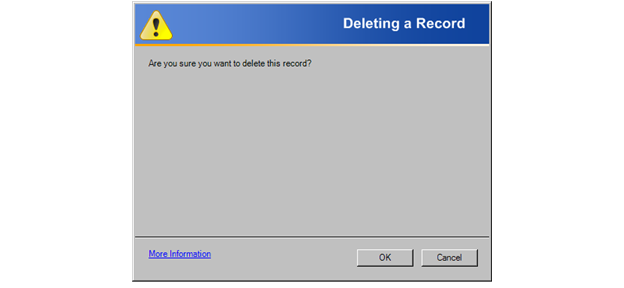The first pieces of the command (cmd://App/) default.
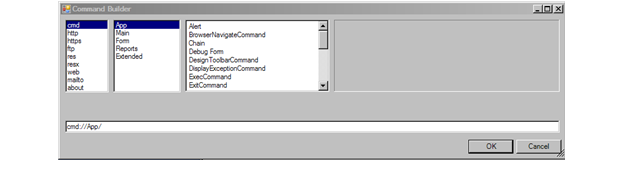
This command gives you the ability to display a Personify Message Box.
· Buttons – Specifies the format of the buttons displayed at the bottom right corner of the dialog box. Available options are:
o AbortRetryIgnore
o OK
o OKCancel
o RetryCancel
o YesNo
o YesNoCancel
· Command – This field has not yet been implemented in Personify.
· Style – Specifies the type of Alert Command being displayed. Available options are:
o Error
o Warning
o Information
o Question
· Text – Specifies the text that displays on the dialog.
· Title – Shows the text that displays in the upper right hand of the dialog box.
To build an Alert Command:
1. Access the Command Builder, shown below.
The first pieces of the command (cmd://App/) default.
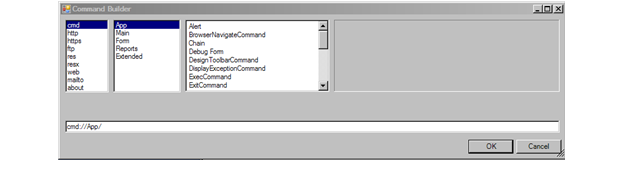
2. From
the third window, click Alert.
The fourth window activates.
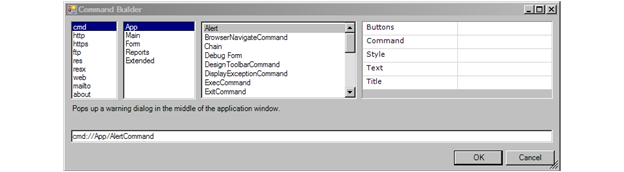
3. In Buttons text box, enter one of the
options discussed above.
For example, OKCancel.
4. In
the Style text box, enter one
of the options discussed above.
For example, Warning.
5. In
the Text text box, enter the text
you want to display in the body of the dialog box.
For example, “Are you sure you want to delete this record?”.
6. In
the Title text box, enter the
text you want to display in the upper right hand corner of the dialog
box.
For example, “Deleting a Record”.
7. Click
OK.
Your final command, using the examples given in each step, looks like this:
cmd://App/AlertCommand?Style=Warning&Buttons=OKCancel&Title=Deleting a Record&Text=Are you sure you want to delete this record?
When the control to which you added this command is clicked, this dialog
now displays: