 This
functionality is not applicable for an Active Directory user.
This
functionality is not applicable for an Active Directory user.
If the password is reset, users are forced to change their password upon login. The password is no longer set to the same as the User ID. Instead, it is generated as an encrypted password that complies with RegEx standards.
 This
functionality is not applicable for an Active Directory user.
This
functionality is not applicable for an Active Directory user.
When a password is reset, the administrator much communicate the new password to the user, either by phone, in person, or in email. Please note that you cannot send the password in an email if the Allow_Emailing_User_Password application parameter is set to “N.”
 Currently
there is no password expiration policy for SSO.
Currently
there is no password expiration policy for SSO.
To reset a user’s password:
1. From
the User Maintenance (PSM001) screen,
click Reset Password from
the Work with User task category.
The Re-authentication pop-up displays, as shown below.
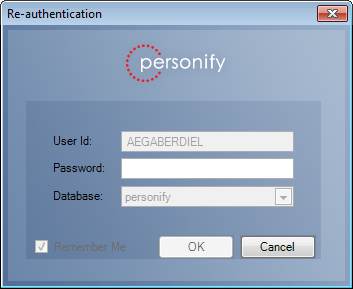
2. Enter
the current Password and click
OK.
The Generate Password screen displays where you can view or change the
first login password, as shown below.
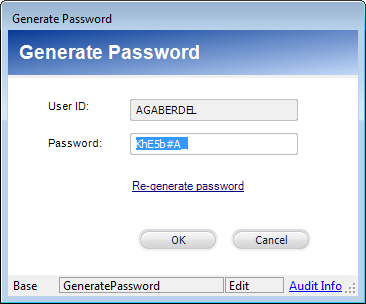
3. A
new login password is automatically generated by Personify, but you can
change it if necessary, as long as it complies with RegEx standards.
Users will be prompted to change this password when they first log in.
4. If necessary, you can click Re-generate Password to generate another password or enter your own value.
 If
you enter your own value, it must adhere to the password standards your
organization has set up. You will receive an error message if the password
does not adhere to the standards.
If
you enter your own value, it must adhere to the password standards your
organization has set up. You will receive an error message if the password
does not adhere to the standards.
5. Click OK.