The Import Persona Setup screen displays, as shown below.
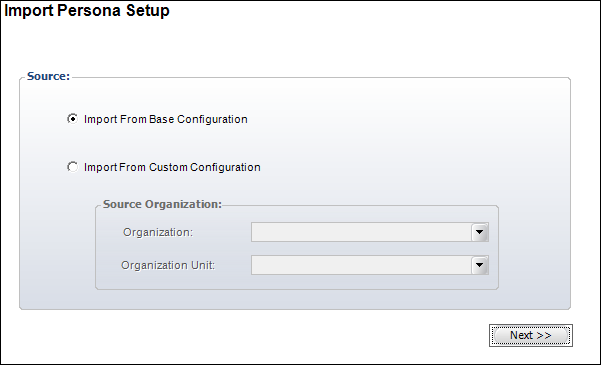
The Import Persona Setup (PSM013) screen copies personas across organizations or from base configurations.
To import persona setups:
1. From
the toolbar, select Security > Security
Import and Reset > Import and Reset Persona Menu.
The Import Persona Setup screen displays, as shown below.
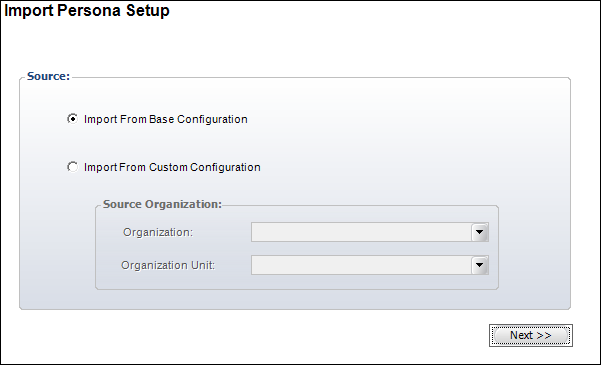
2. To import personas from a base configuration, perform the following:
a. Select Import from Base Configuration.
b. Click Next.
3. To import personas from a custom configuration, perform the following:
a. Select Import from Custom Configuration.
b. Select the Organization from the drop-down.
c. Select the Organization Unit from the drop-down.
d. Click
Next.
The Source Personas screen displays, as shown below.
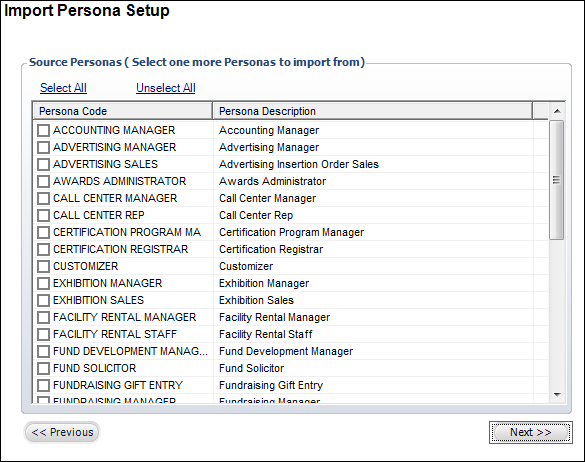
4. Check the appropriate checkboxes of personas to import from.
5. Click
Next.
The Target Organizations screen displays, as shown below.
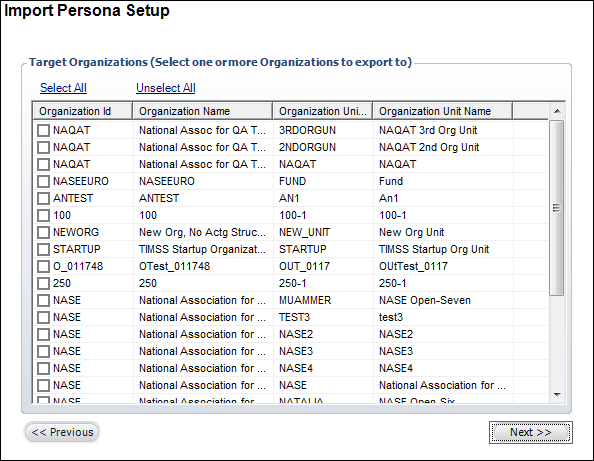
6. Check the appropriate checkboxes of organizations to export to.
7. Click
Next.
The Status screen displays of the organizations and personas to import,
as shown below.
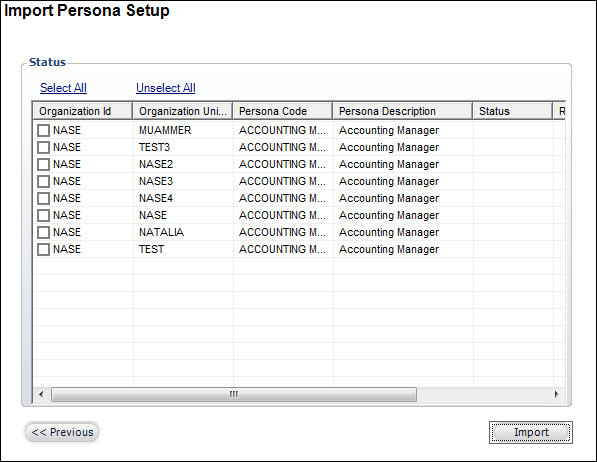
8. Check the appropriate checkboxes of organizations you want to import.
9. Click Import.
Screen Element |
Description |
|---|---|
Import from Base Configuration |
Radio button. When selected, indicates the base configuration personas will be imported to the selected organization and organization units. |
Import from Custom Configuration |
Radio button. When selected, indicates the custom configuration personas will be imported to the selected organization and organization units. |
Organization |
Drop-down. Select the source organization to import the personas from. Only required if the “Import from Custom Configuration” radio button is selected. |
Organization Unit |
Drop-down. Select the source organization unit to import the personas from. Only required if the “Import from Custom Configuration” radio button is selected. |
Import |
Button. When clicked, the selected personas are imported to the selected organization and organization unit. |