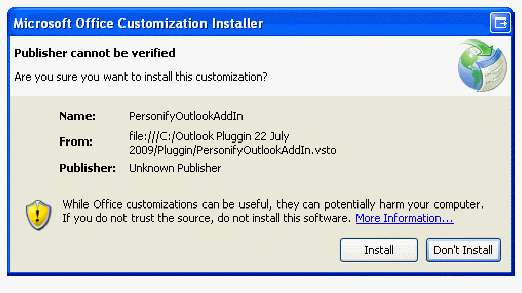
To verify the Outlook Plug-In installation:
1. Open your Outlook application.
2. If
the application asks you to verify the Outlook Plug-In Add-In customization,
click Install.
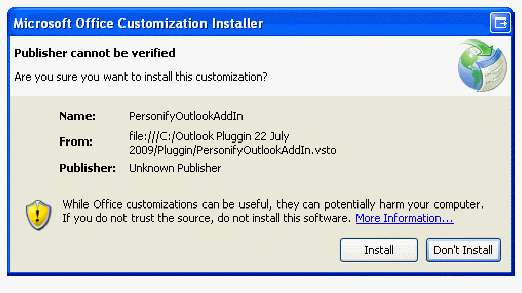
3. Notice
the new Personify Actions menu group on your ribbon bar.
If you see the Personify Actions menu group, you successfully completed
the Personify Outlook 2010 Plug-In installation, as shown below.
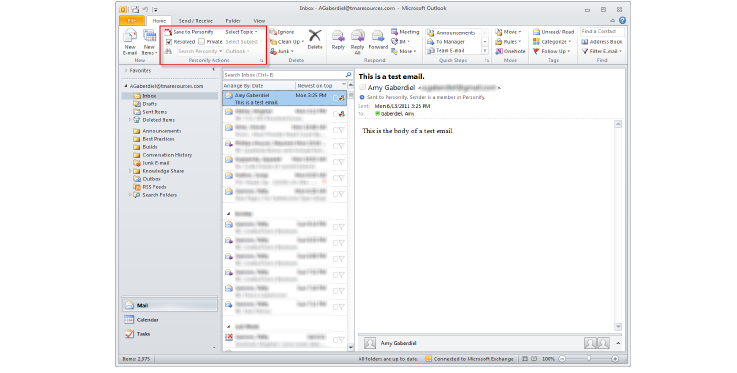
If you do not, continue to the next step.
4. From
the File menu bar, select Options.
The Outlook Options screen displays, as shown in the next step.
5. From
the left-side menu, select Add-Ins.
The screen lists the installed Add-Ins for your Outlook Application.
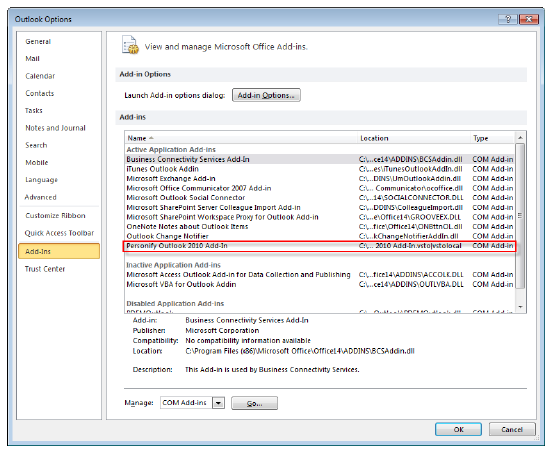
If you see the Personify Outlook AddIn listed as above, you successfully
completed the installation.
If for some reason, you still do not see the Personify menu option on your
Outlook menu, yet the Personify Outlook AddIn appears on the Add-in list,
make sure to uninstall any other previous Personify/TIMSS Add-ins and
reinstall the Outlook 2010 Plug-In version.
If the installation still does not work, please contact your Account Specialist.