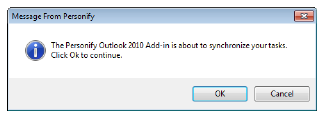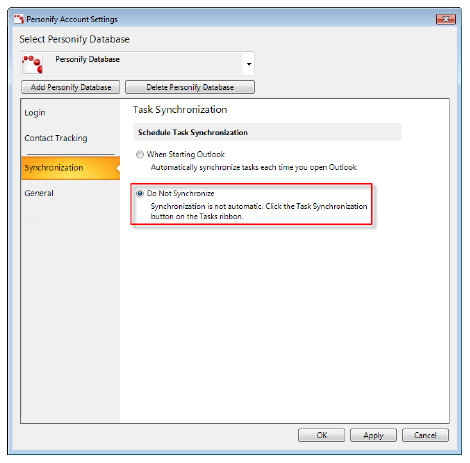
Any changes made in Personify to Personify contacts and contact tracking records need to be synchronized to your Personify tasks in Outlook. This way, you can ensure your Personify Outlook contacts always reflect the most recent information available in Personify.
From the Personify Account Settings screen, if you chose
to not automatically synchronize your Outlook tasks each time you open
Outlook, you need to use the Synchronize button to manually synchronize
your tasks.
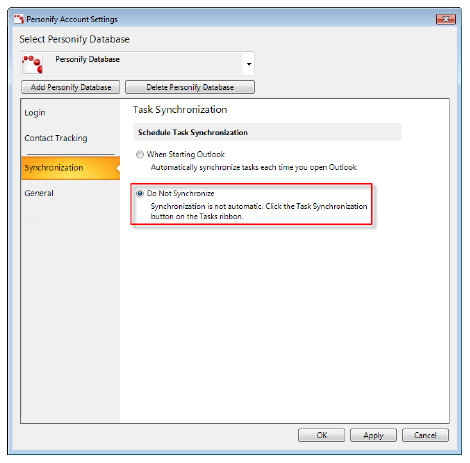
 If
you made any changes to a Personify Outlook contact (such as a name change)
while in Outlook, the synchronization process overrides your changes to
reflect the data in the Personify database.
If
you made any changes to a Personify Outlook contact (such as a name change)
while in Outlook, the synchronization process overrides your changes to
reflect the data in the Personify database.
To manually synchronize your tasks:
1. From
Outlook, select Tasks.
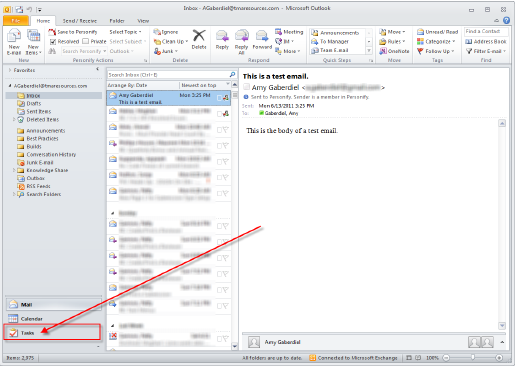
2. From
the Personify Actions section, click the Synchronize
button.
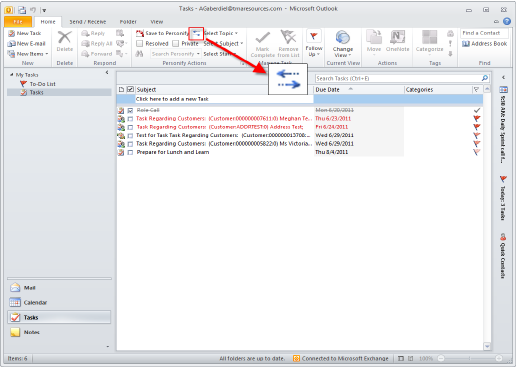
A confirmation message displays.
3. Click
OK.