The Outlook Configuration Parameter Details screen displays the ‘ENABLE_OUTLOOK’ parameter.
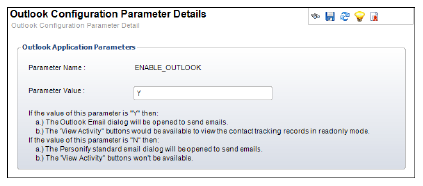
Depending on the parameter value for the ENABLE_OUTLOOK, you can send an email using Outlook or using the Personify Send E-Mail (APP140) screen. To set this parameter value, click Outlook Interface Parameters from the Configure and Verify Interfaces (APP014) screen. To send an email using Outlook, set the parameter to “Y.” To send an email using the Personify Send Email (APP140) screen, set the parameter to “N.”
To enable Outlook in Personify:
1. From the Personify menu bar, click System Admin > Configure and Verify Interfaces.
2. Click
Outlook Interface Parameters.
The Outlook Configuration Parameter Details screen displays the ‘ENABLE_OUTLOOK’
parameter.
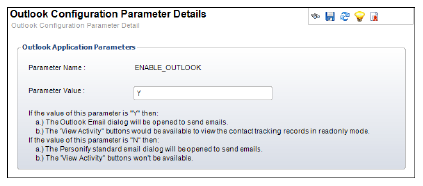
3. Set the Parameter Value to “Y.”
4. Click Save.