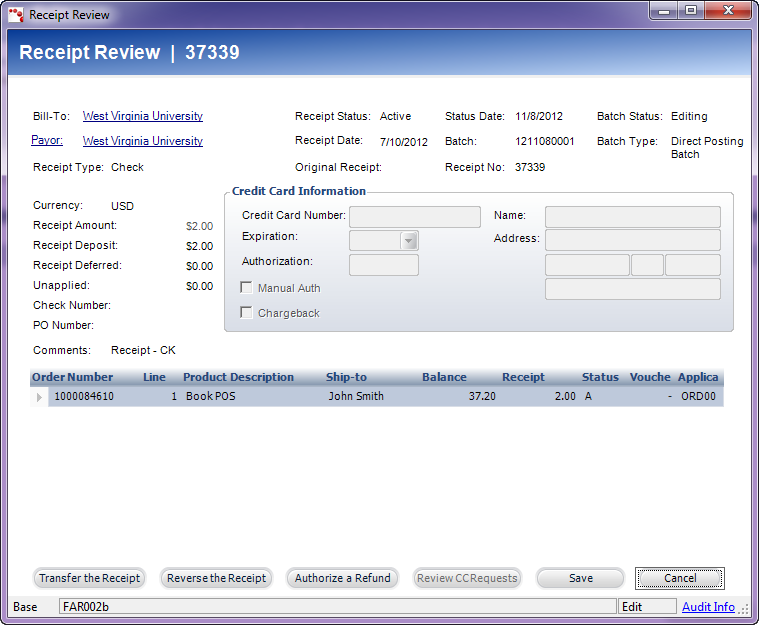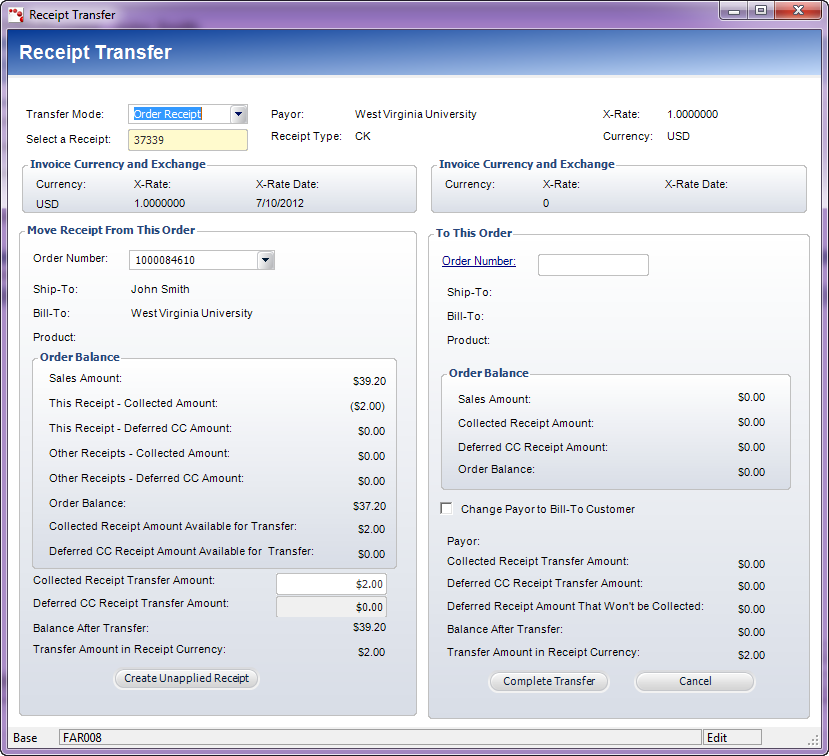Transferring a Scheduled Payment Receipt
Once a receipt has been created for a scheduled payment, the receipt
associated with the order line can be transferred to another order. For
example, a manual payment may have been made towards a particular payment
schedule. Then, the customer decides to apply that payment towards a different
order. If a payment is only partially transferred, the system splits the
scheduled payment record so that the amount that was not transferred shows
as the amount paid, and then the new scheduled payment record shows the
amount due that is pending. Once a receipt has been transferred
to a different order, the scheduled payment reverts to “Pending”, the
Balance Summary tab displays the new balance, and the Transaction tab
displays the latest transaction.
 Payments
or credit balances can also be transferred TO a scheduled payment. If
a transfer is made TO a scheduled payment, the scheduled payment status
is updated to “Paid”. If the transfer only partially pays a scheduled
payment, the system splits the scheduled payment record so that the amount
paid is reflected in a paid scheduled payment record and the remaining
payment amount due is reflected on a pending scheduled payment record.
Payments
or credit balances can also be transferred TO a scheduled payment. If
a transfer is made TO a scheduled payment, the scheduled payment status
is updated to “Paid”. If the transfer only partially pays a scheduled
payment, the system splits the scheduled payment record so that the amount
paid is reflected in a paid scheduled payment record and the remaining
payment amount due is reflected on a pending scheduled payment record.
To transfer a scheduled payment receipt:
1. From
the Transactions tab, click the hyperlinked Receipt Number
associated with the receipt you want to transfer.
The Receipt Review screen displays, as shown below.
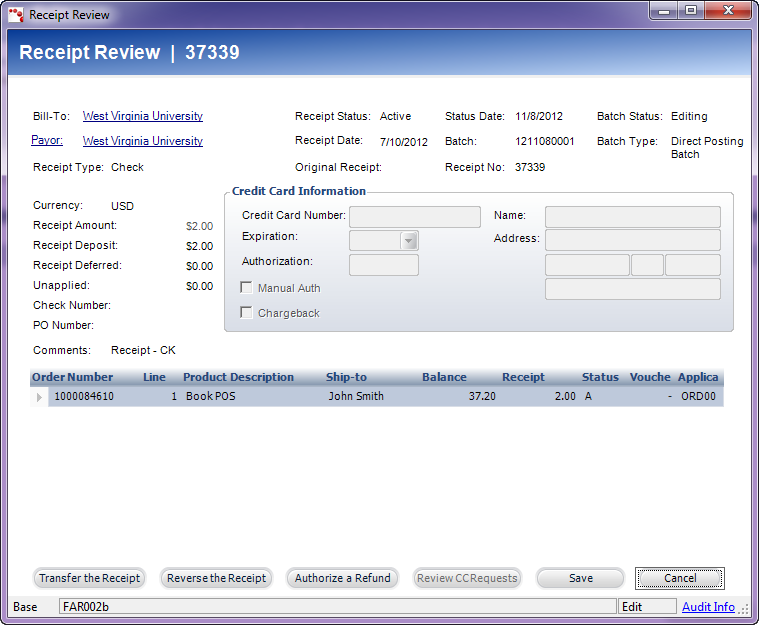
2. Select
the appropriate order line.
3. Click
Transfer the Receipt.
The Receipt Transfer screen displays, as shown below.
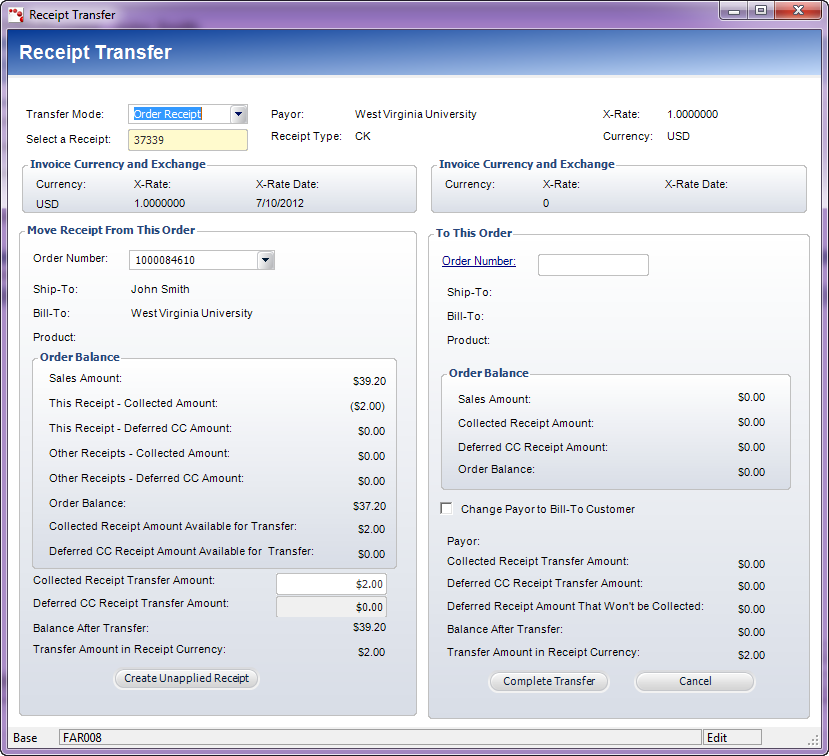
4. From
the Move Receipt From This Order section, enter the Collected
Receipt Transfer Amount.
5. From
the To This Order section, click the Order Number link to display
the Order Balance Chooser and search for the order in which to transfer
the receipt.
6. If
necessary, check the Change Payor to Bill-To Customer checkbox.
7. Click
Complete Transfer.
 If
the payor is known, but the purpose of the payment is not known,
click Create Unapplied Receipt.
If
the payor is known, but the purpose of the payment is not known,
click Create Unapplied Receipt.
 Payments
or credit balances can also be transferred TO a scheduled payment. If
a transfer is made TO a scheduled payment, the scheduled payment status
is updated to “Paid”. If the transfer only partially pays a scheduled
payment, the system splits the scheduled payment record so that the amount
paid is reflected in a paid scheduled payment record and the remaining
payment amount due is reflected on a pending scheduled payment record.
Payments
or credit balances can also be transferred TO a scheduled payment. If
a transfer is made TO a scheduled payment, the scheduled payment status
is updated to “Paid”. If the transfer only partially pays a scheduled
payment, the system splits the scheduled payment record so that the amount
paid is reflected in a paid scheduled payment record and the remaining
payment amount due is reflected on a pending scheduled payment record.