The Cancellation and Refund screen displays, as shown below.
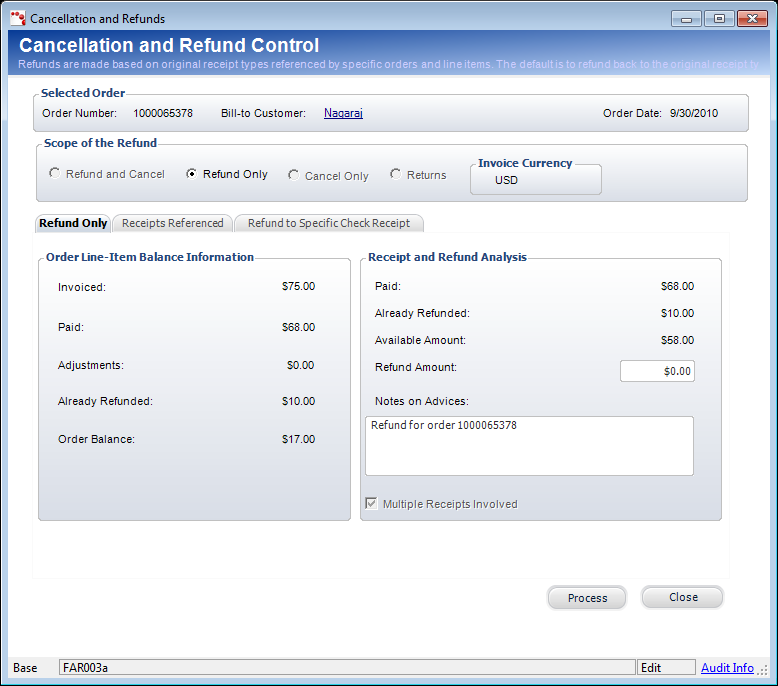
If a payment was made by mistake, a refund can be created for the receipt. A partial refund may also be applied. If partially refunded, the system splits the scheduled payment record so that the amount that was not refunded shows as the amount paid and the new scheduled payment record shows the amount that is pending.
To authorize a payment schedule refund:
1. From
the Transactions tab, click the hyperlinked Receipt Number associated
with the receipt you want to transfer.
The Receipt Review screen displays.
2. Select the appropriate order line.
3. Click
Authorize a Refund.
The Cancellation and Refund screen displays, as shown below.
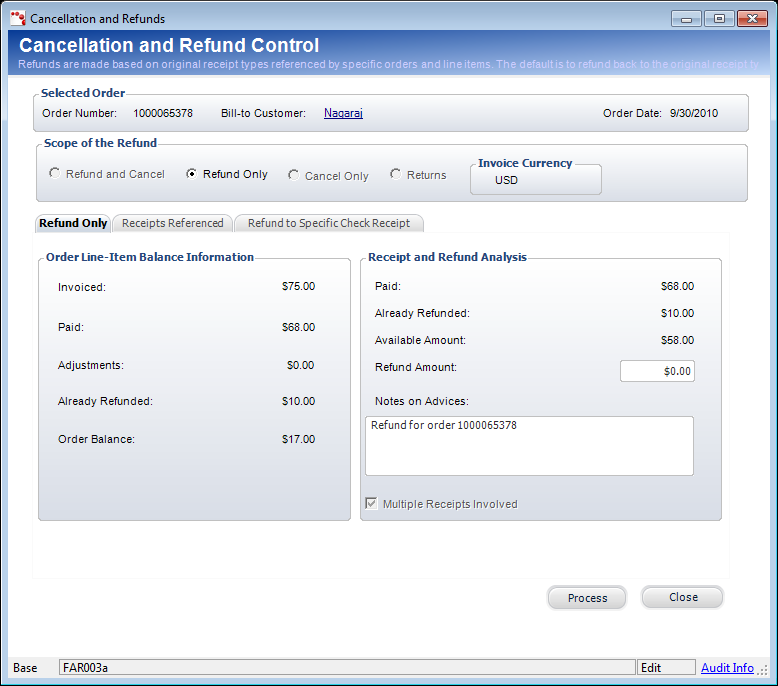
4. Enter the Refund Amount.
5. Enter any Notes on Advices.
6. Click
Process.
The refund is processed and a hyperlinked number appears in the Voucher
Number column on the Transaction tab.