The Create a One-Time Address screen displays, as shown below.
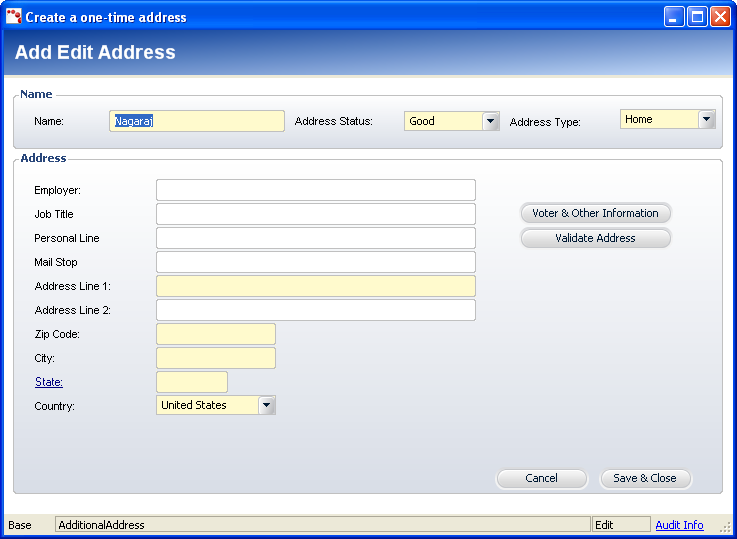
The Order Entry screen allows you to create an address that is meant to be used only once for a specific order.
To create a one-time address:
1. On
the Order Entry screen, select the Tasks tab.
The task bar displays.
2. Click
Create One-time Address from the Work with Line Items task category.
The Create a One-Time Address screen displays, as shown below.
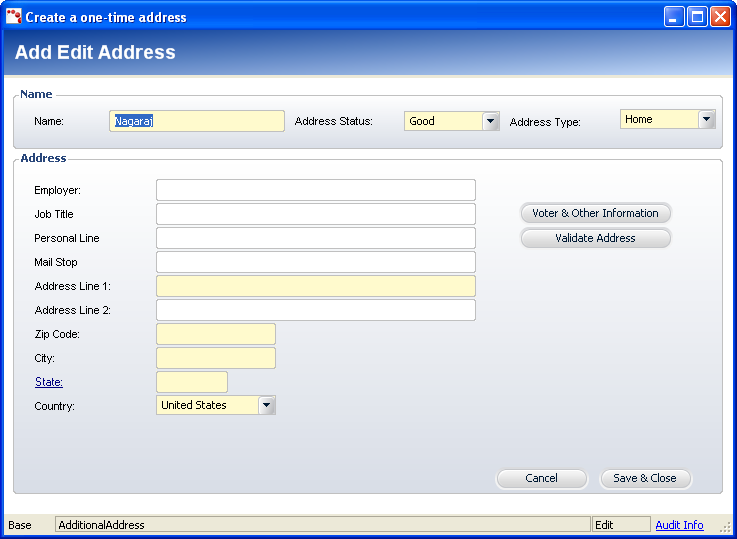
3. Enter the Name of the customer.
4. Select the Address Status from the drop-down. For example, Good, Bad, or Unknown.
5. Select the Address Type from the drop-down. For example, Home or Business.
6. Enter the Company Name.
7. Enter the Job Title the customer holds within the company.
8. Enter the Attn Line.
9. Enter the Personal Line.
10. Enter the Mail Stop. For example, a suite number or room number.
11. Enter the Address Lines, including the zip code, city, county, and state.
12. Select the Country Code from the drop-down.
13. To validate the address, click Validate Address.
14. To add voter information, click Voter Information. See “Adding Voter Information” below for more information.
15. Click Save and Close.