The Notification Footer Maintenance detail screen displays, as shown below.
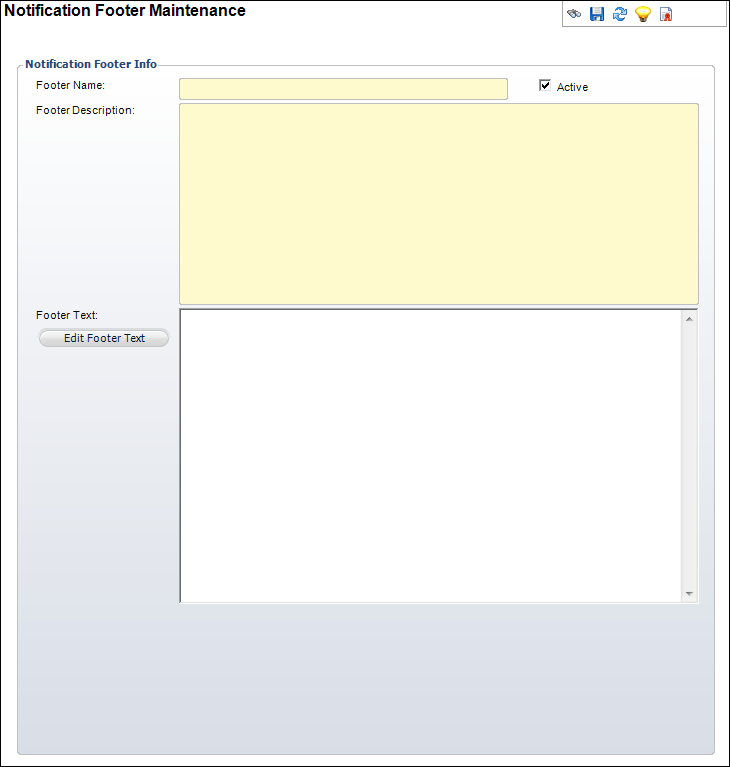
You can define an HTML footer to include in your outgoing notification emails. When the system runs the notification service it will combine the header, body, and footer together as a single HTML document.
To define the notification footer:
1. From
the toolbar, select System Admin > Notification
Services > Notification Footer Maintenance.
The Notification Footer Maintenance search screen displays.
2. Click
Create New Footer.
The Notification Footer Maintenance detail screen displays, as shown below.
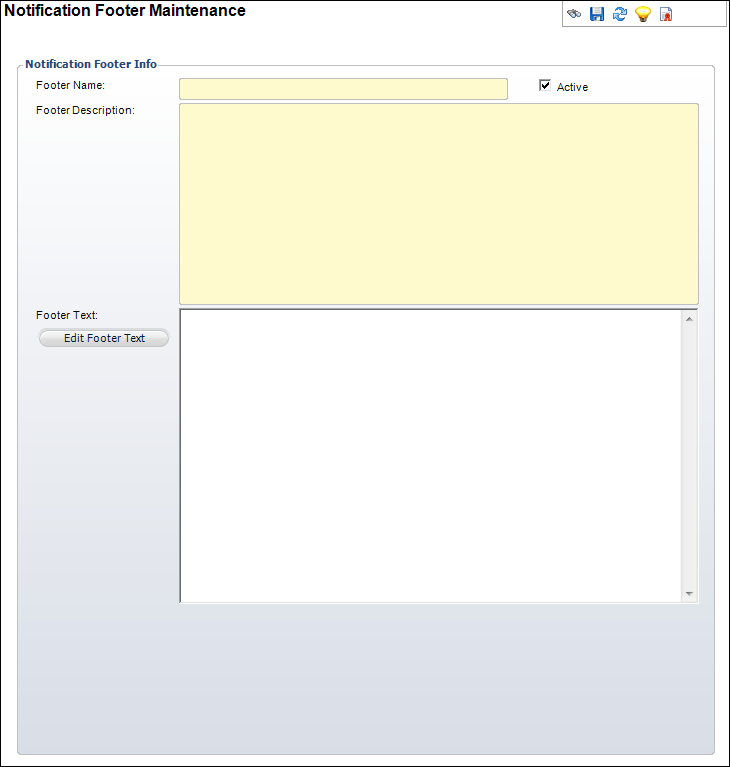
3. Enter the Footer Name.
4. Enter the Footer Description.
5. Click
Edit Footer Text.
The HTML Editor Dialog window displays.
6. Enter the footer information (text, graphics, etc.) as you want it to display on your outgoing notification emails.
 Optionally,
if you are comfortable with HTML code you can click the Code Window radio
button. This opens a text field where you can enter an HTML code string.
Optionally,
if you are comfortable with HTML code you can click the Code Window radio
button. This opens a text field where you can enter an HTML code string.
7. Click
OK.
The footer displays in the Footer Text section.
8. If necessary, uncheck the Active Flag checkbox.
9. Click Save.
Screen Element |
Description |
|---|---|
| Footer Name | Text box. The name of the footer that you are creating. |
| Footer Description | Text box. The description of the footer that you are creating. |
| Footer Text | Read-only text box. After creating your footer using the HTML Editor Dialog window, your footer displays in this text box. |
| Edit Footer Text | Button. Opens the HTML Editor Dialog window where you can create your footer using HTML code. |
| Active Flag | Checkbox. Displays whether or not this footer is active. |