The Prospect Moves Plan Management Search screen displays, as shown below.
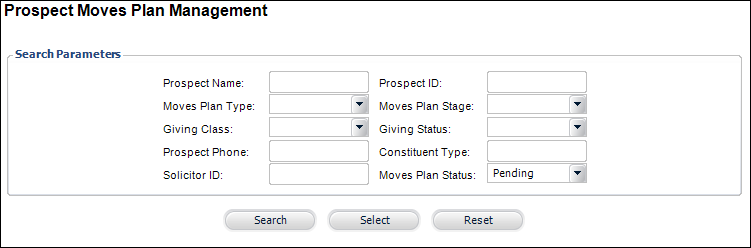
Overview information is found on the top half of the screen on both tabs. Only some information is shared between these tabs. The overview information for each tab was organized based on relevance to the selected tab header. For example, the overview information found under Prospect Information relates to the information that a Fund Development Manager would process during a session. To view the overview information, access the Prospect Moves Plan Management - Details screen (described above) and review the information on the top half of the page under both tabs.
To review a prospect’s overview information:
1. On
the Personify toolbar, select Moves Mgmt
> Prospect Moves Plan Mgmt.
The Prospect Moves Plan Management Search screen displays, as shown below.
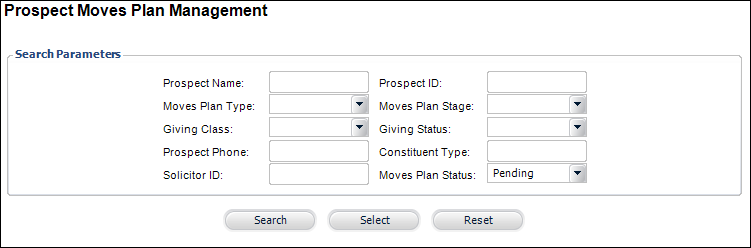
2. Search
for and select a Prospect.
The Prospect Moves Plan Management details screen displays.
3. Review
the overview information, as shown below.
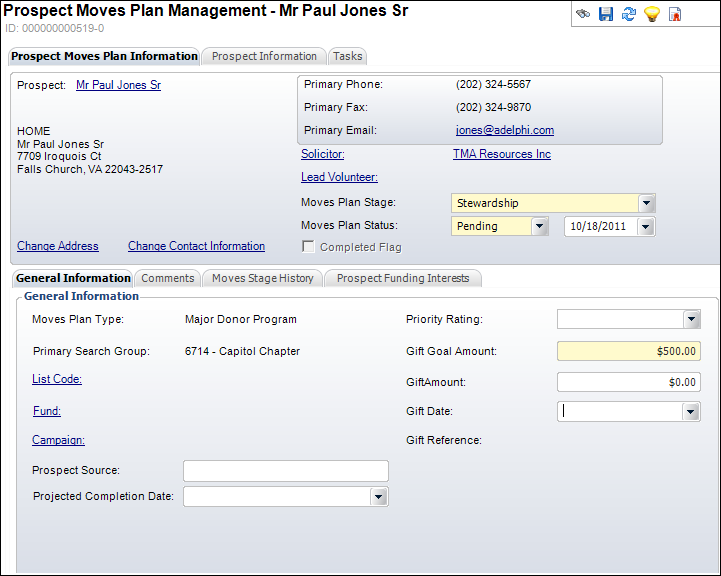
Screen Element |
Field Description |
|---|---|
Prospect |
Link. Clicking this link will bring you to the Constituent Central screen for this Prospect. |
Address |
Read-only. The address auto-populates based on whatever address information is available in your database for the selected Prospect. |
Change Address |
Link. Clicking this link will allow you to change address information for the Prospect. |
Change Contact Information |
Link. Clicking this link will allow you to change communication information, such as phone, fax, and email address, for the Prospect. |
Primary Phone |
Read-only. The primary phone number of the Prospect. |
Primary Fax |
Read-only. The primary fax number of the Prospect. |
Solicitor |
Link. Clicking this link allows you to assign a Solicitor to the Prospect. This assignment is usually done beforehand, but this screen allows you to make a quick change if needed. |
Lead Volunteer |
Link. Clicking this link allows you to assign a volunteer staff member to the Prospect. |
Moves Plan Stage |
Drop-down. This drop-down allows you to quickly select the Moves Plan Stage that the Prospect is in. The options in the Moves Plan Stage drop-down depend on the Moves Plan Type selected. |
Moves Plan Status |
Drop-down. This allows you to quickly select the moves plan status of the Prospect. |