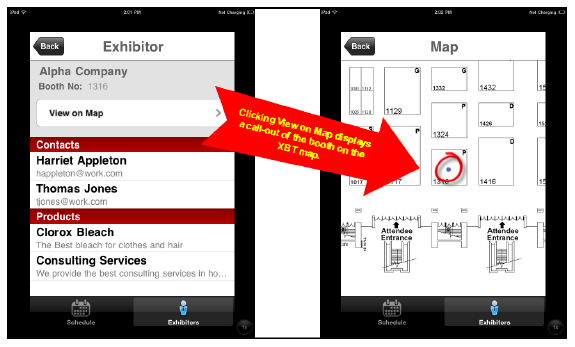
Similar to linking conference floor mappings, and along with scheduling information, attendee lists, and exhibitor information, the Personify Mobile application also allows your organization to link a floor map image with a specific conference that designates the booth locations for each of the exhibitors signed up for that exhibition. This means that while viewing exhibitor information, your users are given the option to view the exact booth location for that exhibitor on an uploaded conference floor map, as shown below.
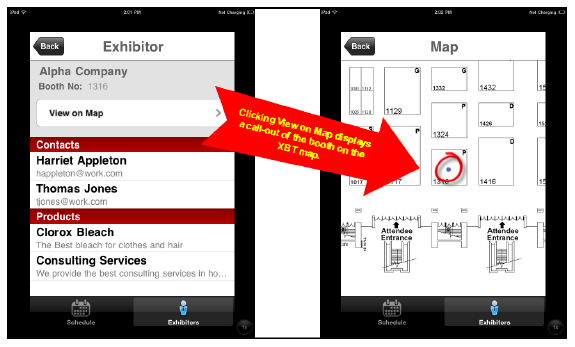
Linking the location of an exhibitor booth to a floor map is done through a separate file and requires an image of the floor map as a PNG file.
To link exhibitor booth locations to a floor map:
1. Open your floor map PNG image file in an image editor with ruler functionality.
2. Determine
the pixel location of the specific exhibitor booth as measured from the
top-left corner of the image.
For example, the coordinates for Booth 1316 (shown above) are “1522,1411”
with 1522 as the X axis location and 1411 as the Y axis location.
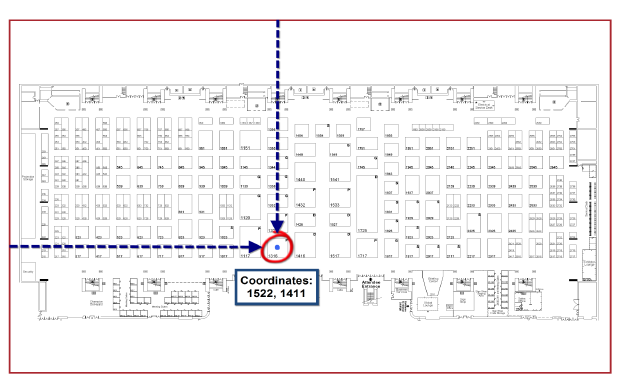
3. Create a file based on the template below indicating the booth number, floor map image name, and booth coordinates of each booth you want mapped.
{
"Booth 1316": {
"image": "exhibit hall.png",
"coords": [
"1522",
"1411"
]
},
"Booth 1416": {
"image": " exhibit hall.png",
"coords": [
"1677",
"1393"
]
},
"Booth 1324": {
"image": " exhibit hall.png",
"coords": [
"1522",
"1265"
]
}
}
 The booth
name (highlighted in green in the example code) must match up with the
booth name entered in your Personify back office.
The booth
name (highlighted in green in the example code) must match up with the
booth name entered in your Personify back office.
4. Within the same file, repeat step 3 for all exhibitor locations you want linked to a floor map.
 You can enter
coordinates for more than one floor map image/conference in a single file.
You can enter
coordinates for more than one floor map image/conference in a single file.
5. Save and close the file.
6. Host the Booth Mapping file you just created to your web server.
 Make
sure to review the exhibitor floor maps extensively before going live
with the Personify Mobile application to ensure the correct coordinates
are entered.
Make
sure to review the exhibitor floor maps extensively before going live
with the Personify Mobile application to ensure the correct coordinates
are entered.